One of the most empowering features of Session: Skate Sim is its extensive gameplay customization. This includes a fully featured stats menu with tons of sliders that can be adjusted without consequence, allowing you to alter settings that completely change the player experience. Like many things in this game, the tutorial never tells you that this is even an option. Our guide discusses the stats menu and how it works in Session: Skate Sim.
Changing your stats in Session: Skate Sim
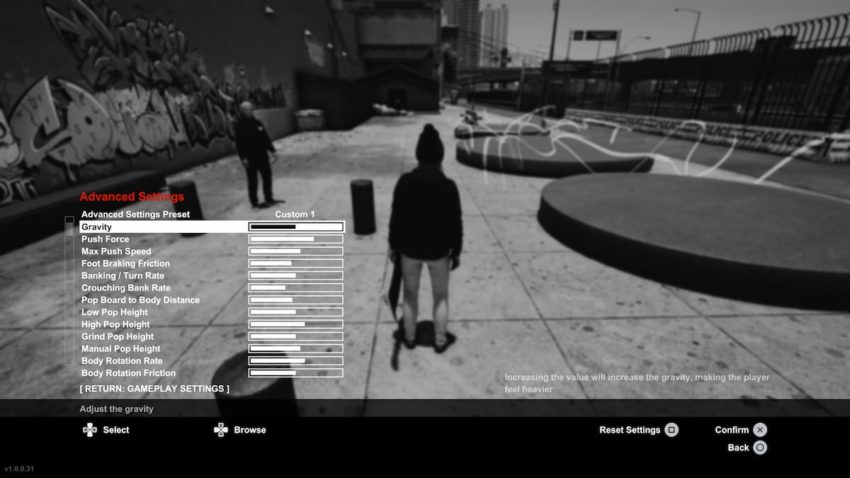
The default way to access the stats menu involves pausing the game. Head to the options menu from the default pause screen. Afterward, you’ll want to select the gameplay submenu from within the options menu. This brings up another range of options. Scroll all the way to the bottom and select the option entitled “advanced settings”.
However, there is one shortcut that dramatically speeds up the process. Simply holding down the pause button on the controller for about two seconds brings up the advanced settings menu. This method makes it much more convenient to test different stats until you’ve fine-tuned the gameplay experience to your liking. This ease of access also encourages players to tweak stats for specific maps or skate spots.
Related: I don’t need Skate 4 because Session and Skater XL elevate the genre
How the stats menu works in Session: Skate Sim
Session: Skate Sim sets players up with a default preset tab that cannot be altered in any way. Fortunately, there are also three additional custom slots, letting you save three entirely separate sets of gameplay parameters. Each custom slot saves after returning to gameplay, indicated by a save icon on the top right corner of the screen. Once that icon disappears, you can safely quit the game and return with the same custom stats.
There are 29 sliders in total, allowing for a staggering amount of fine-tuning. All of the advanced settings are listed below:
- Gravity
- Push force
- Max push speed
- Foot braking friction
- Banking/turn rate
- Crouching bank rate
- Pop board to body distance
- Low pop height
- High pop height
- Grind pop height
- Manual pop height
- Body rotation rate
- Body rotation friction
- In air board orient speed
- Flip speed
- Flip friction
- Scoop speed
- Scoop friction
- Grinds friction
- Grinds rotation rate
- Powerslides friction
- Board control side impulse
- Board control extra pitch
- Board control extra scoop
- Darkslide catch angle
- Big drop max height
- Pumping impulse multiplier
- Max sprint speed
Most of the settings are self explanatory. In case any of the terminologies go over your head, Session: Skate Sim lists a simple description for each slider within the advanced settings menu.







Published: Sep 22, 2022 07:00 am