In Pokemon Scarlet and Violet, you have two different icons that you can take pictures: your profile picture and your trainer icon. The first is displayed on your Trainer Card, and the Trainer Icon is what you see during multiplayer gameplay.
The Trainer Icon is shown to other players when you go online and participate in matches. By default, the picture is of your character without a hat. However, if you want to update your icon to show off a new look or perhaps change it to a Pokemon, you can, but not without some difficulty. Here’s what you need to know about how to change your Trainer Icon in Pokemon Scarlet and Violet.
Related: How to change your profile picture in Pokemon Scarlet and Violet
Changing your Trainer icon in Pokemon Scarlet and Violet
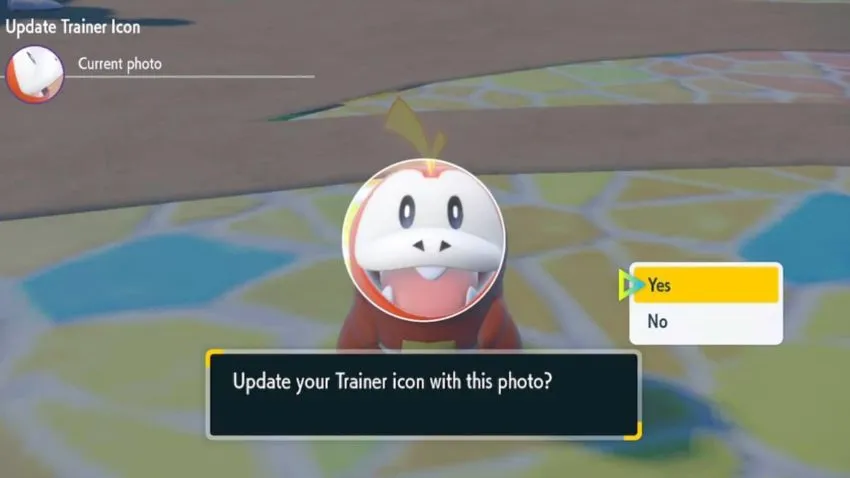
You will need to open up your Pokedex to update your Trainer Icon in Pokemon Scarlet and Violet. You should be able to see the Trainer Icon option when you make your way over to the side menu, and it will be displayed alongside the other colored icons.
Here’s the full process of how you change your Trainer Icon. Make sure you’re not in a location where wild Pokemon can charge at you. Head over to your profile, starting in your PokeDex.
- Press the – button to bring up your Pokedex.
- Click the X button so you can access the side menu with the three colored icons on the left side.
- Go down to the green icon and select it to bring up your profile.
The next thing you’ll want to do is go to Change Photo by hitting the + button. When you do this, you’ll have the option to either change your profile picture or Trainer icon. Select the Trainer icon.
Related: How to do a Surprise Trade in Pokemon Scarlet and Violet
Taking a picture for your trainer icon is a bit more difficult than it was when you took one for your profile picture. Your Trainer icon is a small circle, and because of the small dimensions you’re given, you have to make sure whatever you want to take a picture of is inside the circle, or else it’ll be cut out. Unfortunately, you can’t zoom out, so you’ll need to carefully angle your camera to get the perfect picture. Taking a picture of one of your Pokemon will be difficult since whoever you send out will attempt to follow you if you get too far away from them.










Published: Dec 20, 2023 03:26 pm