Hogwarts Legacy offers some great settings for when you feel like switching things up with your witch or wizard. You can change your clothing whenever you like, alter your hairstyle, and even change the pitch of your voice. If you don’t like how your character sounds at the start of the game, you can easily switch the sound of their voice to make them sound however you want them to. This guide will show you how to change your voice in Hogwarts Legacy.
How to alter your character’s voice in Hogwarts Legacy
When you start the game, you have many options to choose from to make your character. You have tons of hairstyles, face shapes, and presets to select from. You can even choose whether you want your character to have a deep or a high voice. These options make the character creator in the game pretty great. Of course, there comes a time when you want a bit of a change.
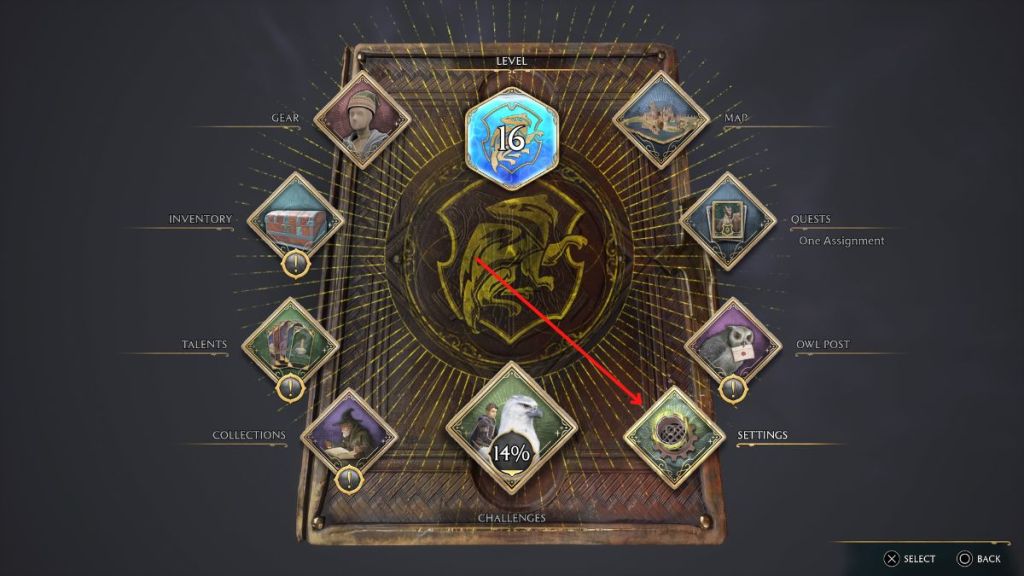
Just like how you can switch up your hairstyle whenever you feel like it, you can easily change the sound of your character’s voice. To do this, simply start by bringing up the menu. This defaults to the options button or menu button, depending on what console you are playing on. From there, select the settings option, which appears on the lower right side of the book in the menu.
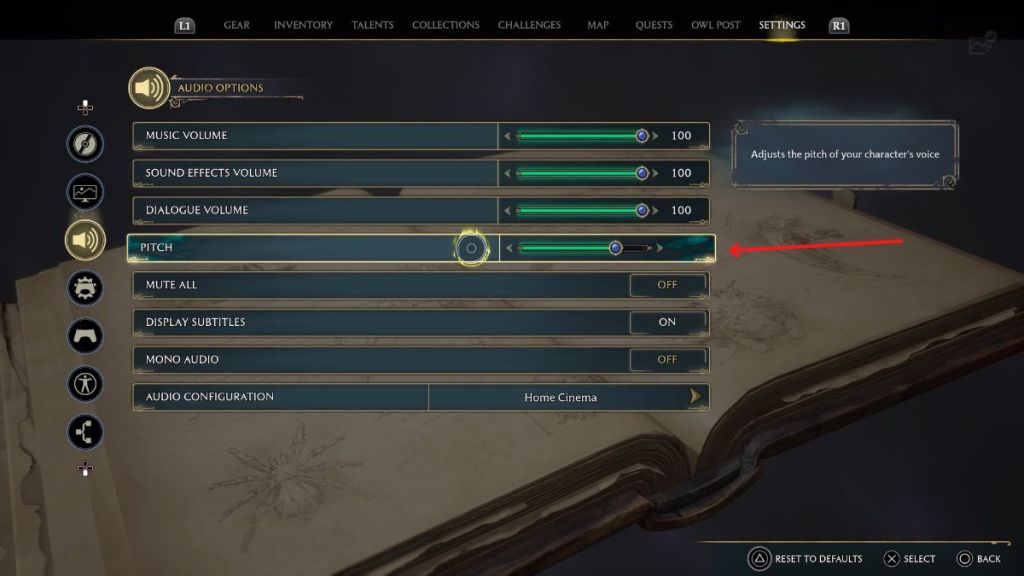
Related: How to change clothes in Hogwarts Legacy
In the settings menu, select the symbol on the left side of the screen that looks like a speaker. This will bring you to the audio options. The fourth option in this menu will allow you to adjust the pitch or your voice. This won’t allow you to switch which voice you chose at the start of the game. The choice you first made is permanent, but you can change the pitch at which your character speaks from here on out.







Published: Feb 9, 2023 05:48 am