Gamers are well-versed in the brutality that Escape from Tarkov offers, but what most don’t know is that difficulty begins the moment you open the Battlestate Games launcher. As with any new patch, whether a quick fix or a full-blown update, this one comes with congestion thanks to the popularity of the title. Here’s how to check the EfT server status, matching time, and ping.
Related: How to find Tagilla in Escape from Tarkov
Checking EfT server status
Checking Escape from Tarkov’s server status is a simple affair — open the Battlestate Games launcher, and watch for a scrolling marquee near the top of the window, which will alert players to any issues ongoing with the title.
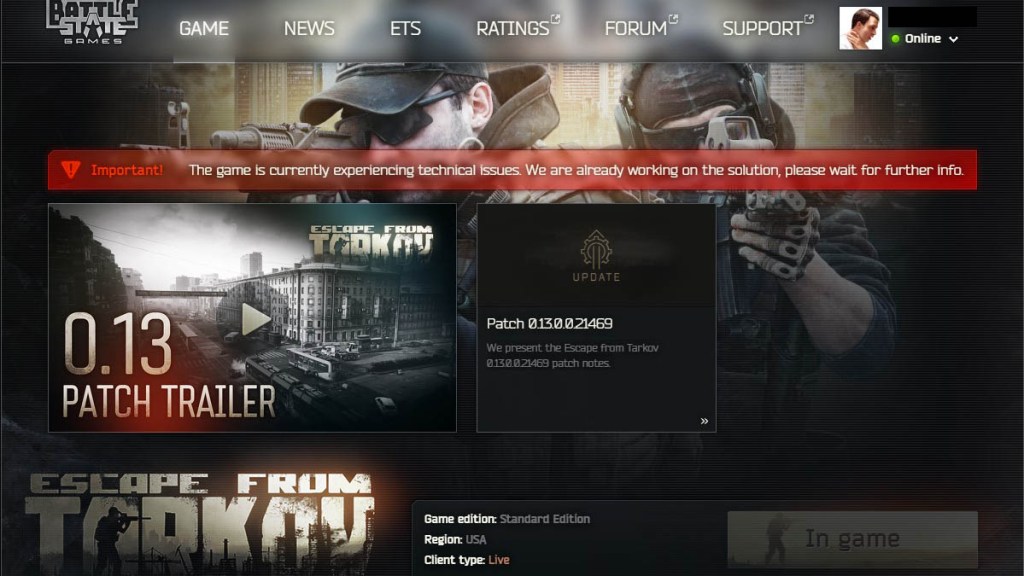
A second way to check is to go to Battlestate Games’ official server status website, where the game will list all server status metrics, which are always monitored. If outages are reported, check the Battlestate Games’ official Twitter account for estimated times until a fix is implemented. Escape from Tarkov is unplayable during maintenance and patch times, but this will be reported on all three of the above methods.
Check matching time and ping Escape from Tarkov
Another nasty bug that can rear its head is obnoxiously long queue timers — Battlestate Games has noted that this is typically due to server selection. Note that you must exit the game fully before being able to change your server.

From the Battlestate Games launcher, click on ‘Change Server’, and select multiple servers with low ping times to matchmake with players from that area. Battlestate Games has noted that, in order to avoid high match waiting times, selecting multiple servers is ideal to matchmake with the highest number of people possible. It’s also possible to simply select ‘Use automatic server selection,’ and that launcher will autodetect the best matches for you.

While browsing the servers, take note of the ‘Average matching time’ category as well as the ‘Ping’ category. Both of these columns are updated in real-time, with a short delay — you can determine the average time it will take to get into a match, and your ping, without ever loading up the title itself. Ideal matching times tend to be when a region hits the later evening, after work and school, but it’s always possible to launch into a new server region if you’re willing to accept the ping.








Published: Dec 28, 2022 12:47 pm