Being a free-to-play game, Fortnite is heavily driven by microtransactions. If you want to grab a new skin, emote, or other cosmetic, chances are you’ll either have to pay for it or earn it via the game’s battle pass, which also costs real-world money. In the interest of fiscal responsibility, one might want to keep tabs on how much they’re spending on Epic’s battle royale. Unfortunately, there’s no quick and easy way to check the total amount of money you’ve spent in-game. However, this guide will show you a few ways you can get a rough idea of how much you’ve spent filling out your locker.
The most useful tool you’ll find will be Fortnite.GG, a companion app for Fortnite. Here, you’ll be able to recreate the contents of your in-game locker, and the site will tell you how many V-Bucks you would have had to spend to obtain all of your cosmetics. To do this, follow the steps below:
- Visit Fortnite.GG
- Sign in to your Fortnite.GG account, or create a new account if you don’t have one.
- Hover over the Fortnite.GG logo in the upper-left-hand corner, and select “cosmetics.” Now, search for the various cosmetics in your in-game locker (skins, back bling, etc.) and once you find them, add each item to your locker. It helps to have your in-game locker up on another screen during this step so you can cross-reference it with Fortnite.GG.
- Once your locker on Fortnite.GG matches your in-game locker; the website will tell you the total amount of V-Bucks you would have had to spend to obtain every present item.
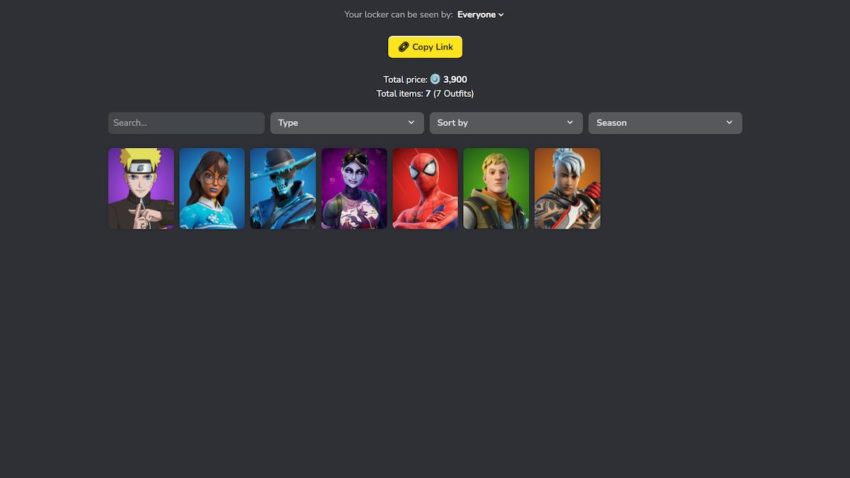
Once you’ve completed the above steps, all you need to do is convert the V-Bucks amount to your local currency. Regretfully, there is no automatic way to fill your locker in Fortnite.GG by linking your Epic Games account. There used to be an option, but that feature has since been removed. This method is a tad time-consuming, but it should give you a mostly accurate read on how many V-Bucks you’ve spent on individual items. However, it’s worth noting that this method doesn’t differentiate between V-Bucks obtained through battle passes or Save The World missions at no additional cost, and V-Bucks purchased through the in-game shop. Furthermore, this doesn’t account for any unspent V-Bucks, but you should be able to view that amount upon logging into the game.
Additionally, you won’t be able to check how much you’ve spent on battle passes via Fortnite.GG. As each battle pass costs 950 V-Bucks, if you can remember which seasons you’ve bought passes for, you can multiply said number of seasons by 950 to get the total number of V-Bucks you’ve spent on battle passes alone, and then add that to your Fortnite.GG total.
Alternatively, you could search your emails for any purchase confirmations from Epic following any in-game purchases. Be sure to check your spam folders, as automated emails could easily end up in there.
You also have the option of scouring the transaction histories on your Epic Games, Xbox Live, Nintendo eShop, or PlayStation Network accounts to see any prior V-Buck purchases, but this will likely prove to be one tedious process. If you purchased V-Bucks on multiple platforms, you’ll have to reference your transaction log on each of your platform-specific accounts to determine the total number of V-Bucks bought. Additionally, each platform’s transaction log is difficult to filter through; we recommend this option only as a last resort.
We’ll update this article if Epic adds in a new, more intuitive way to track your in-game Fortnite purchases in the future.







Published: Jan 3, 2022 05:11 pm