Sony’s impressive DualSense controller is a fantastic piece of hardware that many are already hailing as the greatest controller of all time. Not only is the design of the DualSense controller elegant and straightforward, pairing it up to your PlayStation 5 is a simple process. This guide will walk you through how to connect your DualSense controller to your PlayStation 5. For this tutorial, you will need your DualSense controller, a USB Type-C cable, and your PS5.
Recommended Videos
Pairing the controller
- Turn your PS5 console on.
- Connect your controller to the console via a USB cable. Any USB Type-C cable will work.

- Hold down the PS button on the controller and wait for the light bar to start blinking.
- Once it’s finished blinking and the blue indicator lights are on, you can safely remove the USB cable from your controller.
Pairing additional controllers
Once you have your initial controller paired, you can pair additional controllers wirelessly.
- Turn off the controller you want to pair.
- Use your already paired controller to go into your settings menu.
- Select Bluetooth, then Accessories.
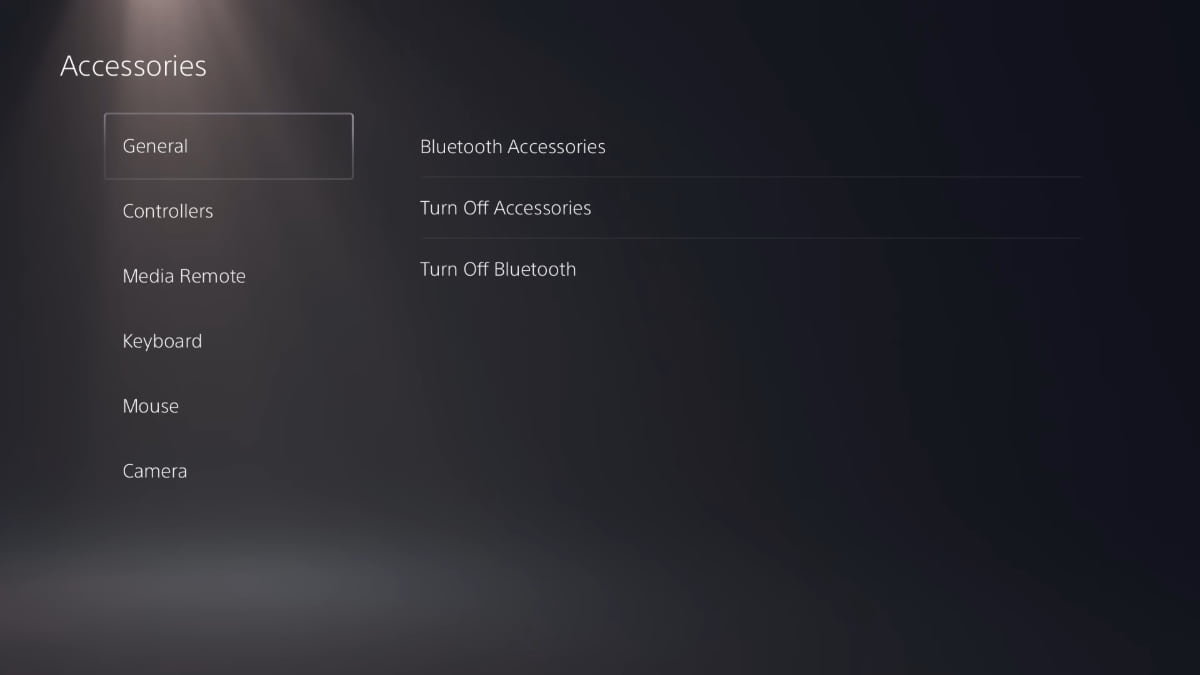
- Press and hold the create button and the PS button simultaneously on your unpaired controller.
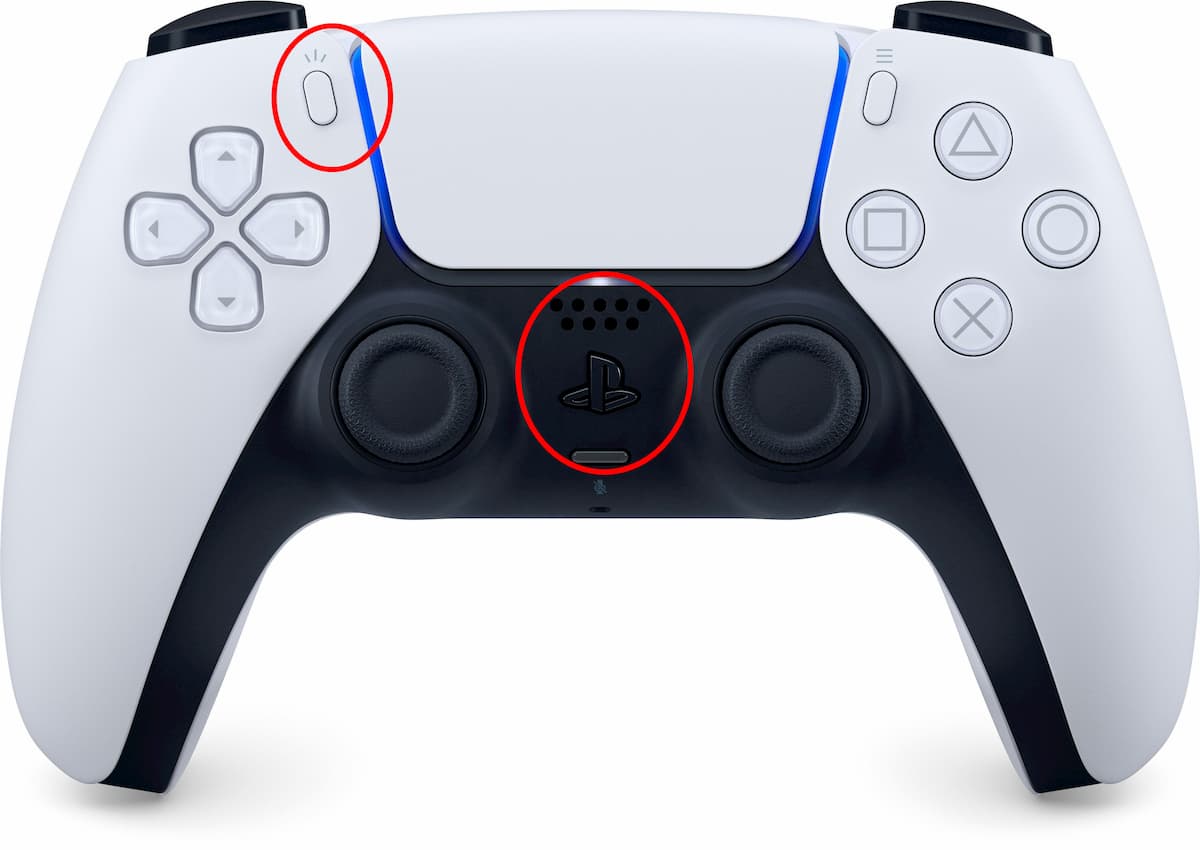
- Use your already paired controller to complete the pairing process by selecting the controller in the menu.
Reset a controller
- Locate the reset button on the backside of your controller.
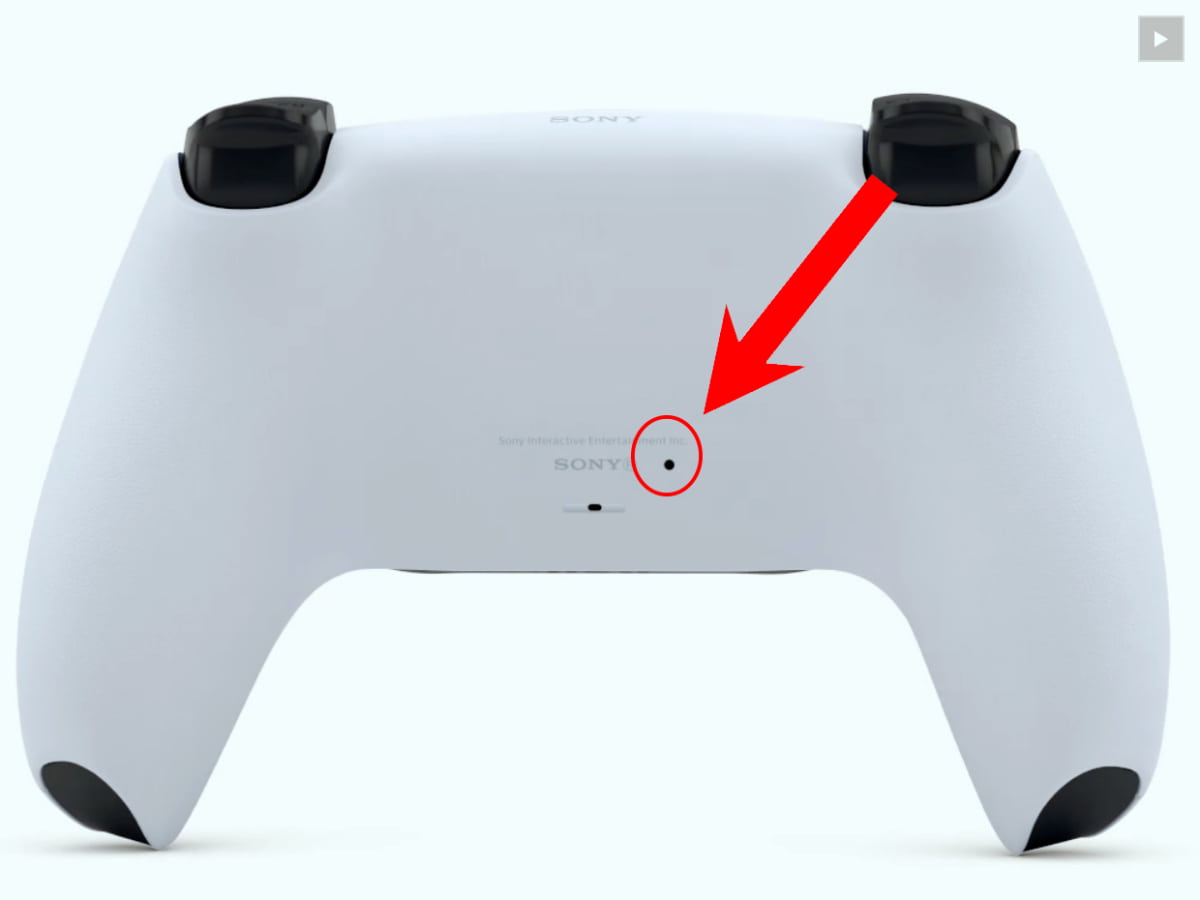
- Insert any small tool that can fit into the reset hole.
- Press down the button for five seconds.
Gamepur is supported by our audience. When you purchase through links on our site, we may earn a small affiliate commission. Learn more about our Affiliate Policy







Published: Nov 10, 2020 10:59 pm