Microsoft and Discord are bringing full Discord voice chat on Xbox. Discord previously allowed its users to connect their Xbox accounts, but it only allowed Discord members to see which Xbox games somebody was playing and nothing more. This new update will fully integrate voice chat between both platforms. This guide will explain how to connect and use Discord voice chat on Xbox.
Related: When is Discord voice chat coming to Xbox?
How to link Discord account to Xbox
To begin using Discord voice chat on Xbox, you must first link your Discord account. Previously linked Discord and Xbox accounts must be relinked as part of this new process. To begin, use the Discord desktop app or the mobile app. In the app, click the User Settings cog wheel next to your username.
Once inside the user settings page, click the Connections Tab and select Xbox. This will take you to an Xbox page that allows you to link your Discord account with your Gamertag. To advance beyond this point, you must ensure that you have the Discord and Xbox mobile apps and they are updated to the latest versions.
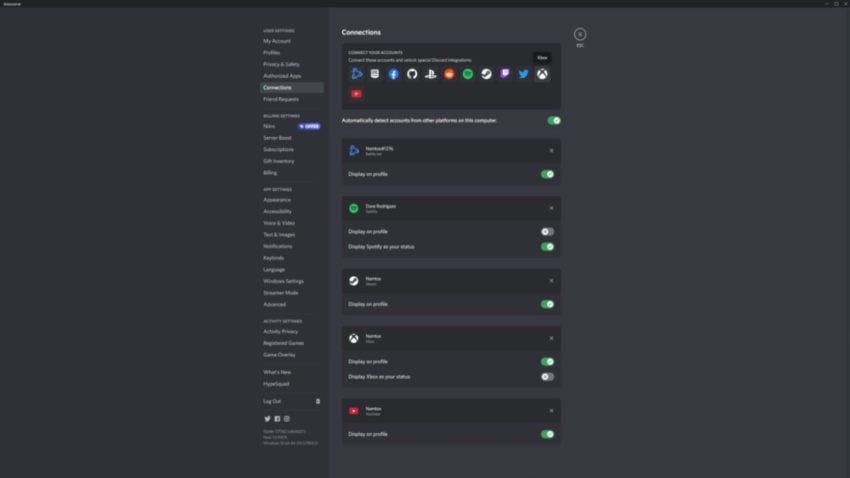
Once complete, you will have to use your Xbox console for the next steps.
How to download Discord on Xbox
To begin using Discord voice chat on Xbox, you need to select the Discord tab on the Xbox dashboard.
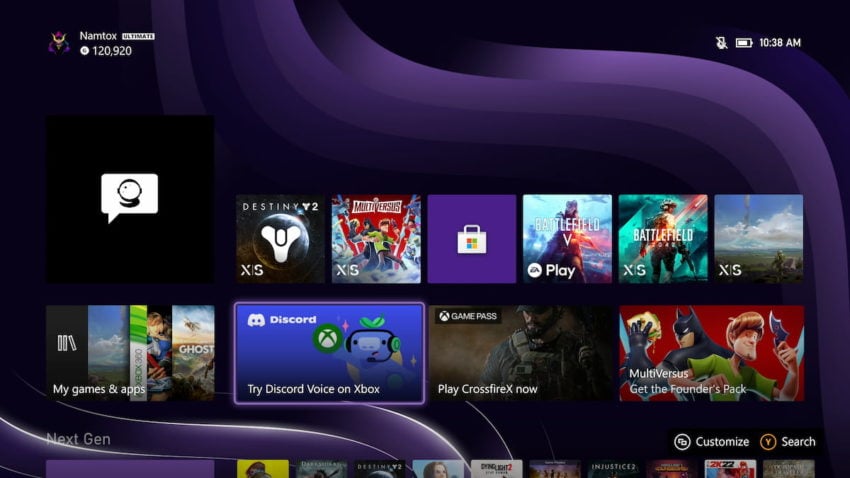
Related: How to become an Xbox Insider
Discord voice chat and this tab are rolling out to Xbox Insiders first. Discord voice chat will be available soon to all Xbox users. To try out Discord voice chat now, users can sign up to become an Xbox Insider and try out builds and features before the public gets their hands on them.
If you’re an Xbox Insider, clicking the Discord tab on the Dashboard pictured above will take you to a new page with a QR code to scan or a link to use on a browser.
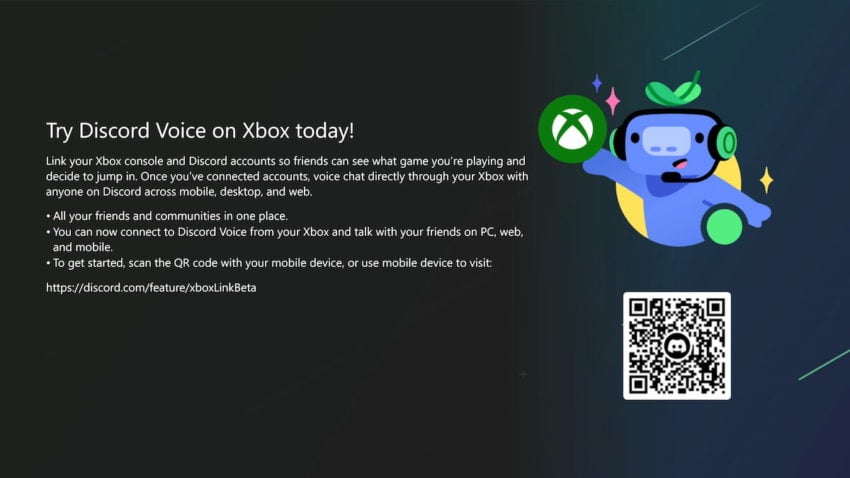
After scanning the QR code on your mobile device, you will be taken to several pages to sign in and connect your Xbox and Discord accounts for full permissions and voice chat use. Once the accounts are linked, you are only a couple steps away from full Discord voice chat on the Xbox.
Connect and use Discord voice chat on Xbox
Once all accounts are connected and linked, you are prepared for the final steps. Using your mobile device, join a Discord voice channel as you normally would. On the Discord mobile app, a new option will appear asking if you want to transfer your voice to Xbox. This will then transfer you to the Xbox app on your mobile device.
Choose to transfer your voice to console, and you’ll be able to access and utilize full Discord voice chat on your Xbox.
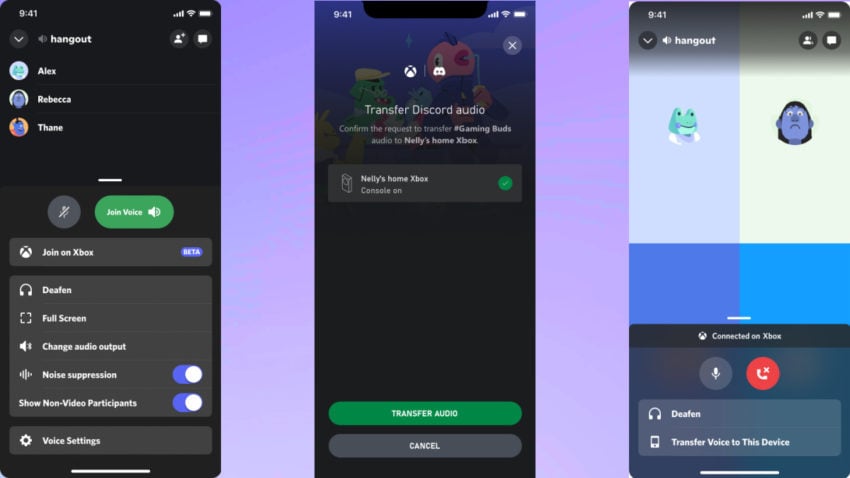
Once you are connected using voice chat, you can deafen yourself on mobile and access voice chat controls on the Xbox interface the same way you can with a standard Xbox party chat. You can freely swap between your Discord voice chat and the standard Xbox voice chat as well.
Discord has put up a page for further technical support on this feature. If you’ve done everything correctly, you should be able to connect and use Discord voice chat on Xbox.

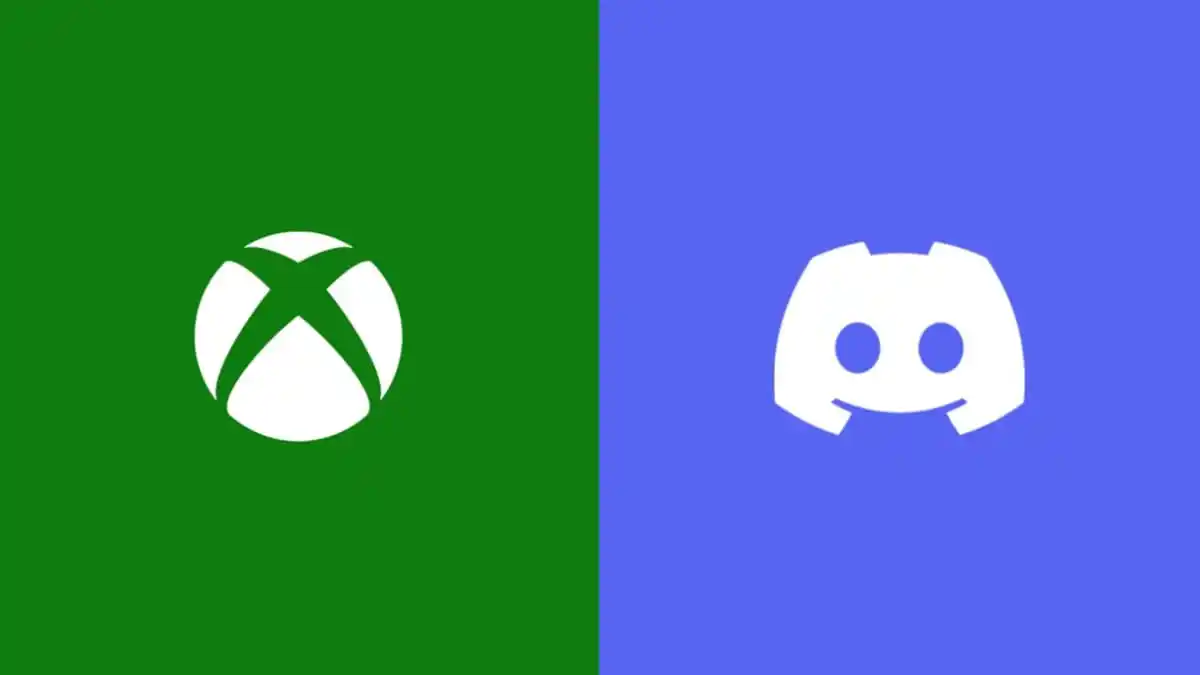



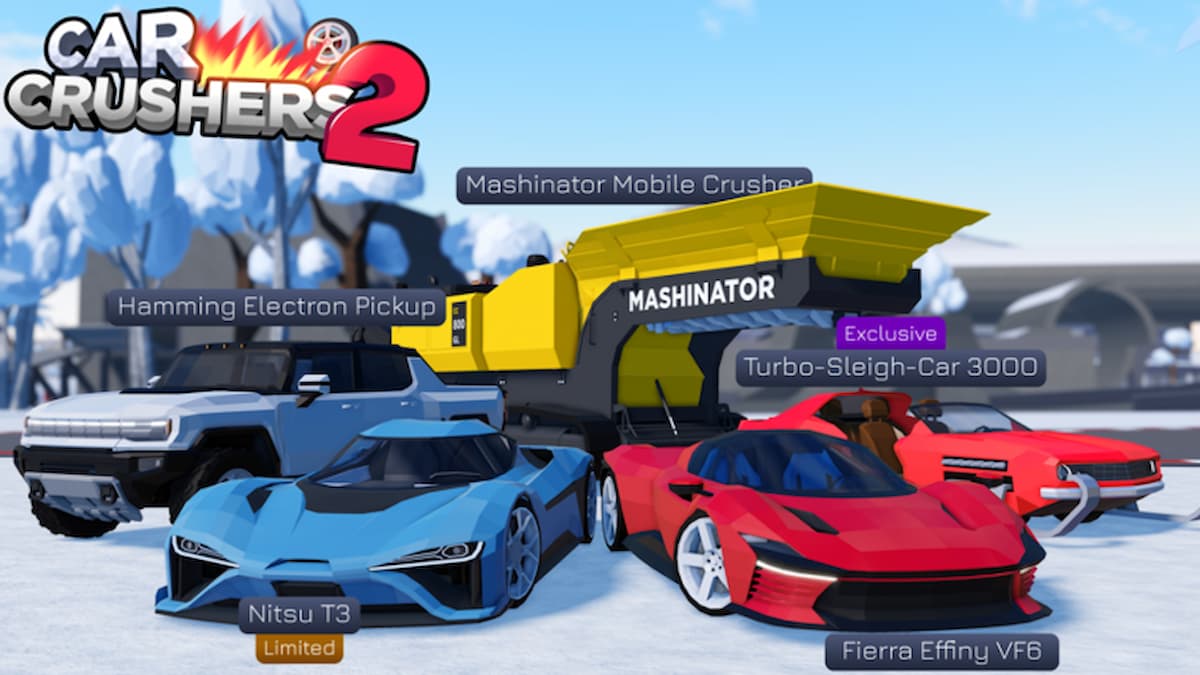

Published: Jul 20, 2022 10:18 am