While noob might be a term or slang used for referring to a complete beginner in the gaming community, it is also a popular avatar that many players commonly rock in Roblox. Interstingly, a noob avatar with a blue torso, green leg limbs, yellow head, and hands used to exist in the game but was changed drastically in 2011. This only led to it becoming even more popular, and players can often be seen using it as their avatar, either for being ironic or to pay homage to the history. Regardless, if you are interested in creating a Noob avatar in Roblox, refer to the guide below for some steps on how to accomplish this.
Related: What is the Roblox Man Face? Explained
How to make a Noob avatar in Roblox
To make a Noob avatar in Roblox, follow the below-mentioned steps:
- Login to your Roblox account.
- On the home page, click on the three horizontal lines at the upper left corner, which will prompt a drop-down menu.
- Here, select the “Avatar” option.
- This will lead you to Avatar Editor, where your avatar will be displayed on the left and all the available customizations on the right. Uncheck all selected items, which will turn your avatar into the noob avatar. However, you still need to choose the appropriate colors to get the exact noob avatar.
- Select the “Body” option from the top tab, which will open a new menu. Here, select the “Skin Tone” option followed by clicking on the “Advanced” option at the bottom right of the screen.
- Once done, select the appropriate color for each body part. Therefore, green for the hands, green for the legs, blue for the torso, and yellow for the head.
Overall, this is not a complicated avatar to create and should take minimal time to design.


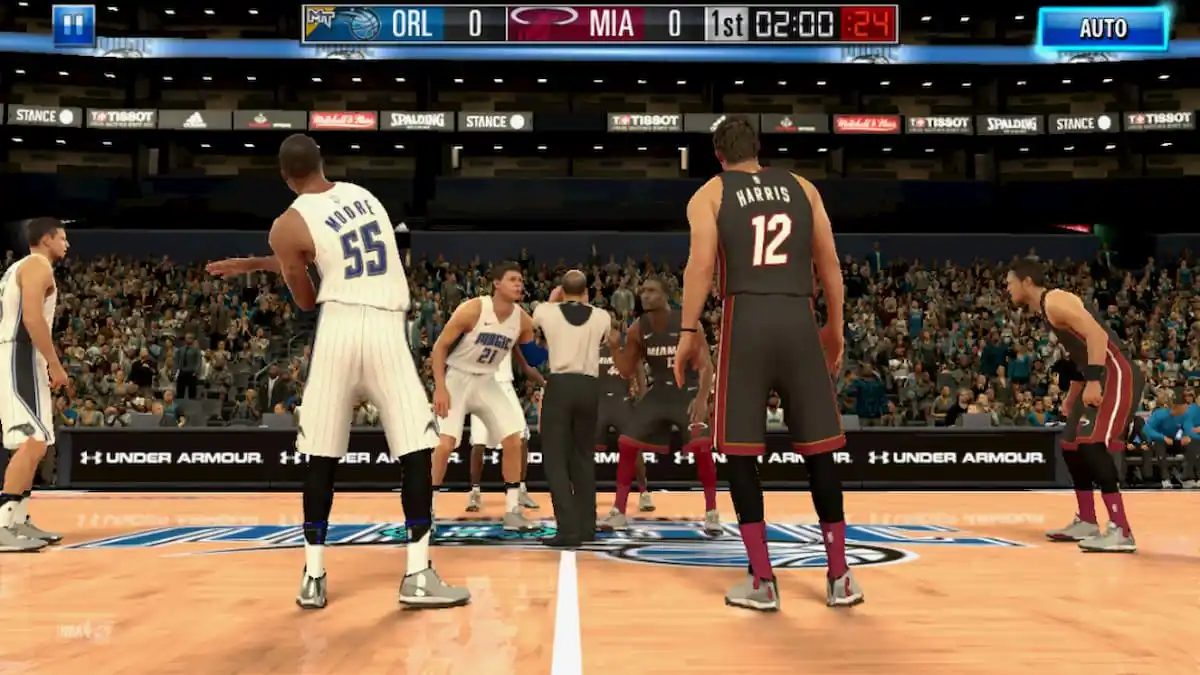



Published: Jan 30, 2023 06:31 pm