The competitive 5v5 title from Riot Valorant has a slew of options for customizing how the game operates and appears for players. While Valorant weapon skins are a consistent note within the title, it’s possible to optimize your user interface to include creating custom crosshairs.
To explore the options available to players, go to ‘Settings’ by pressing the escape key, and find the ‘Crosshair’ tab in the middle of the top horizontal bar. Players should enter the General tab of Crosshair — select ‘Use Advanced Options’ to open a total of four tabs, all with unique settings. With these options, you can do almost everything from creating a simple circle crosshair in Valorant to making an Among Us character.
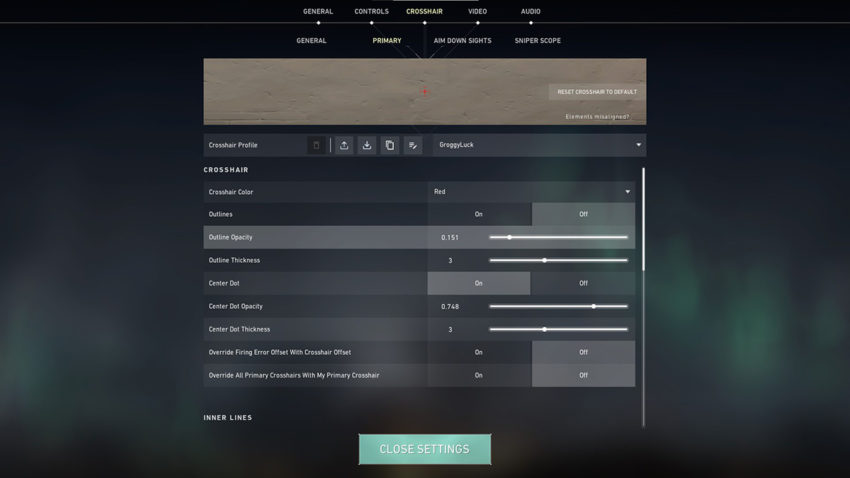
Many options are self-explanatory, more so if you have experience in other competitive FPS titles such as Counter-Strike. Options such as setting the color, whether an inner dot exists to help center the crosshair, and line thickness are all present. Note at the top of the settings is an image of a crosshair that changes depending on the options selected: this can help determine precisely how you are affecting your UI element.
A unique element of Valorant’s crosshair creation is a setting called ‘Movement Error’ and ‘Firing Error’. These settings determine whether your crosshair lines will move to show players the possible zone of shots that increases while moving or firing. The lines expand outwards while accuracy is affected, and close back in towards the center while the player remains static to denote an accurate shot. It’s recommended to only change the toggle on the external lines, rather than internal, although user preferences will vary.

Note that, upon selecting the advanced options for crosshair generation, there are four new tabs. While the General tab has more to do with universal settings, such as whether you’d like to see custom crosshairs from other players while spectating, the latter three all alter your crosshair within specific environments.
Primary is the crosshair that you’ll see most of the game. Aim Down Sights tab is specific for ADS in Valorant — players can choose to simply copy the primary crosshair, or create a new crosshair that only appears while ADS’d. Finally, the Sniper Scope tab offers a few options for when players are scoped in with a weapon such as the Operator.
Finally, note just below the live image of your custom crosshair is a small horizontal bar called Crosshair Profile. Using the settings available here, you can send your custom crosshair to friends, or even import Valorant crosshairs created by users and the pros themselves. A database called Valorant Crosshair Database retains a copy of multiple crosshair types, including those of active Valorant professionals.
Some professional FPS players swear by a specific crosshair style, while others are known for switching their crosshair almost daily. While customizing your own crosshair isn’t likely to fix problems with aiming, it can help to tweak each setting so you’re receiving the right amount of information when it’s needed the most.




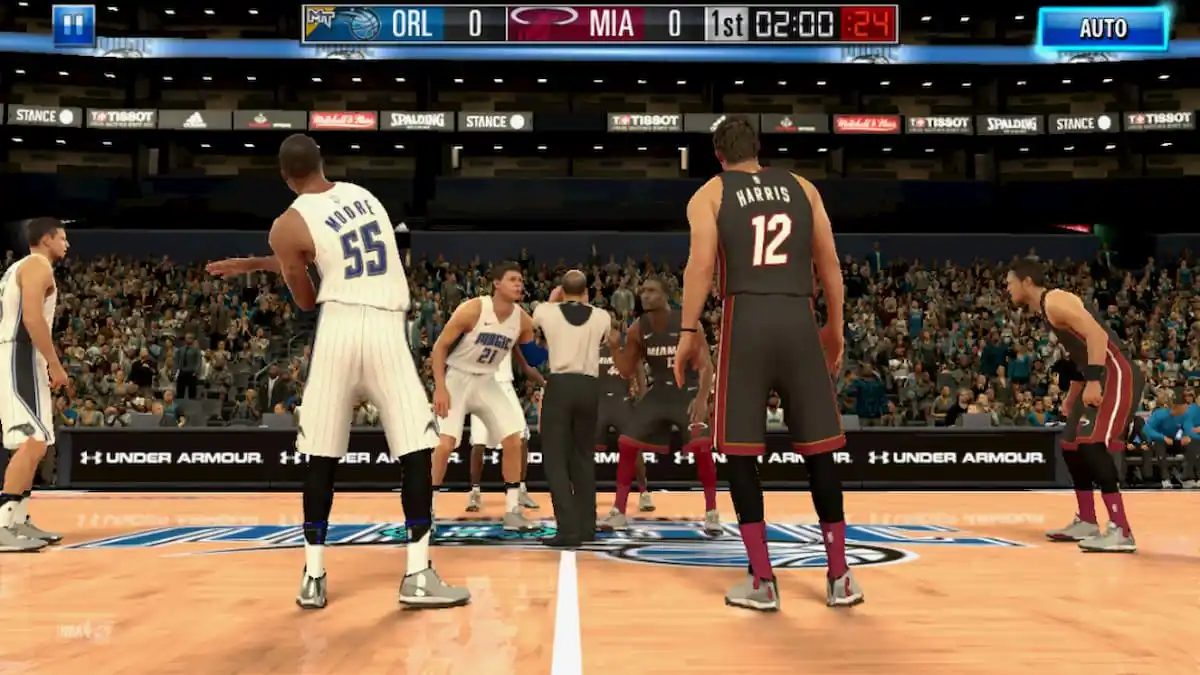


Published: May 2, 2022 02:59 pm