Customization is a major focus for F1 22. Emblems are just one way that you can flex that creative muscle. Gamepur is here to help break down everything that goes into making an emblem so your team can look like champions.
How emblems work
Emblems are specific to career mode and can not be seen in online races, so don’t worry about making something that is individual to you. The nice thing about F1 22 is that they will help you design your emblem before you do any racing, but it’s important to note that you can access this menu any time you are outside of a race weekend. Just navigate to the Corporate tab in Career Mode and choose Customization in the sub-menu.
While F1 22 doesn’t give you a full design suite the way something like MLB The Shows logo editor does, it does give you a decent range of pre-made pieces to fit together. With 32 emblem pieces and 45 background shapes to mix and match, as well as a full RGB color slider, you will probably find something you enjoy. Here is a picture of an emblem we made.
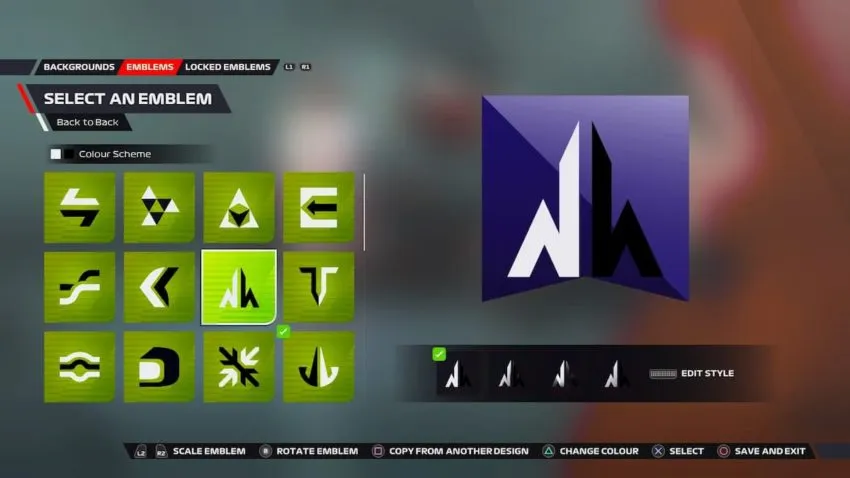
Selecting a background piece
By default, a background piece will only have a single color option, but you can change that option by hitting the touchpad on your PlayStation or the select button on your Xbox and selecting the fourth. This will allow you to have a secondary color, allowing for even more customization. You can change colors at any time by hitting Triangle on PlayStation and Y on Xbox. Once in the color menu, you can edit color, hue, and saturation, and you can even save colors you’ve used before by hitting Triangle or Y again.
Selecting an emblem piece
An emblem is meant to be the primary logo piece. It will always consist of two colors. In addition to being able to change the color exactly the same as described above, you can also scale the emblem up or down using L2 or R2 on your PlayStation or Left Trigger and Right Trigger on Xbox. if you feel the need to get extra fancy or you want to change the direction of an emblem you can use the right stick on your controller to rotate the logo. Thankfully these rotations are on fixed points, so you can always go back to the default.
If you find yourself needing expanded thoughts on F1 22 you can read GamePurs’s full review. and when you’re done with that you can fine tune your difficulty to make sure your emblem ends up on the podium.




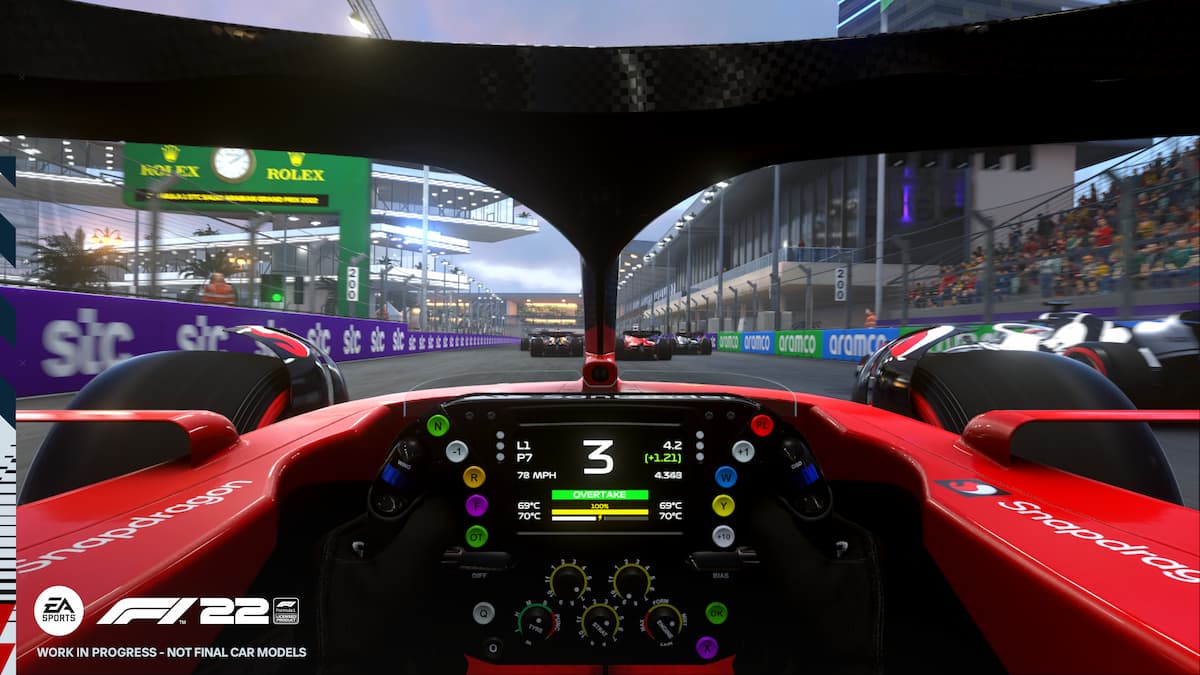


Published: Jul 1, 2022 03:56 pm