Steam is undoubtedly one of the best launchers out there. Be it the robust library or the features it has, there is hardly anything to complain about it. That being said, there are certain features that can get a bit annoying when you are playing a game.
Steam notifications are a pretty good thing if you want to stay updated about what your friends are playing. However, a lot of people don’t really care for it and want to get rid of notifications since they can be pretty distracting. They can also block certain elements of the HUD when you are playing a game. Thankfully, turning it off is pretty easy. Here is how to disable Steam notifications.
How to Disable Steam Notifications
- Open Steam
- Click on Friends & Chat
- Click on Manage Friends List Settings (Gear Icon)
- Click on Notifications
- Uncheck When a Friend Joins a Game
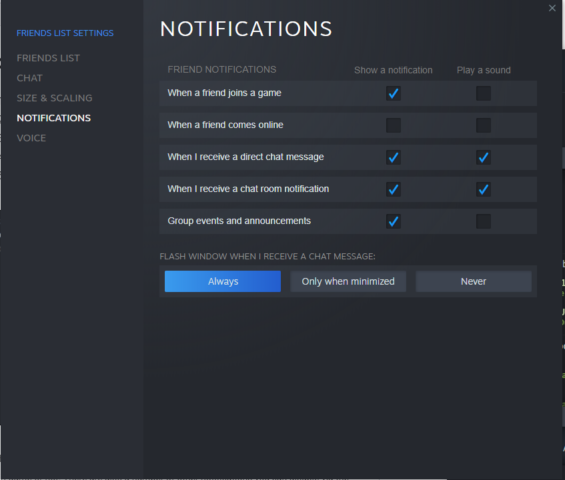
Unchecking the tickbox will disable friend notifications completely, irrespective of whether you are in-game or not. There are also a number of other notifications you can disable via the Settings menu as seen in the screenshot above. You can also disable the notification sounds if you want. Once you have the necessary notifications disabled, you can hop into your favorite game and play without any distractions.

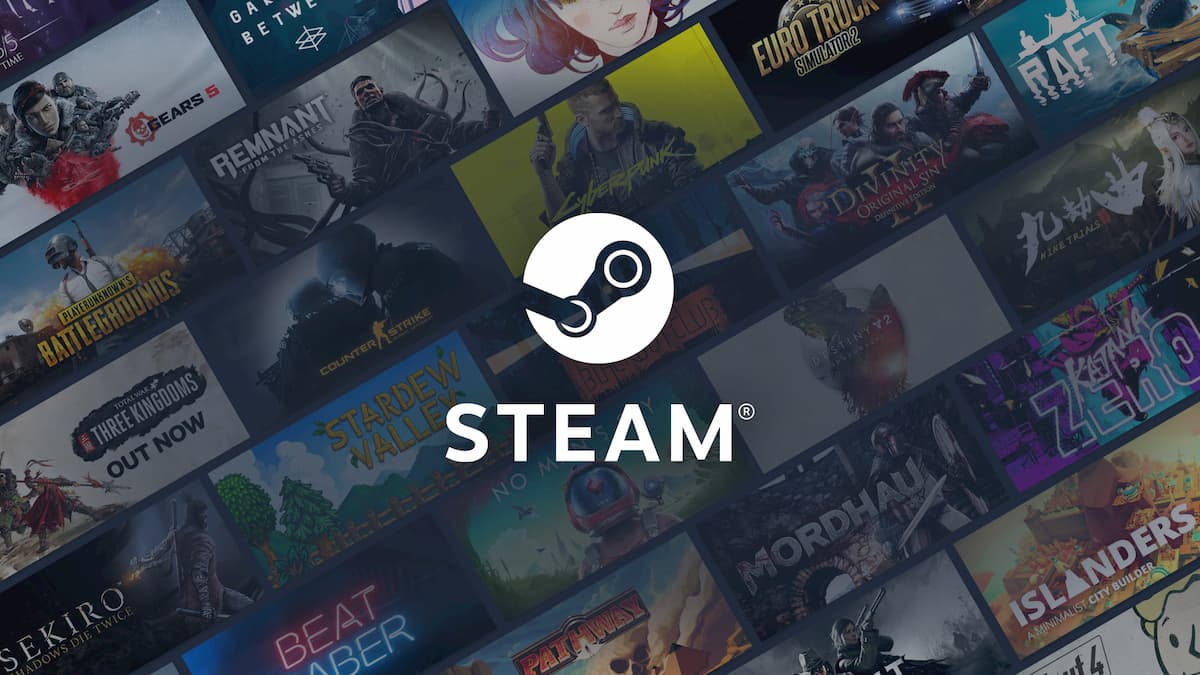





Published: Oct 11, 2020 03:12 pm