YouTube has arrived on the Nintendo Switch and if you want to watch your favorite YouTubers, follow this How To Download YouTube On Nintendo Switch guide.
Nintendo Switch players have been crying out for third-party apps like YouTube, Netflix, and Amazon Prime TV for a long time now. Since the launch of the platform, there’s been no way to view videos or use a web browser. It’s been disappointing since the Nintendo Switch is the ideal platform for media apps like those and it seems like Nintendo are finally listening because YouTube is here, at last. Starting today, November 8, you can download YouTube on Nintendo Switch. Here’s our “How to download YouTube on Nintendo Switch” guide.
Kick back and relax with @YouTube on your #NintendoSwitch. Enjoy entertainment like music videos and shows, plus gaming livestreams, how-to guides and much more. YouTube is now available to download from Nintendo #eShop.
?: https://t.co/Ss2eDTbId8 pic.twitter.com/kaKn8zXDgc
— Nintendo UK (@NintendoUK) November 8, 2018
How To Download YouTube On Nintendo Switch
To get YouTube on Nintendo Switch, you’re first going to want to log in to your account/profile on the console then make your way over to the Nintendo eShop.
Unfortunately, since YouTube is one of the only media applications available on the console, there isn’t a dedicated category for non-games. This means that if you want to look for it, you can find it by scrolling down the list of games until you see YouTube. If you can’t find it on your list, it’s a couple of rows down, between CricktoGame and Rage In Peace.
Of course, you can always type in YouTube into the Nintendo eShop search bar, and you’ll be able to find it that way too. As expected, YouTube is completely free – you don’t have to pay for it because quite frankly, that would be absurd.
When YouTube is downloaded, tap it to boot it up and you’ll be presented with the same YouTube interface you find when using the app on the console or your smart TV. Sign in by tapping on the user icon in the bottom left and from there; you can get all of your subscriptions and related videos.
Hopefully, the addition of YouTube to the Nintendo Switch sets a precedent, and we’ll start to see more apps like Netflix and Amazon Prime TV come to the console soon.




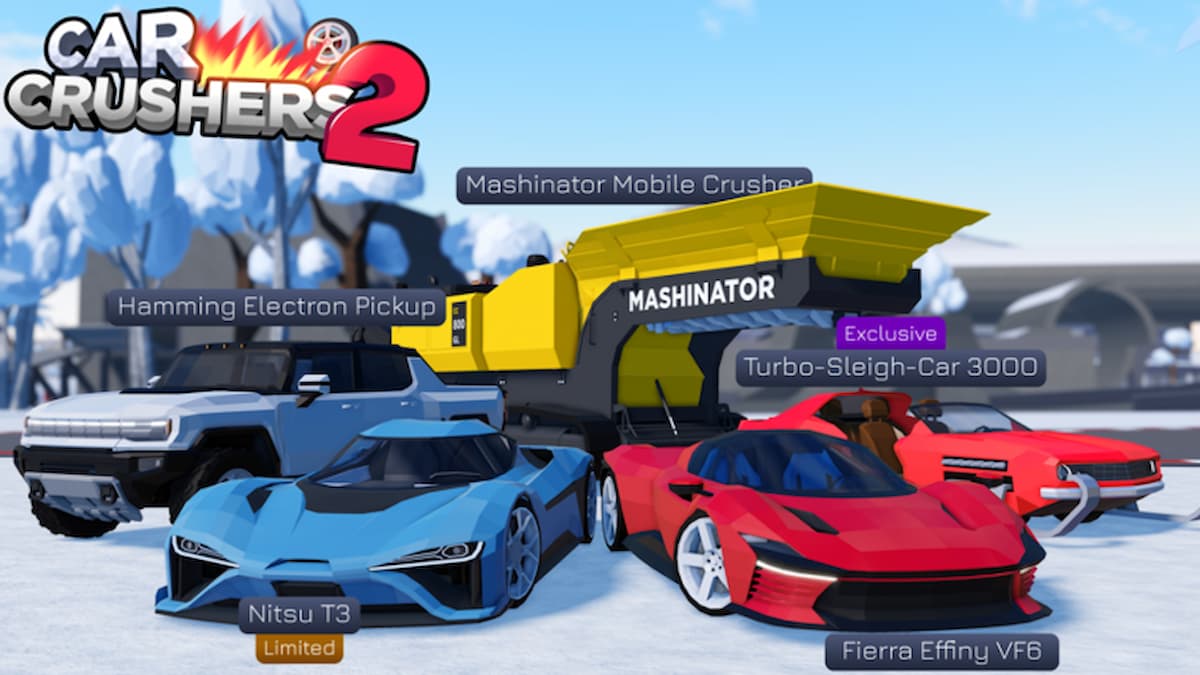

Published: Nov 8, 2018 03:02 pm