Instant Portraits are a new feature added in Final Fantasy XIV’s Patch 6.3. Instant Portraits, similar to Adventurer Plates, will be shown to your party whenever you run content with other players. Duty instances such as Trials, Dungeons, and Alliance Raids will all reveal your party’s individual Instant Portraits at the start of the duty, allowing players a brief window of time to admire or have a good chuckle at each other’s portraits before the duty commences. Here is how you can edit and disable instant portraits in Final Fantasy XIV.
Related: How to check Market Board prices in Final Fantasy XIV
Where to edit and disable instant portraits in Final Fantasy XIV
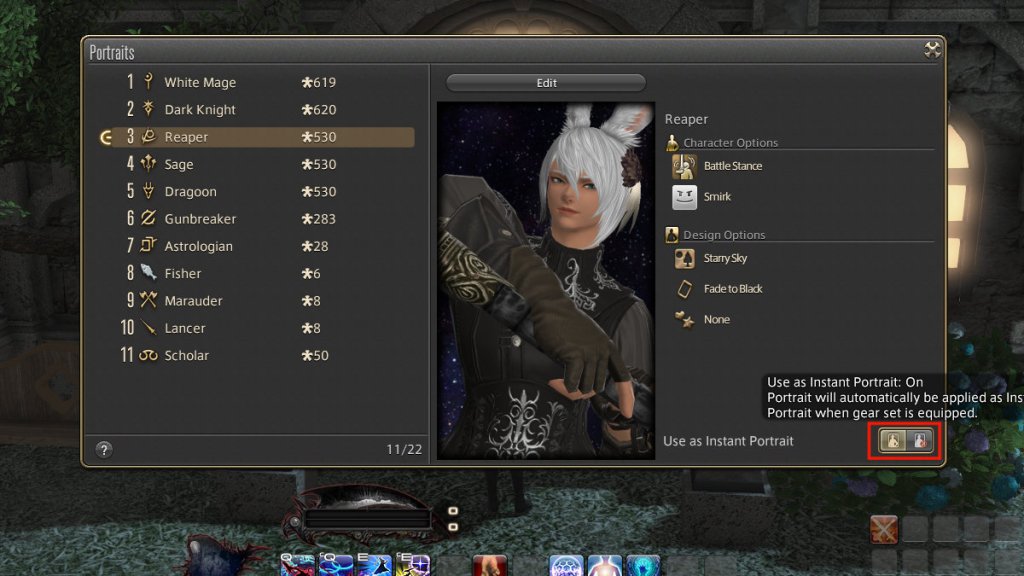
Players will be able to access the Portraits interface by going to the Character menu, then selecting ‘Portraits’ from the list. It is located directly below the ‘Adventurer Plate’ option, which makes it easy to spot, especially for those who are already accustomed to fiddling around with the Adventurer Plates feature. Upon entering the interface, you will be given the option to set an Instant Portrait for each job. There are various customization options available, along with some preset frames and backgrounds that you can use if you are running low on inspiration.
To allow your Instant Portrait to appear in duties, ensure that the ‘Use as Instant Portrait’ button located at the bottom right of the interface is enabled. This button allows you to toggle your Instant Portrait on and off.
Do note, that changing your gearset after setting your Instant Portrait will set it back to the default. Even something as minor as dyeing a piece of gear will cause your Instant Portrait to revert to the default one, which can be extremely frustrating when you are applying the finishing touches to your glamour right before queueing into a raid. Always make sure that your Instant Portrait is updated before queueing into a duty.

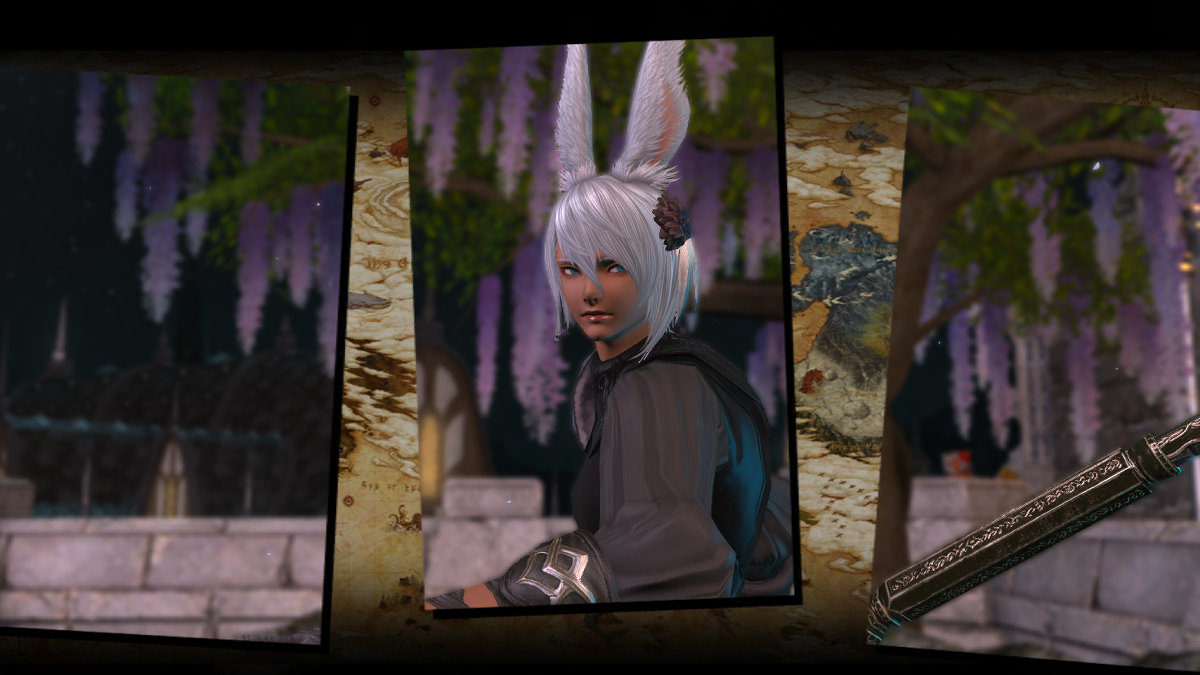





Published: Jan 11, 2023 10:52 am