When you are first starting out on your Twitch journey, there are several things that you will need to prepare to ensure that you’re ready to go. Broadcasting software, with all of its layers, can be tough to navigate, but there are plenty of resources to help you get everything set up, along with utilities to help with managing your stream.
You also need to decide on the game and make sure everything works, but once again, testing your software will assist with making sure that your computer is capable of running everything.
Related: Here’s how to stream on Twitch over PC
However, if you select to stream to Twitch without entering a stream key when you hit the button to go live, you’ll immediately hit a wall as it will ask you to input your key first.
A stream key is a unique identifying code that links your broadcasting software to your Twitch channel, providing a direct connection between the two. Without it, you can use your broadcasting software to make a local recording of your stream, but it won’t allow you to stream to Twitch online. It’s also not the easiest detail to find on your account.
For the simplest method of finding your Twitch stream key, you will need to log onto your Twitch on the main website on PC. Head to your account settings by clicking on your profile picture, and then Settings or Account Settings.
You should see your settings with a set of tabs at the top, and the one you need to click on is Channel and Videos.
At the very top of this menu will be your Primary Stream Key. It will be asterisked out to avoid revealing your stream key to anyone else. You need to keep this to yourself, as others can stream to your channel with the key.
However, there will be an option to copy it. Press this, and it will be easy to paste on your broadcasting software without revealing it.
From here, you will need to go into your broadcasting software settings, and in the Stream options, you will find a section that you can post your stream key into.
With the stream key inserted, you are now able to go live.

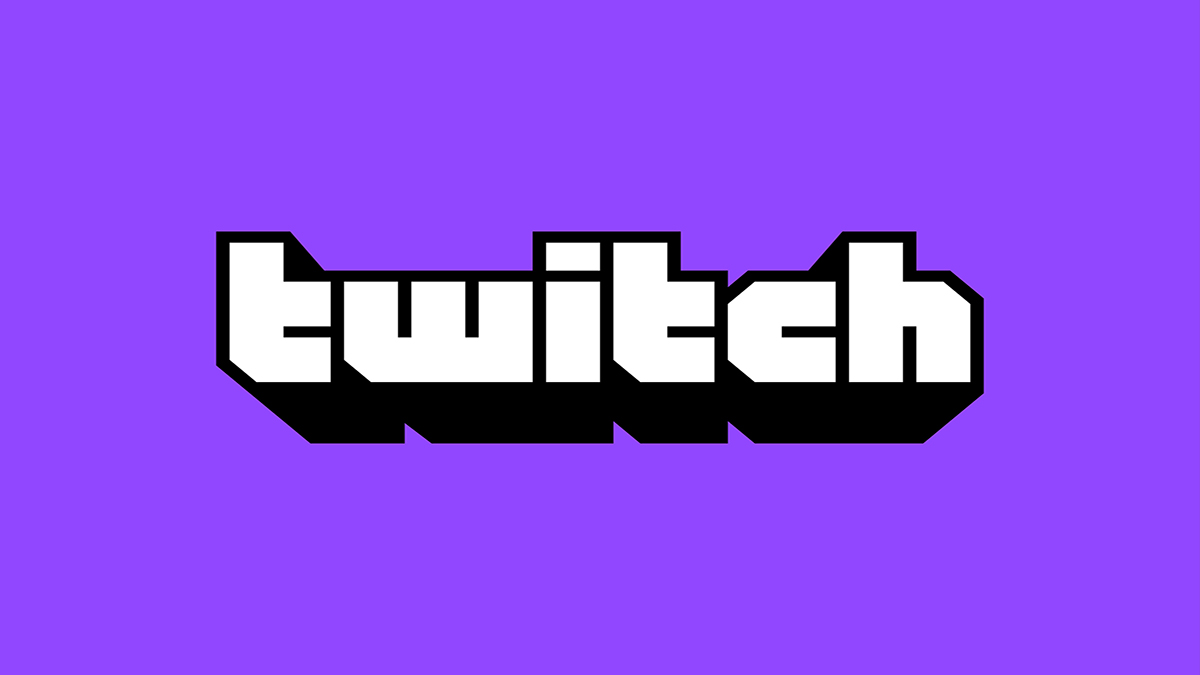





Published: Dec 16, 2020 07:54 pm