With a good chunk of PS5 games requiring an internet connection, it’s a heartbreaking moment when your console struggles to connect to your Wi-Fi network. All hope shouldn’t be lost, though. There are a handful of solutions you can try out, all taking only a matter of seconds.
PlayStation Network could be down
It should be said the problem may not always be on your end. It always helps making sure that PSN servers are not experiencing outages or undergoing maintenance.
Make sure your password is correct
It’s an obvious solution, but Wi-Fi passwords are case-sensitive and could be the only thing holding you back. Most routers will have default passwords on the back of them, if you are uncertain as to what it is.
Move the console closer to your router
It is possible that the PlayStation 5 cannot pick up a strong signal due to its distance from the router. Even moving the console 10 feet closer can make a major difference. If you can’t place it anywhere else, you may have to invest in a Wi-Fi extender, which can be plugged into a nearby wall to strength your connection.
Restart the PS5 and router
There are those frustrating times when either your PS5 or router just needs a refresher. Simply restarting these can do the trick. By doing so, you may see the list of available connections grow and one of them may be yours.
Change your DNS Settings
You can alter your DNS Servers by going into the PS5’s Settings option within the Network tab. Then, click on your desired network and head to the Advanced Settings option underneath. Scroll down to your DNS settings and change your DNS Settings to Manual to enter in addresses. Here are a few alternative open servers to try.
- OpenDNS: Primary – 208.67.222.222, Secondary – 208.67.220.220
- Google: Primary – 8.8.8.8, Secondary – 8.8.4.4
Try a wired connection
If none of these work, it is always encouraged that you connect your PS5 to the router via an ethernet cable. This allows for a direct connection, and is most likely faster than your Wi-Fi – even on its best days.
Call your internet provider
When none of these options are working, your internet provider could be experiencing difficulties, and could take a few hours to get everything up to snuff. It’s always best to call them to make sure before doing some drastic, such as factory resetting the console.



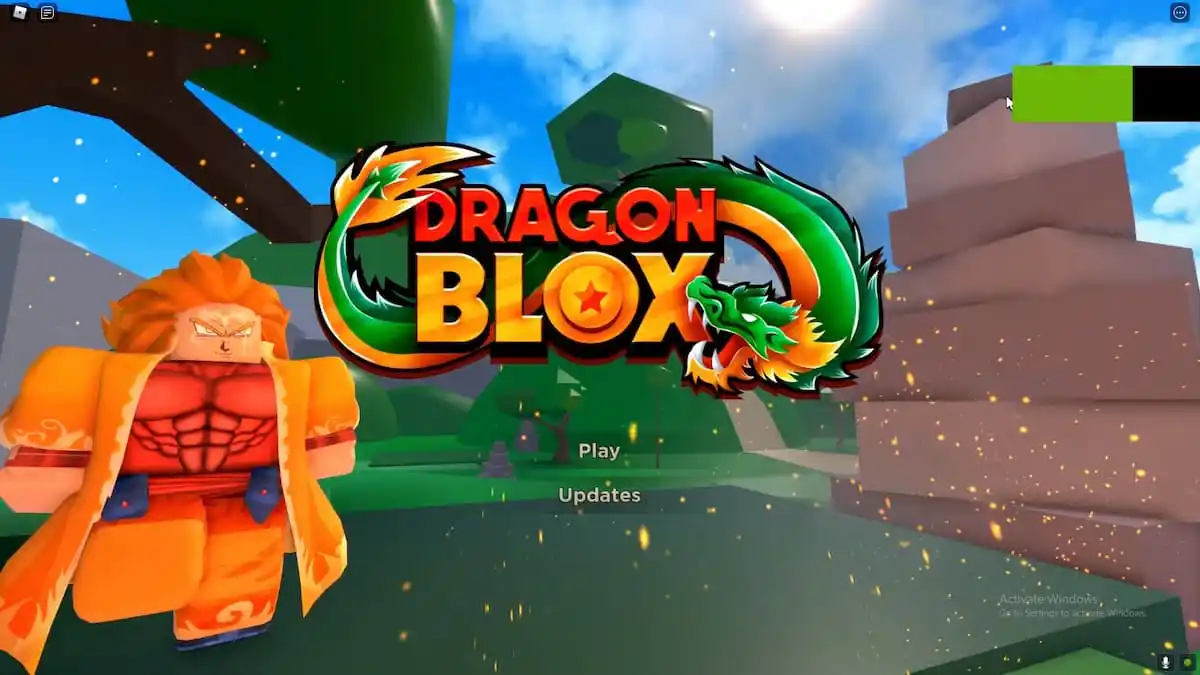



Published: Nov 16, 2020 03:38 pm