When starting Call of Duty: Vanguard, several players are encountering some audio issues with the game. Previous Call of Duty games have run into issues, and many reported these problems while playing the beta back in September. Here’s what you need to know about potentially fixing these audio issues and narrowing down what the solution can be to clear things up on your end. The audio problems vary from not hearing too well and hearing too much, causing the footsteps to sound very far off and not there.
You can find and adjust the audio in the settings. It will be the third tab in the settings menu. First, you’ll want to make sure you play with the audio mix, so it’s playing the sound that mirrors what you’re using, such as your television’s speakers or headphones. Next, you’ll want to play with the Master Volume setting and the Sound Effects, the primary source of the footsteps. Turning it up to hear them will help, but everything else also goes up with it. It’s important to make sure you have the correct audio source playing from Call of Duty: Vanguard.
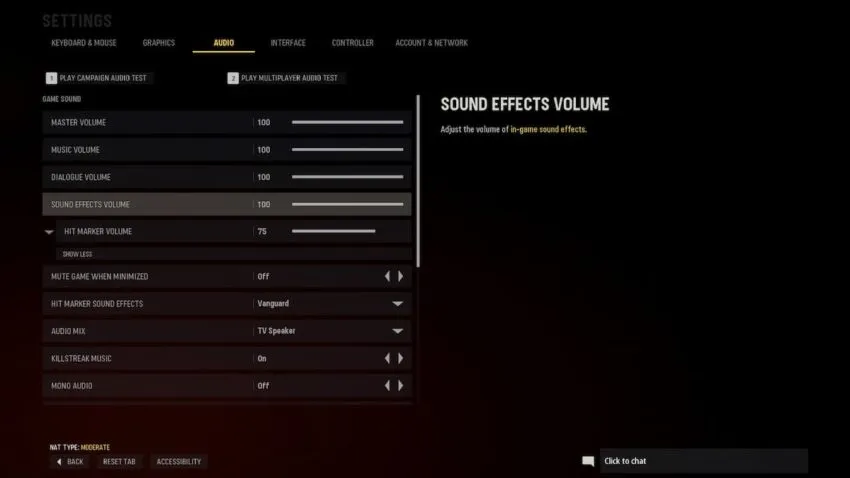
Further down, you can adjust the settings more, such as turning the Killstreak music off or silencing the in-game voice chat. These are additional sounds that can be causing too many louder background sounds that you won’t want to focus on.
The primary problem players are encountering is the quiet footsteps or not hearing them at all. When it comes down to it, those are the audio files that Sledgehammer placed into the game. Unfortunately, there are not enough specific options in the audio settings to turn those specific ones down. Some players have had solutions where they had to restart their game, although that doesn’t work for everyone.







Published: Nov 4, 2021 11:56 pm