No matter the game in question, losing hard-earned in-game progress — even after saving — can be crushing and demotivating to a playthrough. Corrupted save data can crash games, make it impossible for you to proceed, or force you to start over from the beginning again. However, some games, notably Gran Turismo 7, feature save data recovery methods that prevent these disaster scenarios from happening.
How to recover saved data in Gran Turismo 7
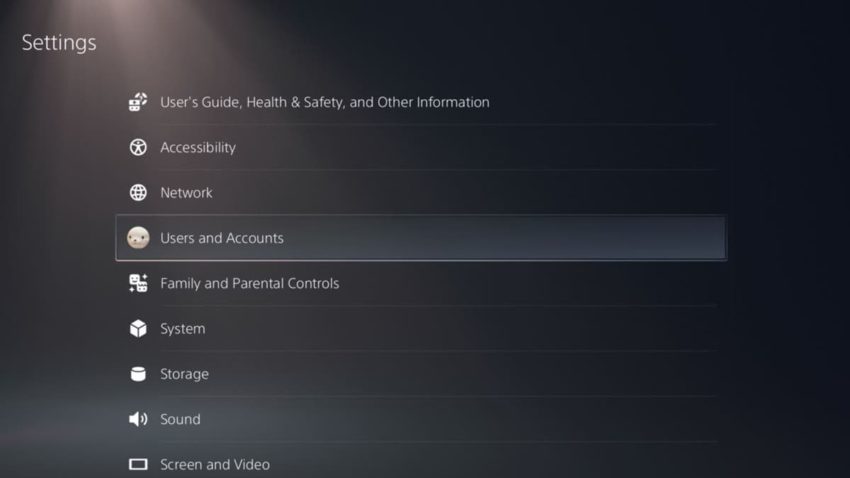
Every time Gran Turismo 7 saves your game data, a copy of this data is sent both to your PlayStation and the cloud, being saved in the game’s servers. When loading saved data, Gran Turismo 7 prioritizes the physical copy of your save data over the backup in cloud storage, as the version stored locally is much quicker and easier to load. However, if these local files are corrupted, it will still attempt to load the damaged files, leading to crashes, lost progress, and content failing to load.
To stop this from happening, simply delete your local saved data from your console’s memory. To do this on PlayStation 5, find your PlayStation’s Settings menu and go to “Saved Data and Game/App Settings.” From here, go to “Saved Data (PS5),” then “Console Storage,” then “Delete.”
Related: How to change display settings in Gran Turismo 7
The “Delete” submenu lists save data from every game you’ve played on that PlayStation 5, including Gran Turismo 7. Once you find Gran Turismo 7’s data on this list, just select it and press “Delete.” Once you’ve deleted these save files, restart Gran Turismo 7 as normal.
If connected to the internet, Gran Turismo 7 will look to download the backup to your previous physical save in place of the corrupted files. This process will take a few minutes after startup, but will return your progress to a functional and playable state.
The PlayStation 5’s internet connection can do much more for Gran Turismo 7 than just fixing corrupted files. If you’re still online, try racing against other players from around the world.





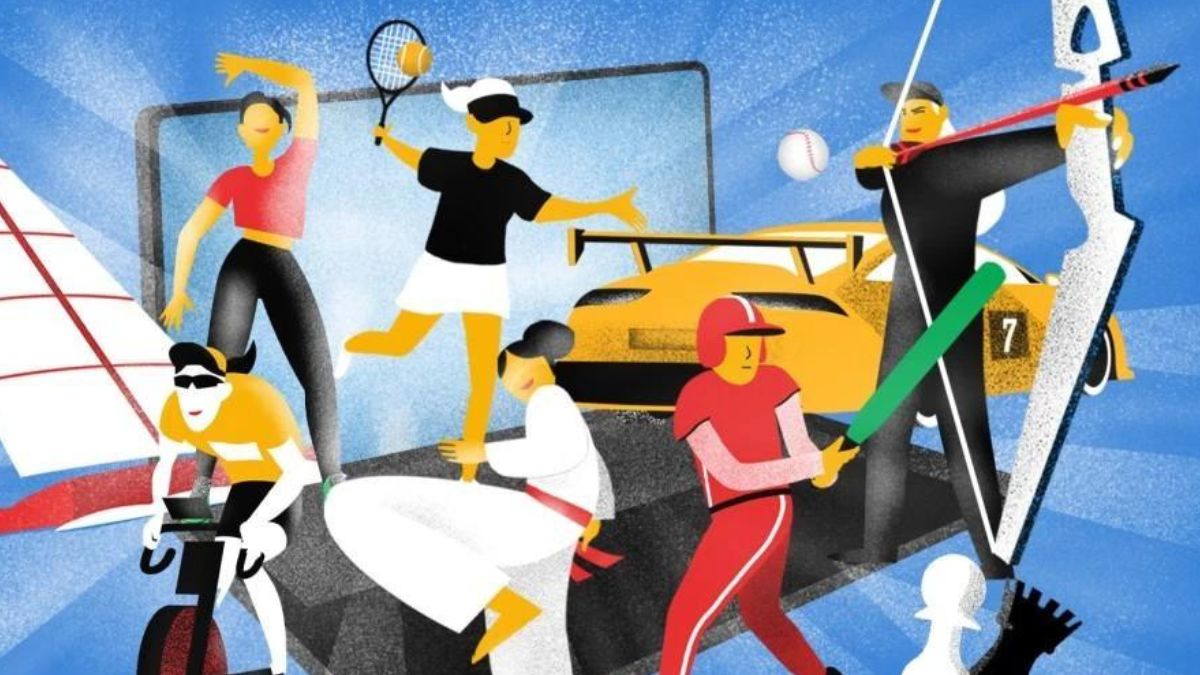

Published: Aug 29, 2022 02:25 pm