The Companion app for Destiny 2 is useful software for avid Destiny fans. You can read up on game news, check your gear and characters, and keep in touch with your Destiny communities. But as with all apps, it’s sometimes prone to failing or getting errors. Beyond updates from the developers, there are a couple of things that you can do to get your Destiny 2 app working. In this guide, we will cover a few steps that you can take to fix the Destiny 2 Companion app not working issues.
Related: Destiny 2 update 6.3.0 patch notes — Season of the Seraph, raid fixes, and more
Fix Destiny 2 Companion app not working
Fixing the Destiny 2 app issues on the PC
If your PC version of the Destiny app is not working, there are a few troubleshooting solutions that you can try. First, make sure that you’re using one of the supported browsers. For the Destiny 2 app, those are:
- Google Chrome
- Apple Safari
- Mozilla Firefox
- Microsoft Edge
After you’ve made sure that you’re using one of the supported browsers, try some of the following suggestions:
- First, try clearing your cookies and cache folders for your browser.
- Check to make sure that your browser has been updated to its latest version.
- Next, check your GPU driver. If there was an update, make sure to install the latest version.
- Try restarting your PC
If none of these steps help fix the issue, then the next best course of action would be to report the issue by contacting the Bungie support team.
Fixing the Destiny 2 app issues on the mobile device
The Destiny 2 Companion app is available for both iOS and Android users. If you’re having issues with the app not working on either of those platforms, there are a few troubleshooting solutions available for you to try.
First, check if your app is fully up to date. If not, you should first try updating the app and see if that fixes the issue.
If the problem persists, you can try clearing the Application Cache for the app:
- On iOS, you can do this by tapping the Profile icon in the app. Choose App Settings, and from there, Delete Cache.
- On Android, you can do this by going to your device’s Settings app. Then find the Apps tab and select Destiny from the menu. Press Storage and then Clear Cache.
If that doesn’t work either, the next step would be to try deleting the app’s content database.
- On iOS, you can do this by tapping the Profile icon in the app. Choose App Settings, and from there Delete Content Database.
- On Android, you can do this by going to your device’s Settings app. Then find the Apps tab and select Destiny from the menu. Press Storage and then Clear Data.
If none of those solutions work, you can completely delete the app from your device and then reinstall it from scratch. Finally, if the problem with the app persists, you should try contacting the Bungie support team.




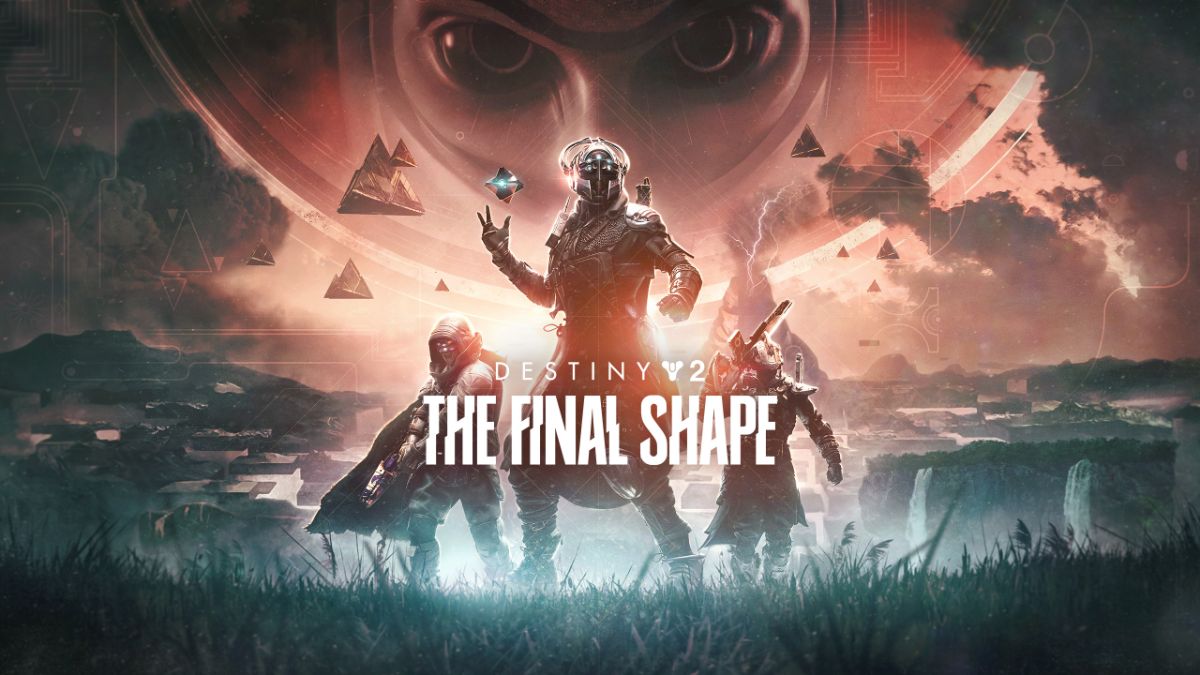


Published: Dec 7, 2022 04:38 am