Discord is a hugely popular social network for gamers and like-minded people to connect and talk with each other. One of the core features of Discord is the Discord Overlay, which you can use to chat, take calls, and even watch videos while playing your favorite games. Sometimes this Game Overlay feature might suddenly stop working. With that in mind, here is a guide on how to fix the Discord Overlay when it is not working.
Related: How to hide which game you’re playing on Discord
Methods to fix the Discord Overlay not working
Make sure the Game Overlay is enabled
Sometimes the Game Overlay in Discord might not be enabled by default when it is installed. So, you’ll have to enable it manually by going into User Settings at the bottom of the Discord app. Then, scroll down to Activity Settings and you’ll see the Game Overlay option.
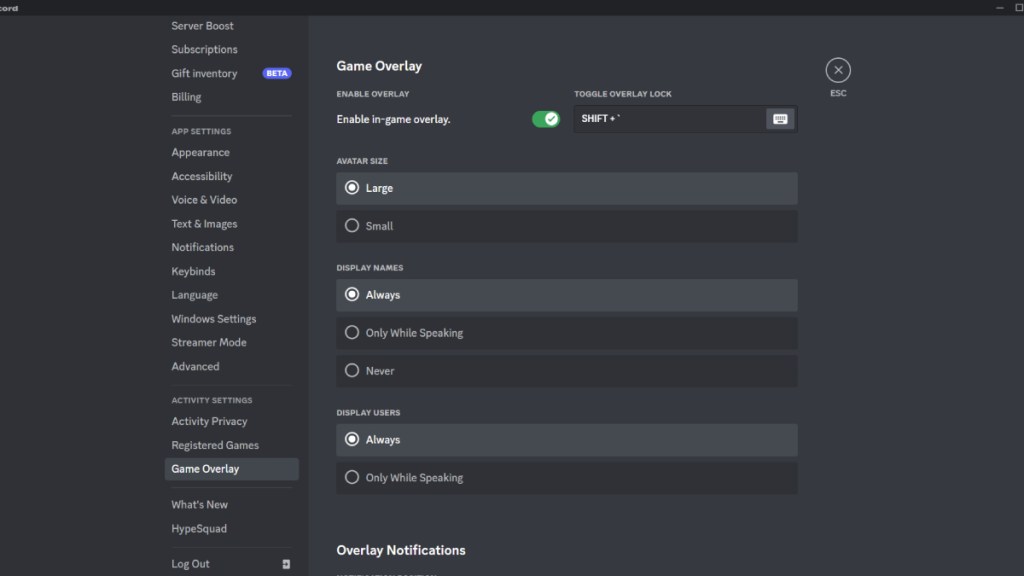
There you’ll see the ”Enable in-game overlay” option which you’ll have to turn on. After that, start up a game and you should see the Game Overlay present.
Make sure Registered Games have Overlay enabled
The games you generally play might not have the Overlay option turned on by default. So, you will have to launch the game to make sure Discord detects it. Then, you’ll see the games will have overlay enabled.
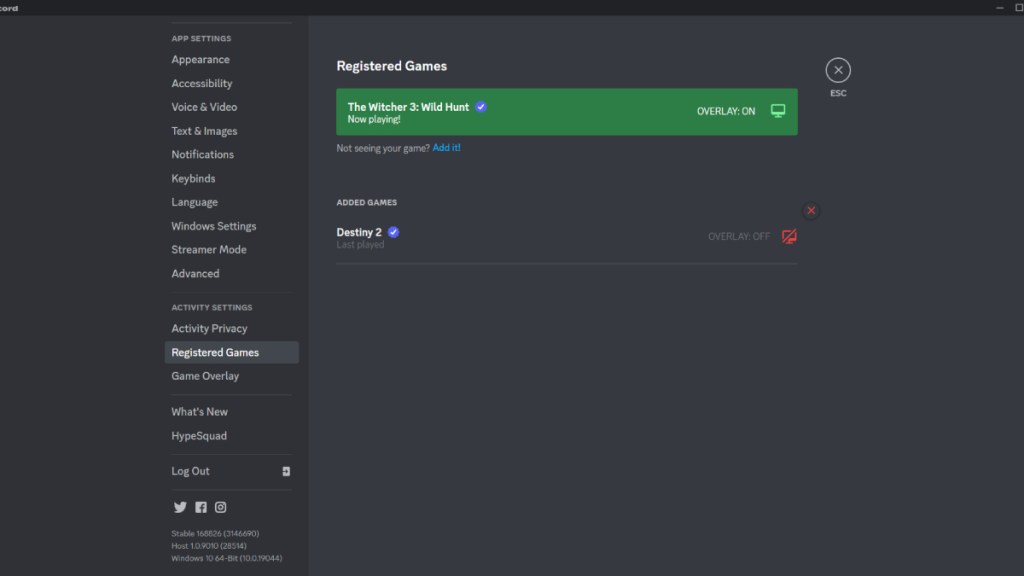
If Discord didn’t detect the game you’re currently playing, you’ll have to add it manually with the ”Add it!’ option located in toward the top of the “Registered Games” tab as you can see above. There add your preferred games and launch them.
Disable Hardware Acceleration in Discord
The Hardware Acceleration makes your GPU run the Discord application smoothly, but it also could sometimes disable the Game Overlay feature unexpectedly. To find it go to Advanced in App Settings and check to see if it’s been turned on.
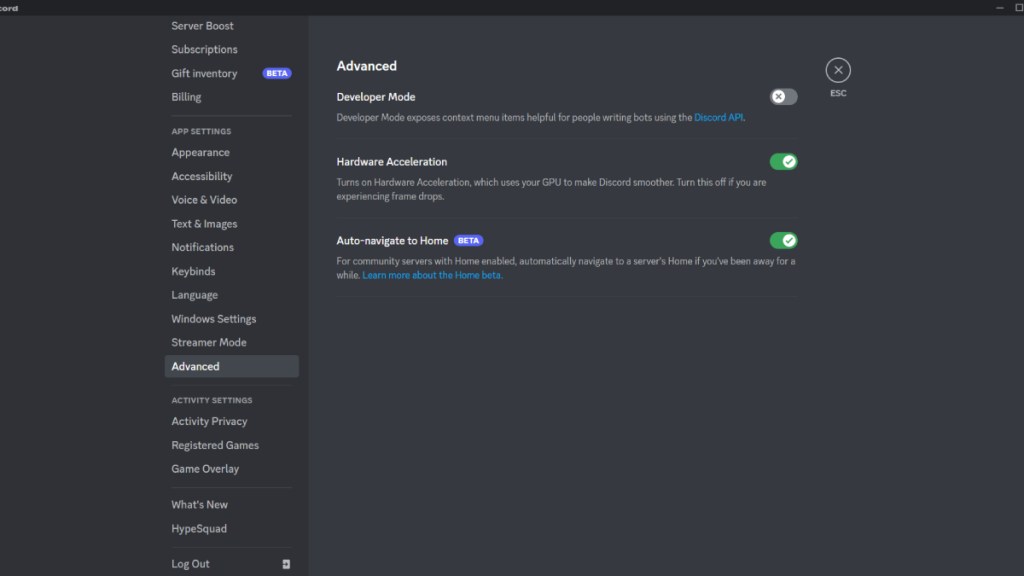
Disable it and you may see that the Game Overlay will start working again.
Set Display Scaling to 100%
If your screen display is scaled to more than 100%, then the Game Overlay might not show up as it might go out of bounds. Generally, most modern computers have display scaled to over 100%. Head over to the Display settings of your computer and you’ll find the Scaling and Layout option.

Set the scaling to 100% and launch a game to check if the Game Overlay works. This should make it appear again.
Related: How to make Discord show what game you’re playing
Check if any similar software is interrupting Discord
Similar software with overlay features might interrupt the Game Overlay from working properly You can check if that’s the case by checking the Task Manager in Processes. You should try disabling them one by one and see if it solves the problem.
Reinstall Discord
If anything else doesn’t work, then you should reinstall Discord again. Uninstall it from the Programs section and re-download the latest version from the Discord website.







Published: Jan 20, 2023 03:21 am