Even without ever mistreating your DualSense, its joysticks may begin to act up and move on its own. This is commonly referred to as “drifting” and typically introduces itself at random times. Without having to spend a penny, there are a few possible solutions to this you should consider.
Free up space around the PlayStation 5
Sometimes, the Bluetooth connectivity in the DualSense won’t properly function when objects are blocking the signal between the console and controller. This can cause button presses and player movement to be misread. Your first step should be to move the PS5 to an open area to see if the drift continues.
Reset the controller
On the back of the DualSense, there is a tiny hole containing a button that forces the remote to do a complete reset. This solution was a lifesaver for the DualShock 4, and it could be the same with the DualSense. You will need an unfolded paper clip or thumbtack to reach it and the charging cable for it to sync back up with the PS5.
Cleaning underneath the analog sticks
If the controller hasn’t been used in awhile, we advise you clean underneath the joysticks. It is possible that dust, or even a food crumb, could be the culprit. This can be done by gently using something like the corner of an index card to scoop anything out. In this case, you should remove the black faceplate for easier access to these crevices.
Check for software updates
When first operating the PlayStation 5, there is a notification insisting you update the DualSense to eliminate any possible bugs. If you have skipped this or any updates after, check the notifications tab and see if this option is available to you. Once completed, use the controller wirelessly and see if the problem persists.
Manually turn off Bluetooth
The issue may not be your controller, after all. Turning off, and then on, Bluetooth compatibility on the PS5 may fix any connectivity bug that disrupts your play. You can do this by going into Accessories in the Settings menu, and the option will be in the General tab.
Using the warranty to your advantage
If the controller has never been used before, you could have yourself a faulty DualSense. This doesn’t happen often, but your local retailer has likely heard it all before. Take the time to go in or call where you bought it and see if a simple exchange is in order.



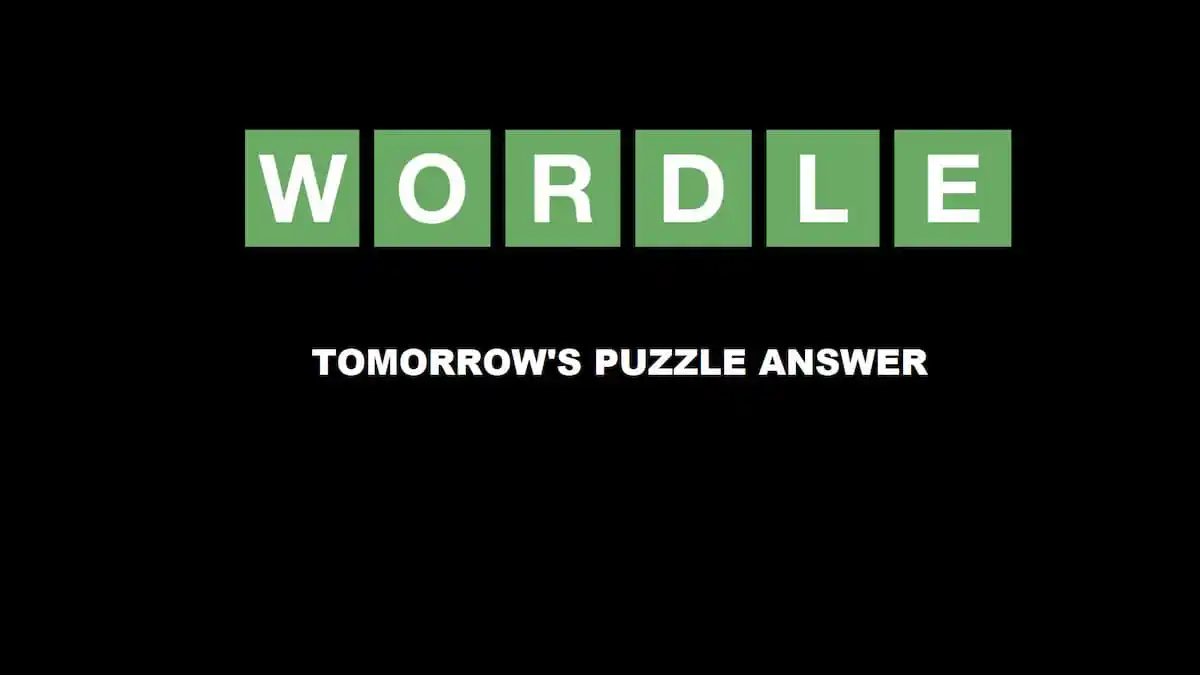

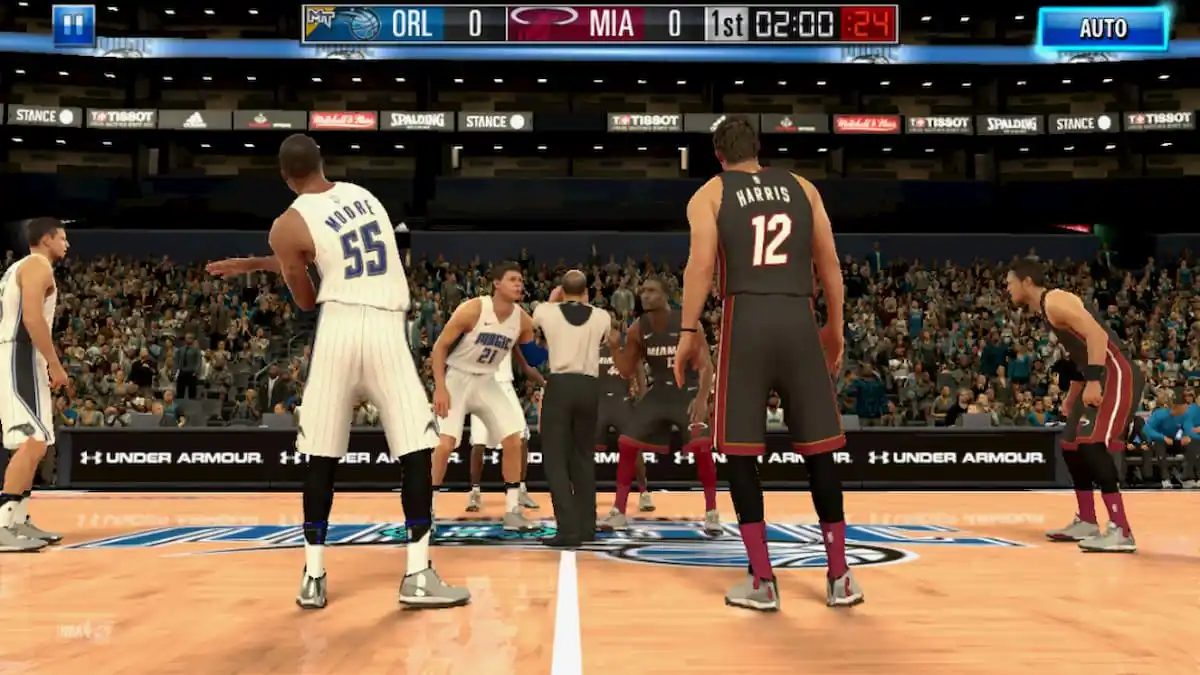

Published: Nov 18, 2020 04:44 pm