Elder Scrolls Online’s Markarth update brings two new zones into Tamriel for the player to explore. Markarth marks the conclusion of the year-long Dark Hearts of Skyrim storyline. However, fans aren’t happy with this update as Zenimax Media packed it full of game-breaking bugs. This didn’t come as a surprise to players, as Zenimax has an extensive track record of releasing updates without the proper polishing. And, with the introduction of a brand new Item Set Collection system, players expected more bugs than ever.
The most significant bug is outdated add-ons not working as they normally would. You will need to change a setting in one of your key Elder Scrolls Online folders to fix this. Be sure to log out of Elder Scrolls Online before beginning.
How to fix
- Go into your Documents folder, Elder Scrolls Online, then Live.
- Right-click on your Live folder and click Properties.
- Uncheck the Read-only box under attributes. Close out of the window.
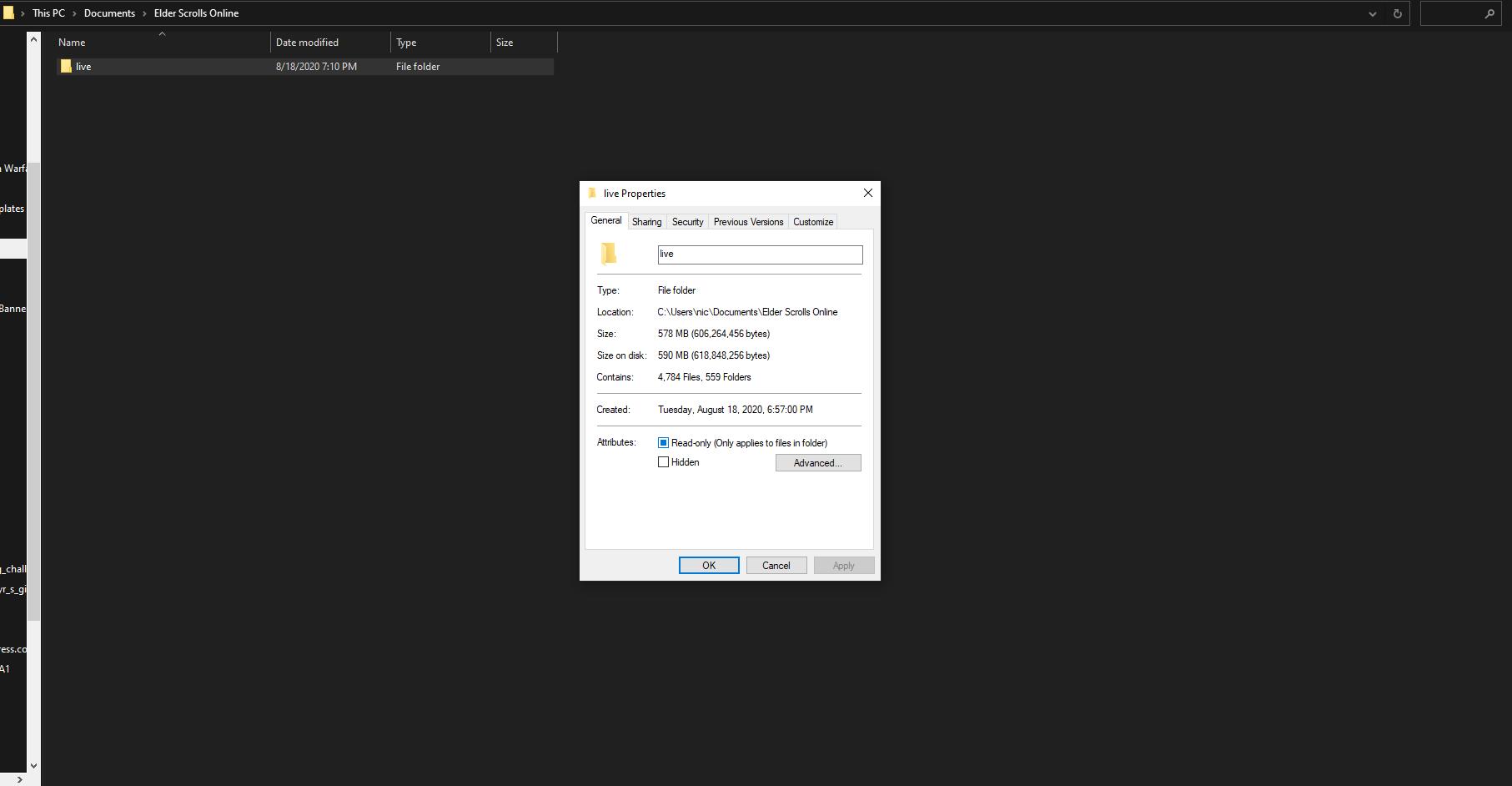
- Boot the game as you usually would and check Allow Out of Date Add-ons in the Add-on menu.
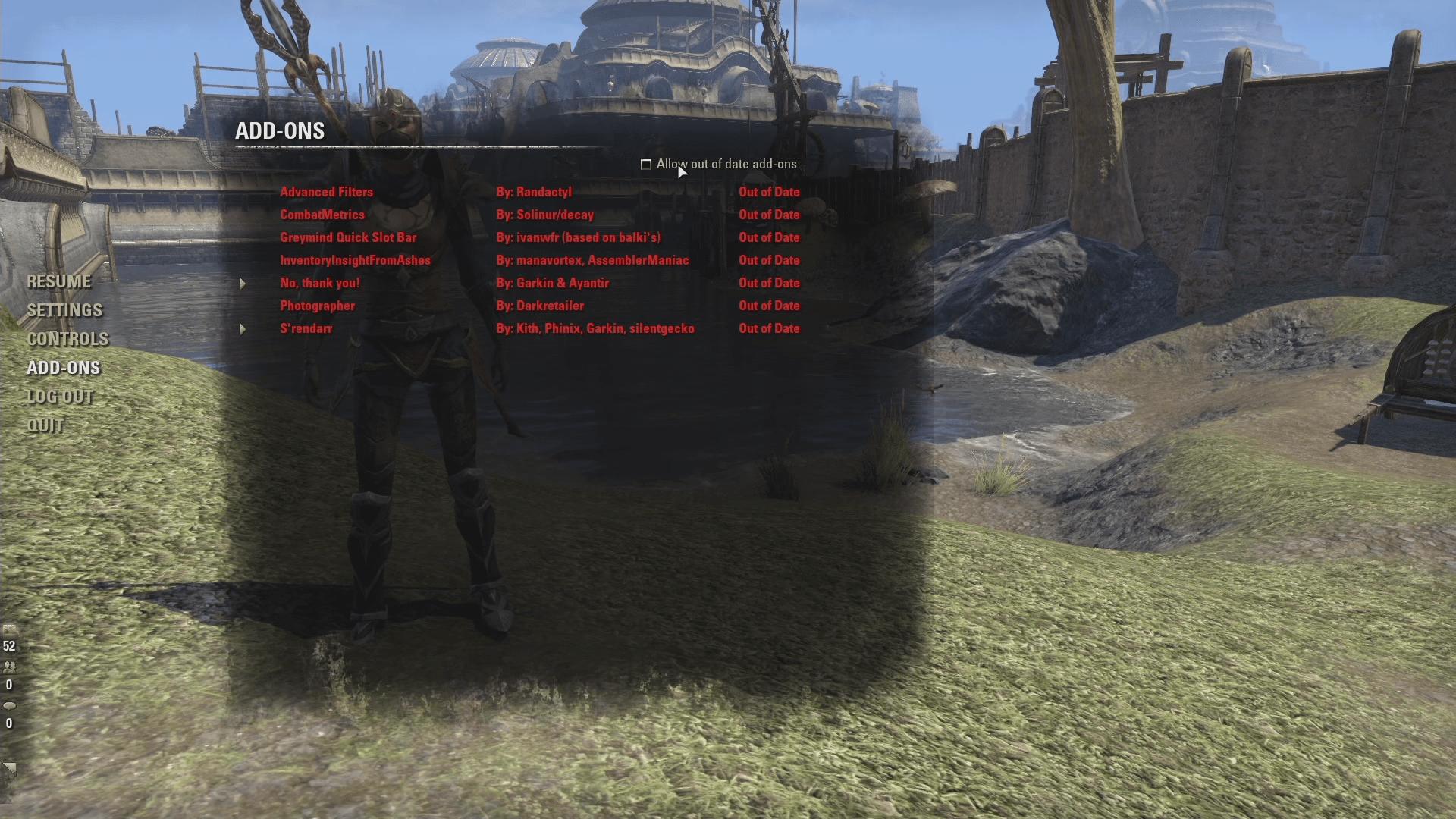
All out of date add-ons should now be compatible with the new update. If it still isn’t working, there is a second solution that may help.
Second solution (Temporary Fix)
Use this fix if the first one did not work for you, as this one is a temporary fix and will require you to update each add-on manually.
- Open Notepadd++ and open up your Live folder as a Workspace.
- At the top left, click Search and select Find in Files or press Ctrl+Shift+F.
- In the Find What box, type in ‘## APIVersion:’ and in the Replace with box, put in ‘## APIVersion: 100033’.
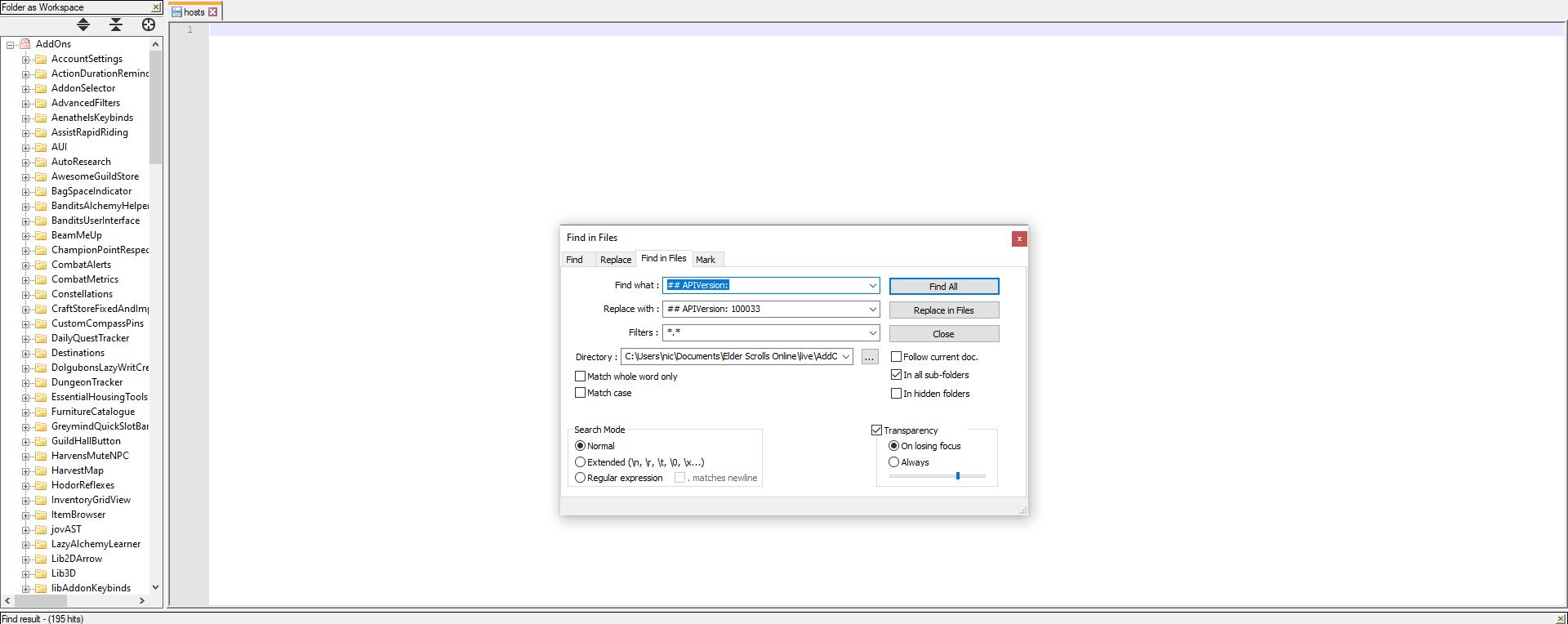
- Press Replace in Files on the right.
This will tell the game that all of your add-ons are up to date, making them compatible with the update. This is a temporary solution, but until Zenimax fixes the update, it’s the only way to use any add-on that hasn’t been updated.

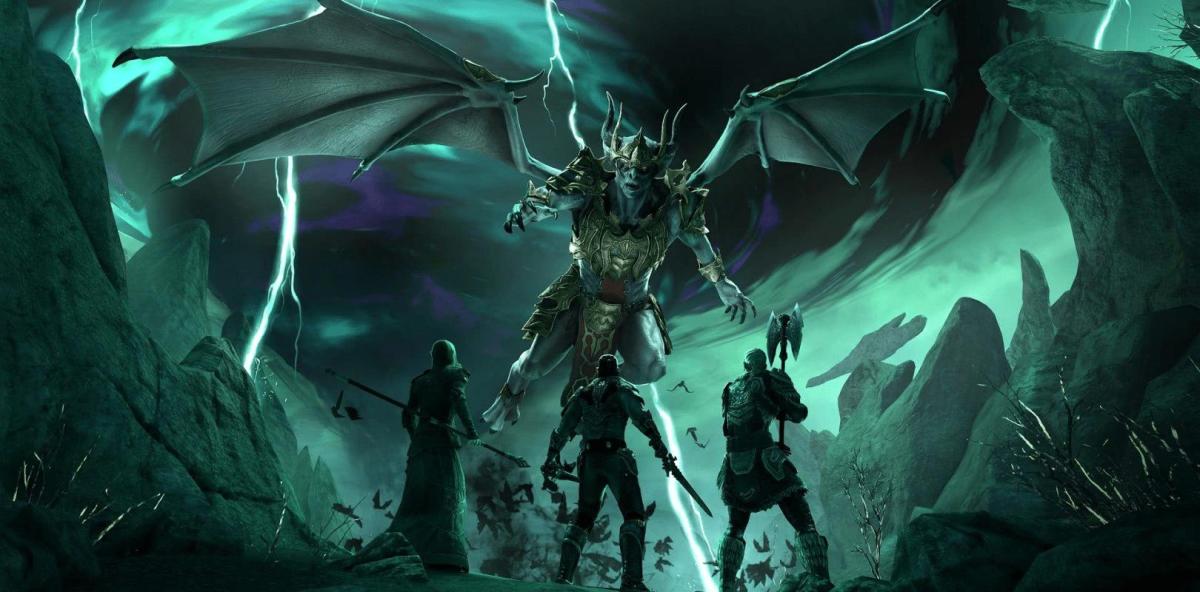





Published: Nov 3, 2020 02:41 pm