If you are looking to participate in the Super Smash Bros.-like experience in MultiVersus, you expect it to work. Unfortunately, no matter what you do, you will likely run into an issue or two every now and then with an online-only game. Some of the problems you can see can be specific to a certain platform. Here is what you can do to fix error code 30005 in MultiVersus.
Related: Which characters should you buy first in MultiVersus? Answered
How to get past error code 30005 in MultiVersus
If you are running into error code 30005 in MultiVersus, it likely means the anti-cheat tool within the PC version of the game itself has messed up. The game’s files may be corrupted, but luckily there is a pretty easy fix for it.
First, start up Steam and go to your library. Find MultiVersus and right-click it. Select Properties and choose Local Files so you can find Verify integrity of game files. When you press this, allow Steam to make changes to your system, and the launcher will check and make sure that the game has everything properly installed.
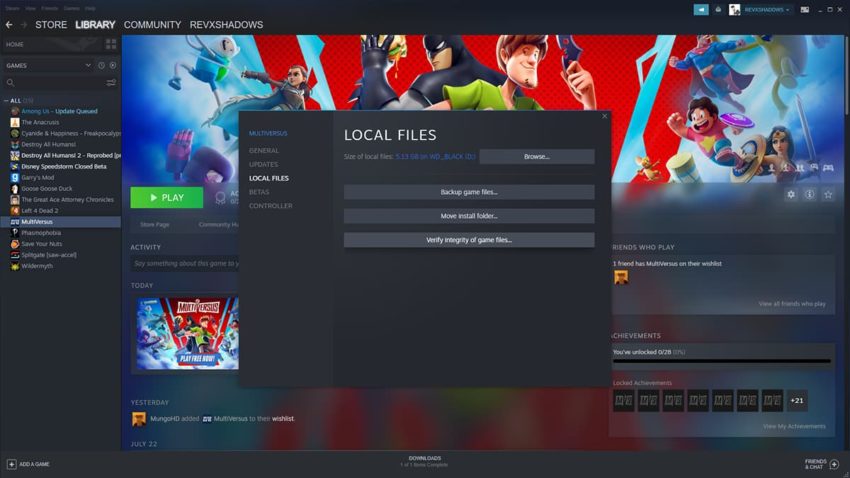
Once Steam has finished looking over your files and repairing anything that it needs to, you can start up MultiVersus again and see if it is working now. This should fix up any issues you have with the game if you got the 30005 error code. If that did not work, you should try to uninstall the game fully and reinstall it. This should fix any missing files that Steam overlooked.
If you are still running into the error code after trying to verify the files and reinstalling it, we recommend trying to get in contact with Steam Support. They should be able to help you fix any further issues you have with the PC version of the game.







Published: Jul 27, 2022 3:55 AM UTC