Destiny 2 may be one of the biggest FPS titles out there, but it still has its fair share of bugs and glitches. While some of these bugs are not that annoying, others are game-breaking and can ruin your experience. One of the errors that has been causing trouble for players is the error code Monkey. This one is related to network issues, and it can prevent you from connecting to the game’s servers. But don’t worry; we’ve put together a guide on how to fix the error code Monkey in Destiny 2.
Related: How to complete the Scission encounter in the Root of Nightmares raid in Destiny 2
How to fix Destiny 2 error code Monkey
Restart your modem
As the issue is caused due to networking issues, Bungie recommends that you fix your internet connection first. The quickest way to do it is by restarting your internet modem. However, if this does not solve the problem, we recommend you perform a power cycle. To do this, turn off your modem using the power button and remove its cable from the power outlet. Then, wait for at least 60 seconds before plugging it back in.
Make sure your network drivers are updated
Outdated network drivers can also cause the error code Monkey to appear in Destiny 2 on PC. Therefore, make sure you update your network drivers. This is a pretty simple process, as it involves going to Device Manager, expanding Network Adapters, right-clicking on your adapter’s name, and selecting Update Drivers. The system will automatically install the latest version.
Try using a wired connection
WiFi keeps the setup clean, but it is not as stable as a wired connection. In most cases, network issues can be solved by switching to a wired connection. This will require you to use an Ethernet cable to connect your system and your internet modem to each other.
Also Read: How to complete the Macrocosm Encounter in Destiny 2 Root of Nightmares raid
Reinstall the game
If all else fails, you need to reinstall Destiny 2. This is because sometimes, the game’s files can get corrupt and start causing different errors, including error code Monkey. In such cases, the only way to repair such files is by reinstalling the game.




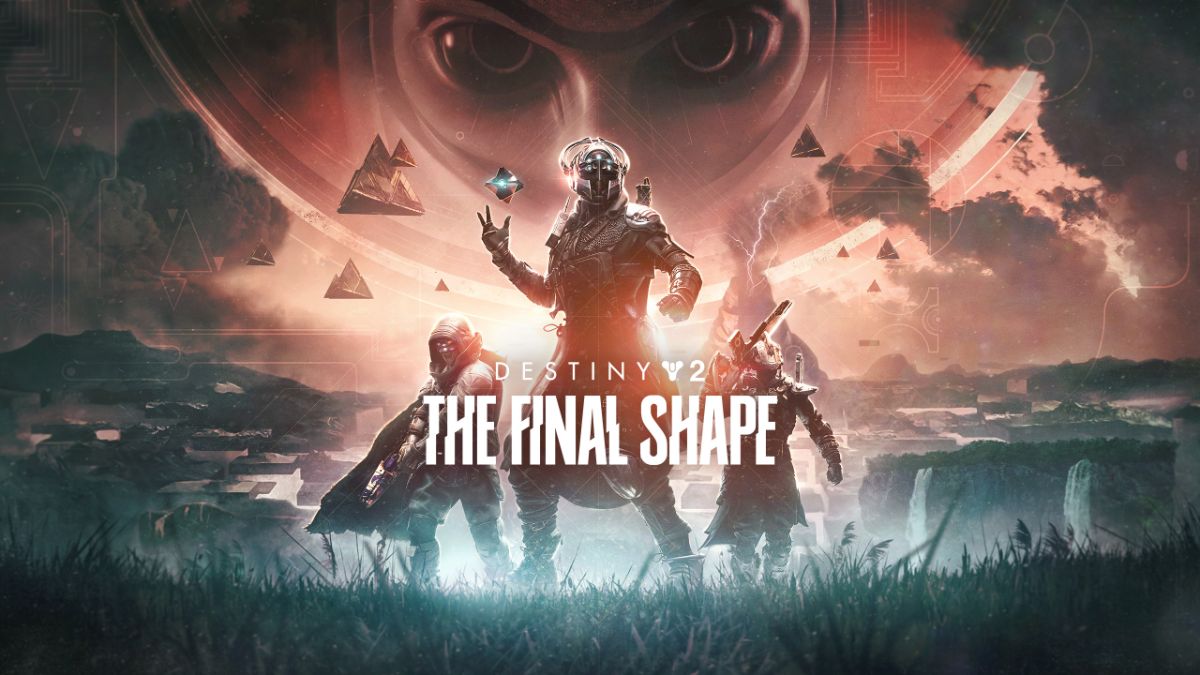


Published: Mar 12, 2023 07:35 am