Getting 18 FPS on your expensive high-end gaming monitor? We may have a simple, yet mind-boggling, solution to the problem.
Look, my first few hours with Fallout 76 were marred with technical problems, ranging from lack of mouse and keyboard support to no native support for my preferred ultra-wide resolution, but what really prevented me from playing Bethesda’s latest title was a consistently low framerate.
From the moment I first fired up Fallout 76, I was getting at most 20 FPS, even in the menus. No matter what graphics preset or resolution I chose, I never saw anything resembling a playable level of performance. But my PC is powerful enough to run even a poorly optimized game like Fallout 76. It has a top of the line CPU, an Nvidia GTX 1080, and I’m pushing it all through a beautiful G-Sync enabled monitor that cost more than I’m willing to admit. So what’s wrong with this game?
After several hours of research through various Fallout 76 forums and subreddits, I noticed a common solution that helped some people with similar issues: change your monitor’s display refresh rate back to 60Hz.
I won’t speculate on what the particular cause of the problem in Bethesda’s game engine is, but it appears that in many cases, monitors with a refresh rate higher than 60Hz, or monitors with G-Sync enabled, render Fallout 76 incapable of producing more than 20 frames per second. At least initially. In my case, I was able to disable G-Sync, launch Fallout 76, and later re-enable G-Sync and still maintain the maximum of 60 FPS that Fallout 76 is capable of. Your mileage may vary.
How to Disable G-Sync
If you have a G-Sync enabled monitor and are getting much less than the anticipated performance in Fallout 76, try disabling G-Sync before launching the game. To do so, right-click on the Nvidia icon in your system tray and open the Nvidia Control Panel.

Visit the “Set up G-SYNC” menu entry and uncheck the Enable G-SYNC checkbox. Click Apply and wait a few moments, then fire up Fallout 76. If your situation is similar to mine, you will now be able to enjoy a more reasonable experience. Feel free to try enabling G-Sync again after you’ve quit the game, and you may even be fortunate enough to keep your improved frames per second.
Good luck!







Published: Nov 16, 2018 09:11 pm