There are a handful of problems that you might encounter when loading up Halo Infinite. Although, you might be encountering an issue by not launching Halo Infinite in the first place, and you can’t start the game. Here’s what you need to know about fixing Halo Infinite crashing when it starts up.
There are a few things you can do to work through the problem. The first thing you’ll want to do is update your drivers. You can do this by manually updating your NVIDIA or AMD ones or by visiting their websites, respectively linked here and here.
If you’re good on that front, the next step is to make sure the files are okay on your end. If you’re playing Halo Infinite on Steam, you can right-click the game in your library to visit the Properties, and then click on Local files and click to Verify the integrity of the game files. Steam will go through all of the files you’ve downloaded to make sure things look good, and then you can try rerunning the application. Unfortunately, the best thing to do on the Xbox Application on your PC is to uninstall and reinstall the game. The same goes for any Xbox console players experiencing this issue. You may have to uninstall the Steam version if verifying the files did not work.
Those methods have proven the best way to get Halo Infinite up and running on several platforms. If you’re still experiencing issues, our best recommendation is to reach out to the Halo Infinite support team on their website and submit a ticket about the problem.



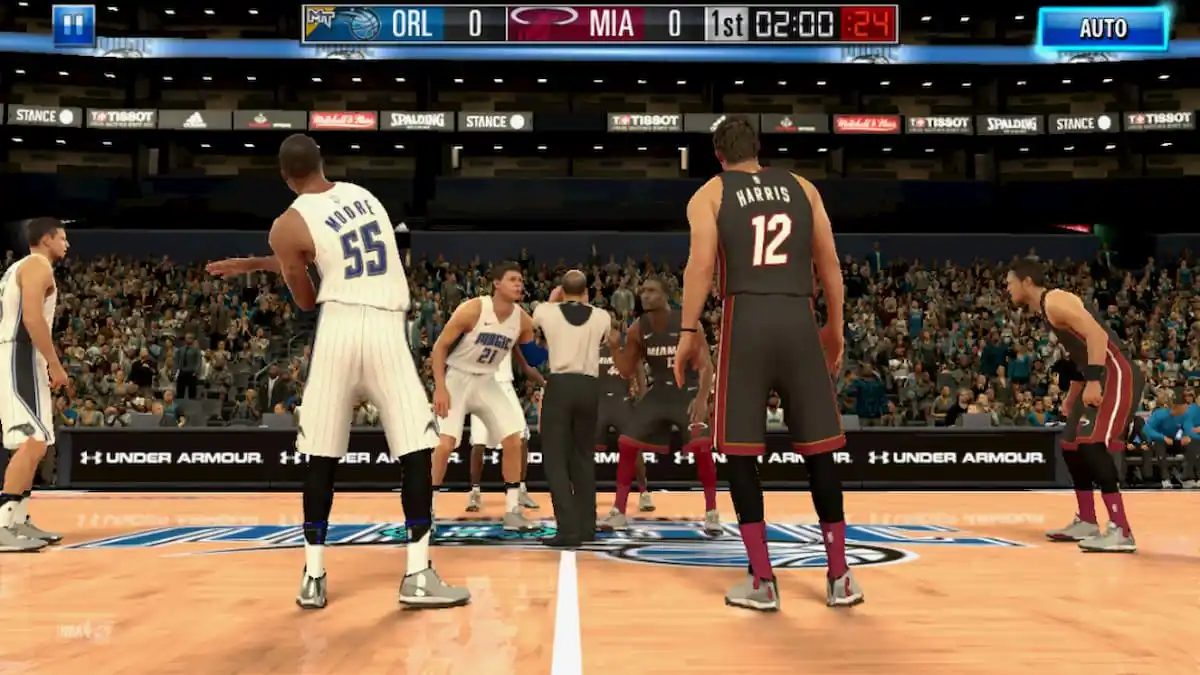



Published: Nov 17, 2021 06:33 pm