With Halo Infinite multiplayer being able to be played about a month early ahead of the full game’s launch, some issues are expected to happen. Announced at the 20th anniversary of Xbox stream, the free-to-play multiplayer can now be played on PC or Xbox, but some people are running into issues. Here is how to fix the blue screen install for Halo Infinite multiplayer.
There appeared to be an install issue with the Halo Infinite Multiplayer app on Xbox. If you selected the tile to start the game, it opened up to a blue screen where you couldn’t do anything. This is because the game was not fully installed on your console, but because it was live, your console was trying to play it. If you go to your My games & app page and pull up the manage page, you would see the install file. If it is still at 280.2 MB, that means you have the pre-installed file, but not the full game.
As of this writing, it appears that 343 Industries have fixed the early install issue. If you have the pre-installed file still, go to My games & apps and scroll down to your updates and the 25.9 GB full game install should be there. If you do not see it, hold down the Xbox button on your controller and select Restart console. This will force your Store to automatically update and should eventually push the game update to where it should be.



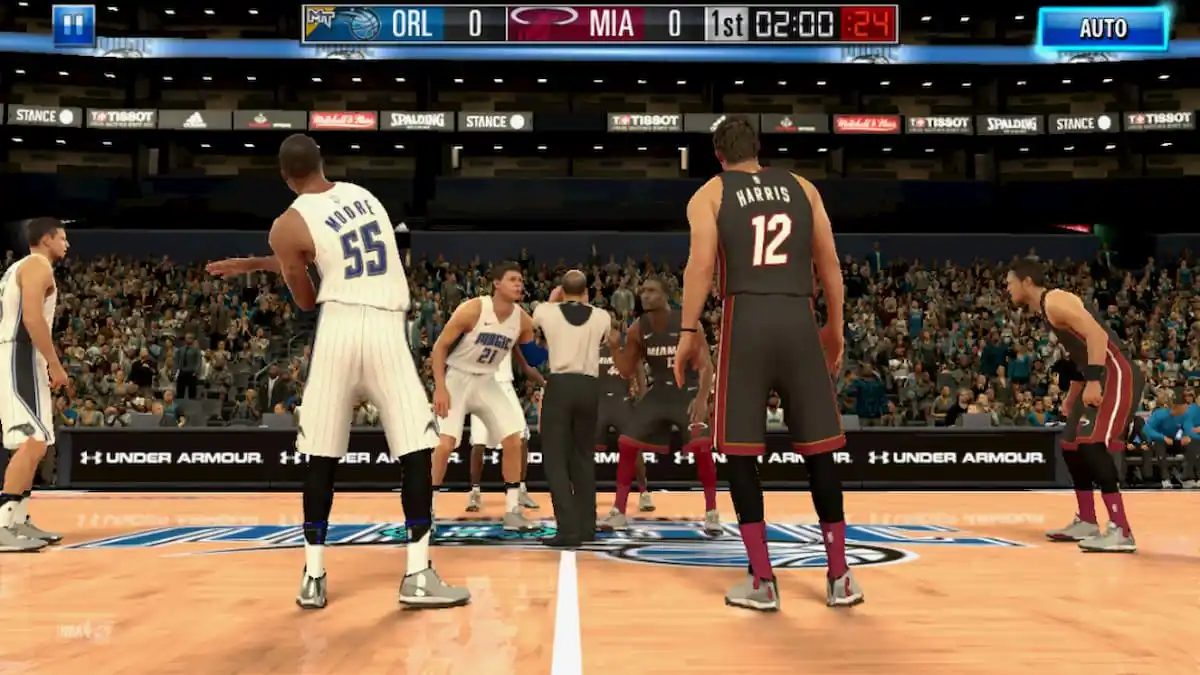



Published: Nov 15, 2021 12:56 pm