The PlayStation 5 is known for its photorealistic graphical fidelity, but cutting-edge graphics can often come at the cost of performance. Many of the console’s most hardware-intensive exclusives, such as Gran Turismo 7, have a tendency to stutter and drop frames from time to time. Luckily, there are plenty of workarounds on the PlayStation 5 to boost Gran Turismo 7’s performance.
Related: Best tires to use in Gran Turismo 7
Lowering Graphics Settings in Gran Tourismo 7
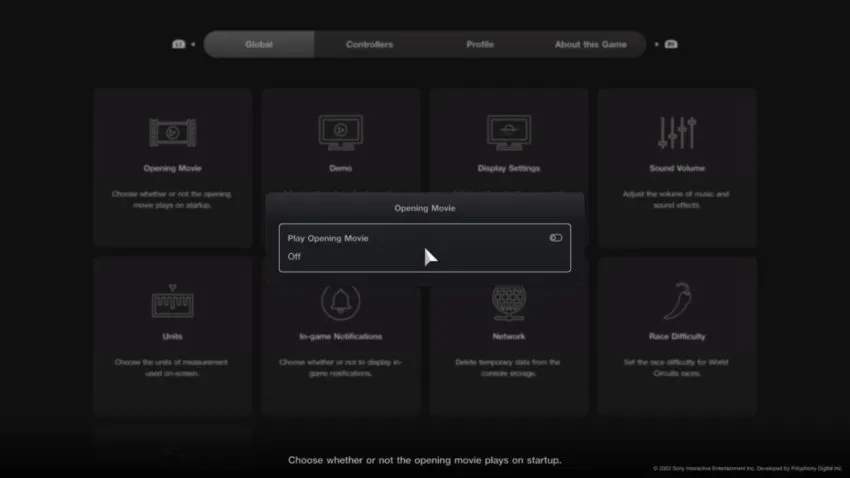
The graphics quality of Gran Turismo 7 can be manually adjusted during play. Within the options menu located at the top left of the game’s main menu, you’ll find a submenu named “Display Settings.”
A handful of settings within this submenu can be adjusted or turned off with performance in mind. For example, lowering your resolution from 4K or turning HDR off can contribute considerably to minimizing framerate dips and stuttering. The biggest change you can make, however, is adjusting your Graphics Priority for PlayStation 5 to prioritize performance over ray tracing.
Looking for a more in-depth graphical experience in Gran Turismo 7? The game features plenty of other customizable graphics features that you can change to create you optimal racing experience.
Power Cycling the Playstation 5
If your PlayStation 5 has been running for a long time, it may be due for a reboot in order to refresh its systems. However, rather than just turning it off and back on again, it can be more effective for you to go a step further and power cycle the console.
Power cycling allows the PS5’s internal systems to refresh, clearing up its cache and alleviating any system errors. Doing so requires that you fully shut down your PlayStation and unplug its power cable. Wait for about a minute and let the console refresh before plugging it back in and restarting.
Updating the Playstation 5
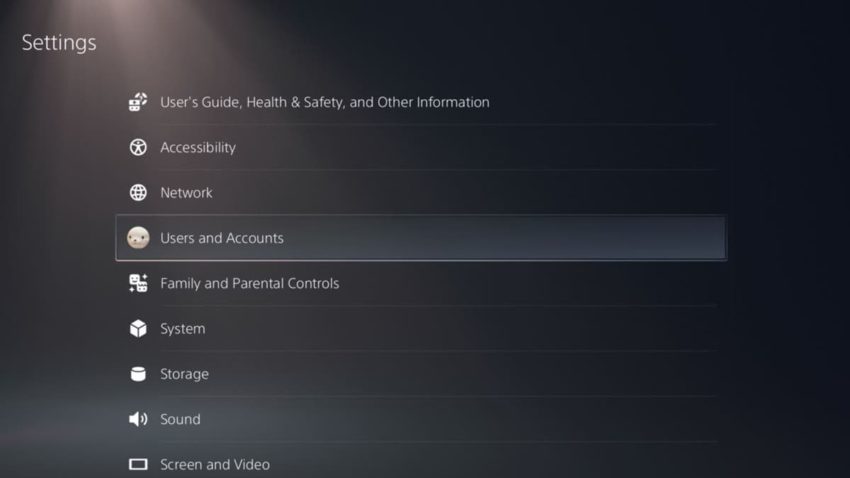
Like many other pieces of software, the firmware operating the PlayStation 5 itself regularly receives new updates that fix critical system issues. Going for too long without receiving these updates can cause your console to run poorly, leading to the stuttering that you’re experiencing in Gran Turismo 7. Fortunately, the update process is very easy, and can be automated if the right settings are in place.
To check for updates, go into the “System” menu of your PS5’s Settings and select “System Software.” Under the “System Software Update and Settings” category is an option labeled “Update System Software,” where you can manually install any missing updates using the internet. You can also find a setting labeled “Install Update Files Automatically” that, when checked, will download and install firmware updates in the background or while the console is idle.





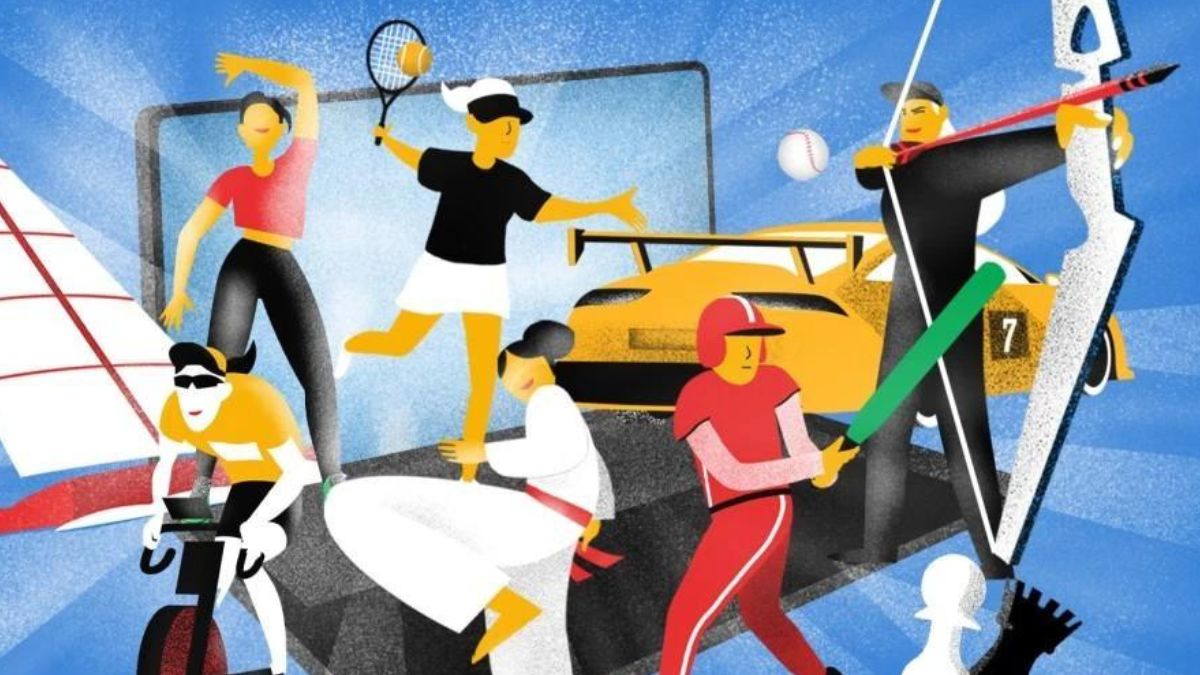



Published: Aug 29, 2022 09:59 pm