Error codes are common in many online games, and Sea of Thieves is no different. One of the common ones you’re bound to encounter is known as LightbeighBeard, and you won’t be able to jump into the game when you launch it.
When you see the LightbeigeBeard code appearing on your screen, thankfully, there’s a straightforward solution for what you need to do. It’s rather simple, but easily overlooked if you’re attempting to play the game immediately. Here’s what you need to know about how to fix the Lightbeigebeard error code in Sea of Thieves.
Related: What are the rarest fish in Sea of Thieves and how do you catch them?
What can you do about the Lightbeigebeard error code in Sea of Thieves?
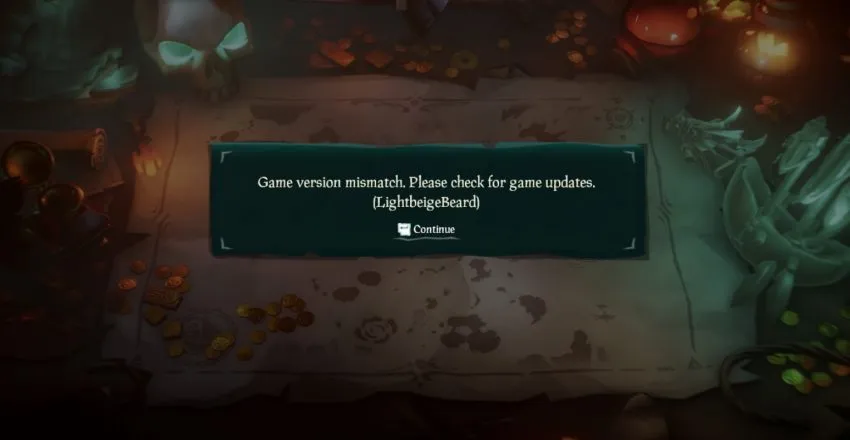
You are getting the LightbeigeBeard error code in Sea of Thieves because you have not updated your game. There is an update that has gone out for Sea of Thieves, and you need to back out of it before playing again.
When you load into your game, you’ll run into the error message before you even boot it up. Likely, you won’t be able to play a match or jump into it whenever you see it. You’re seeing this error message because you can’t enter the game, and it’ll appear in the main menu on the loading screen.
You need to back out and go to your primary menu for the game. If you’re playing Sea of Thieves on an Xbox One, you’ll have to look for it in your menu of games and manually update it. For those playing on the Xbox application on their PC, you need to back out, find it in the Xbox application, and update it. There should be an icon at the top. Before installing the update, you will want to ensure you’ve closed out your Sea of Thieves client.
Once you manually update it, you should be able to load it back into Sea of Thieves without any issues once it’s complete. It’s a minor issue only a handful of players may experience, but it’s an annoying and troublesome issue to encounter.
The error might have also occurred before the Sea of Thieves developers released an unscheduled update to the game. It was a minor update, but it was enough for a problem whenever players loaded into the game. Luckily, the fix is the same, and closing out Sea of Thieves and then updating it will bring about the issue.
While it’s a simple code to fix, it’s a little frustrating to try and figure it out. Updates for Sea of Thieves come out often, so it’s important to remember when to give it a proper update when they release.







Published: Jan 30, 2024 12:06 pm