The Nvidia game filter allows users to adjust how their game looks while playing. The filter can also be used for improving the visibility and the color scheme of a game. This is a very handy feature that helps to deliver a better gaming experience, especially in a multiplayer game like Valorant. However, players may occasionally run into an error that prevents players from using the feature in Valorant.
How to fix the A supported game is required error
Close screen capturing applications
If you have OBS or Streamlab open along with the Nvidia game filter, the programs may clash, resulting in an error. Make sure you have closed all the other screen capturing applications apart from the game filter to avoid the issue.
Update Nvidia drivers
Open the Nvidia Geforce experience application and check for updates. Old drivers usually prevent the game filter from running properly. If there is no update available, reinstall the drivers from the menu, as there might be some corrupted drivers present in the system. Once done, restart your PC and open the game, and the issue should be resolved.
Turn on Experimental Features
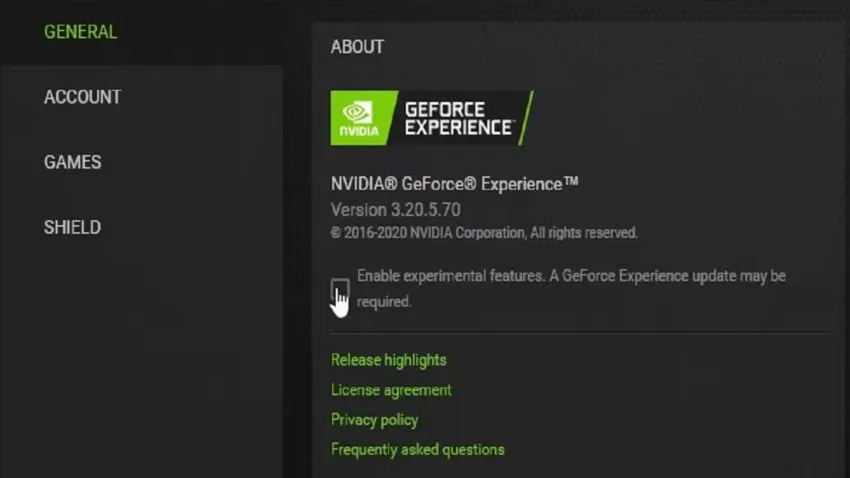
Once again, head over to the Nvidia Geforce experience panel. Click on the gear icon on the top-right and open the settings menu. In the About section, check if the Experimental Features option is enabled. If it is not enabled, simply click on the option to enable it. Restart your PC and open the game to see if the error is persisting.







Published: Jun 26, 2021 07:54 am