The streaming application Open Broadcasting Software (OBS) has unrivaled popularity thanks to its open source development and accompanied price tag of free. There are times, however, when the software simply fails to operate as intended, resulting in frustration for users. One such error is the ‘Failed to load channel information’ for Twitch — here’s how to fix this error.
Verify Twitch and OBS connection
First, navigate within OBS to File, and then Settings. The second category within Settings is Stream; open this tab, and ensure your account is connected to the desired streaming service. It’s recommended to bypass the stream key for OBS, and instead allow it to connect to your streaming account. If OBS is connected, you should move on to the second step of troubleshooting.
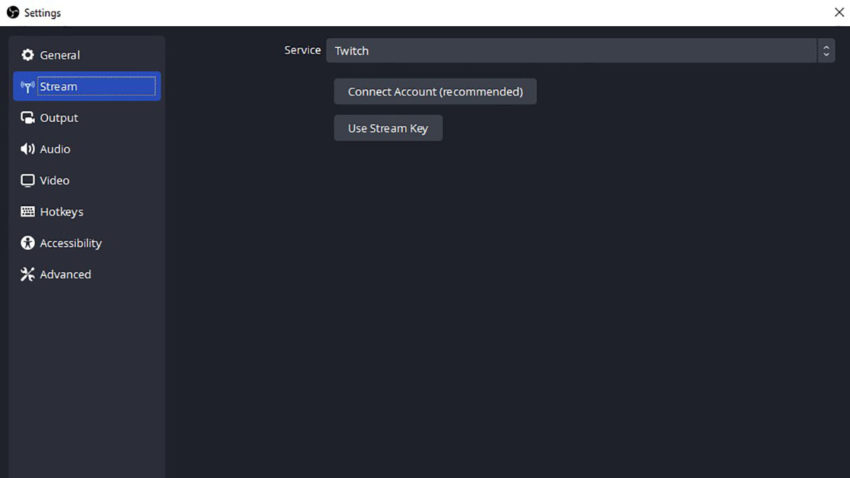
Update OBS
It’s entirely possible that OBS is out of date. The application should automatically check for updates, and prompt the user when updates are found. You can troubleshoot how to update OBS if necessary, although the application tends to perform this task well.
Run OBS as Administrator
Elevating privileges for an application can mitigate permission issues that may not be immediately visible. Right-click on OBS, either on the desktop, or within the file folder, and select ‘Run as Administrator.’ This will only give elevated permissions to the application for this singular instance. It’s ideal security to never offer applications constant Administrator access. If this doesn’t solve the issue, you may want to ensure your 2FA is active on Twitch.
Enabling 2FA on Twitch
On Twitch, open your profile and open your settings. Find the tab labeled Security and Privacy, and select the ‘Set-up Two-Factor Authentication‘ button within this window. It will prompt you to set up a phone number for your Twitch account, after which 2FA will be enabled. This can make logging in a bit more difficult in the future but will protect your account far better than only using passwords.

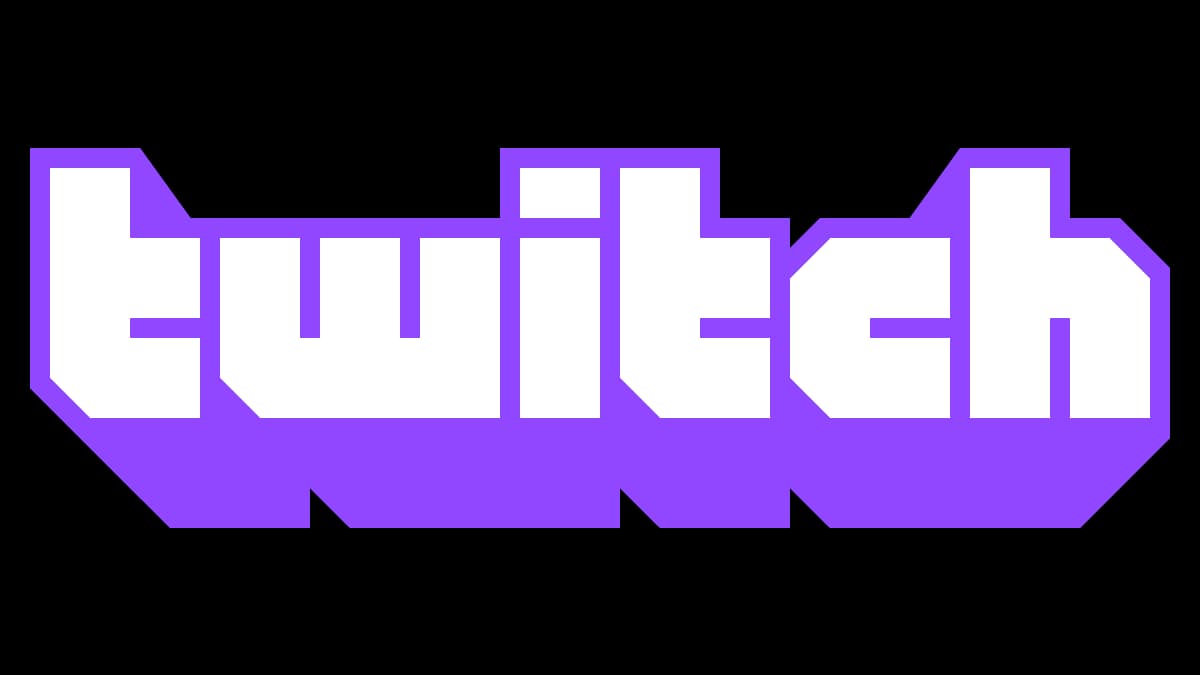





Published: Sep 28, 2022 01:58 pm