Running into various errors in your favorite games is always frustrating, it doesn’t matter when it happens or the cause. Wanting to play but being held out of the game because of some unknown reason is one of the worst feelings. If you are trying to play Minecraft on PC through the Minecraft Launcher but are getting a message saying, “Oh no! Something went wrong, and we couldn’t connect to the Minecraft services,” here are some suggestions to get you past it.
How to get past the Oh no, something went wrong error in Minecraft
If you are getting the “Oh no, something went wrong” error in Minecraft, something is keeping you from being able to access your game. Before you do anything else, fully exit out of the Minecraft Launcher and make sure it is not running in your Task Manager by pressing CTRL, ALT, DEL. Start it up again to see if it is working now. If that doesn’t work, try fully shutting down your PC and restarting it.
If you have access to the games through Game Pass, ensure you have the Xbox app installed and signed in to your account with the subscription. If you are not signed in and don’t own the game, it is trying to find a license for you that isn’t there. If it is installed, select the Launcher in here and Manage Game to find Verify and Repair.
Related: The 10 best mountain seeds in Minecraft – Mountainous seeds in Minecraft
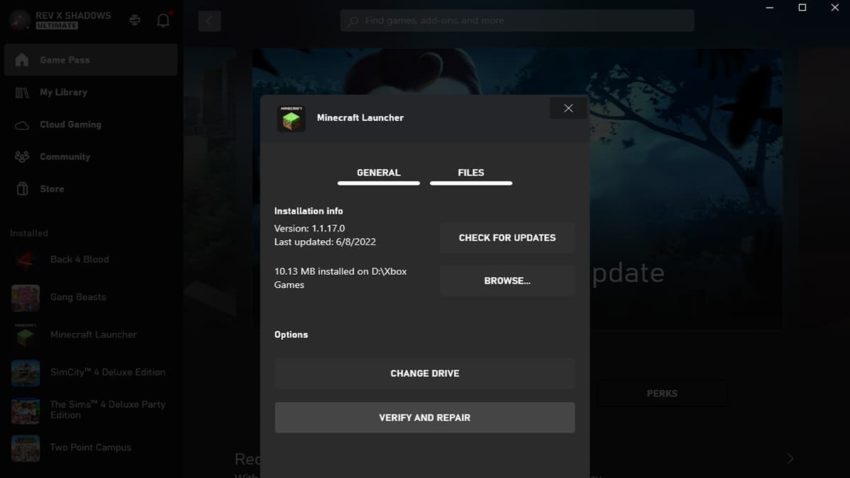
If restarting your system didn’t help, it’s time to start looking at your game’s files. There may be a corrupted file installed that is messing everything up. Open up the Window’s search bar and go to Apps & Features. When here, scroll down until you find the Minecraft Launcher app. Select it and click on Advanced Options. Below Terminate will be a couple of options to repair or reset it. Start with the repair so your system can find any corrupted files. Only do the reset if it still isn’t working following the repair because it will delete anything not saved on the cloud.
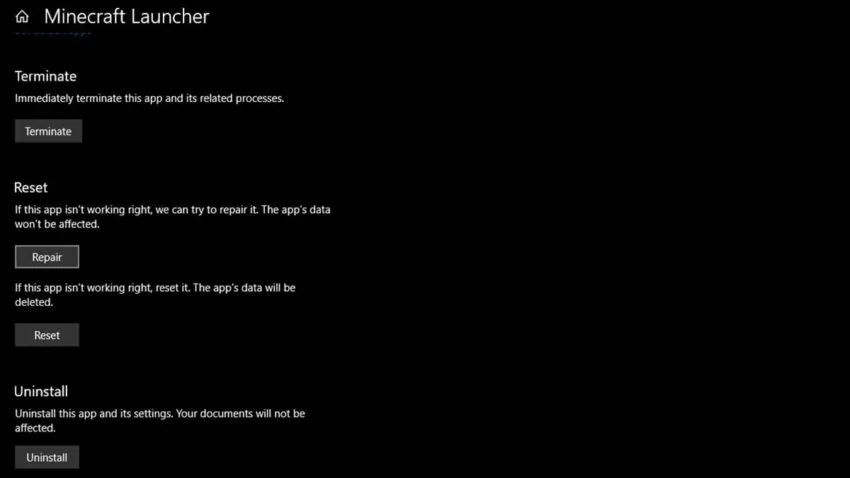
If the repair and reset did not work, try uninstalling and reinstalling the Minecraft Launcher. You will have to reinstall both Java and Bedrock versions of Minecraft, but this is the most likely thing that will solve your problem.
If none of the above has helped you, get in contact with Minecraft Support so they can help you further.







Published: Jul 20, 2022 06:48 am