Dealing with error codes is a frustrating thing to have to put up with. When you just want to play one of your favorite games, one of these messages popping up is the last thing you want to see. In The Sims 4, you can run into an error message saying Script Call Failed. Here is how to fix it.
How to fix the Script Call Failed error message in The Sims 4
If you are getting the Script Call Failed error in The Sims 4, it likely means that you have some corrupted game files or mods that are incompatible with the current version of the game. This can cause doors and certain furniture pieces in the game to no longer work. Usually, this error only pops up in the PC version of the game, so if you see it on your PlayStation or Xbox, try uninstalling and reinstalling the game to fix the files.
Related: How to toggle wants and fears in The Sims 4
Our first recommendation on PC is to fix the game files. There are three different apps you can play, so here is how to do it on each.
On the EA app, go to My Collection, right-click The Sims 4, and press Repair.
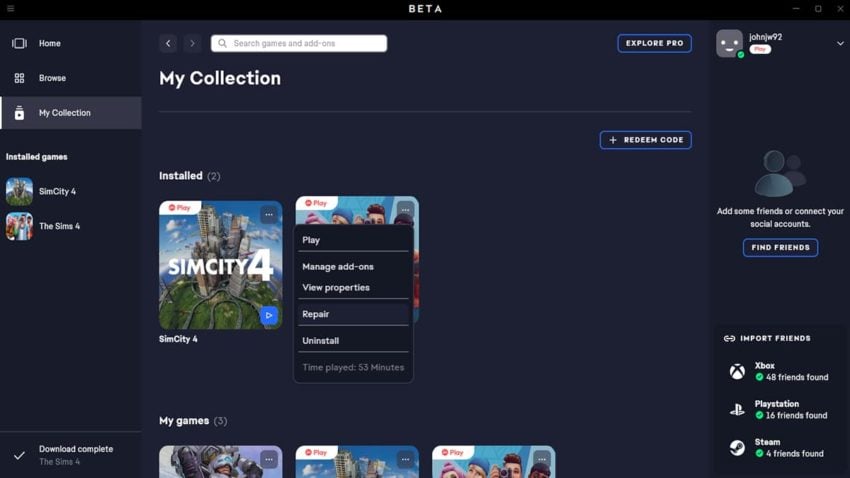
On Origin, go to My Game Library, right-click on The Sims 4, and press Repair.
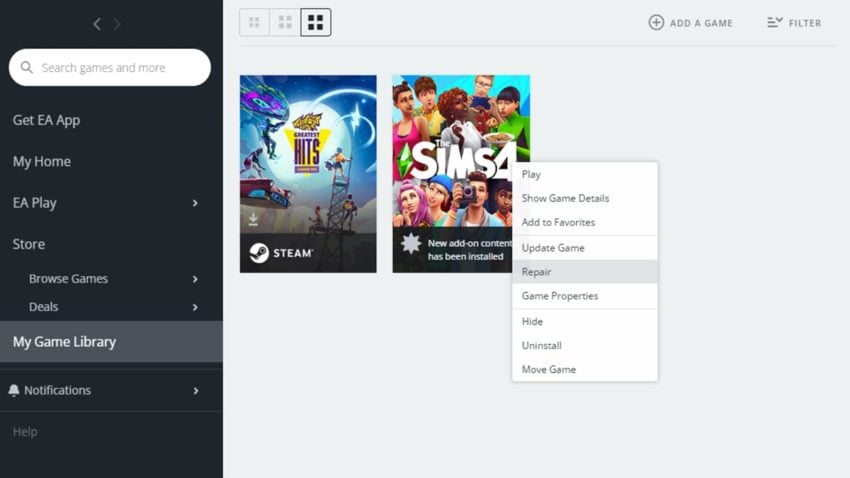
On Steam, go to Library, right-click on The Sims 4, click Properties, go to Local Files, then click Verify integrity of game files.
With each platform, that store will attempt to look over your game files and replace anything that is corrupted. If that does not fix the issue, you will need to fully uninstall and reinstall the game unless you are using outdated mods. Be sure to look into your mods and update them if available. If not, you will need to delete them from your system for things to return to normal.







Published: Jul 27, 2022 03:35 pm