Minecraft will have you constantly mining through blocks, collecting resources, and building various structures throughout the hours and hours you play it. There is always something to do in your world. That being said, there is an occasional error that can potentially pop up, keeping you from accessing it.
Related: How to change your username in Minecraft
Unable to Connect to World error in Minecraft, explained and fixes
Here is how to get past Minecraft’s Unable to Connect to World error.
Check your internet connection
The Unable to Connect to World error in Minecraft most often appears in the Bedrock Edition of the game and happens when you initially try to join a friend’s world or server. The first thing we recommend doing is checking your internet connection. Reset the router if needed and do everything you can to get your NAT Type to Open, or at the very least Moderate. If you are trying to play with just one other person, suggest to them to attempt to reset their internet and look at their NAT Type. From there, try a complete restart of your system. Once it is turned off and turned back on, try to join again.
Remove friend and re-add
If the above did not work, try removing your friend from your friend list and re-adding them. It is not a guarantee to work, but it has helped some people with this issue. Another potential fix is to load up one of your worlds, save and exit from it, and then try and join your friend’s world again.
Check Firewall Settings
From there, we recommend checking your Firewall settings. Whatever app you have defending your PC may be blocking you from accessing various content it doesn’t recognize. Be sure to check and make sure that Minecraft or “javaw.exe” is allowed through whatever antispyware software you use. If it is Windows Firewall, you can find it in Control Panel with View As set to Large Icons and select Allow an app or feature through Windows Defender Firewall.
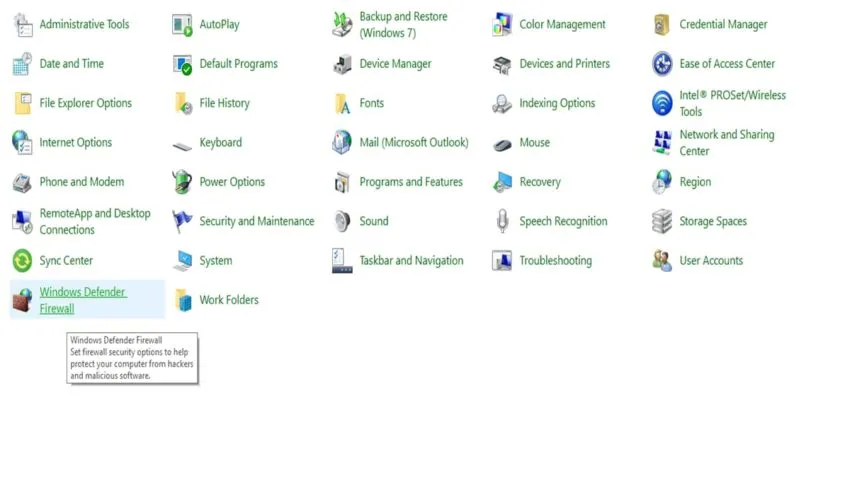
Check Privacy Settings
If none of the above worked, check your privacy settings on the platform you are playing on. If you are set to block access to other platforms through crossplay, that could be holding you up. From there, we recommend getting in contact with Minecraft Support so that they can help you through your particular situation.







Published: Aug 2, 2022 11:28 pm