Many online multiplayer games will be a better experience when you can communicate with others. Of course, this is always doable through text chat, but for those with a mic and headset, verbal communication is king. If you are trying to talk with your friends and teammates in Valorant, but it’s not working, here is how to fix it.
Related: Which Valorant Agent should I use? The best Agent for your playstyle
How to fix Valorant voice chat not working
If you can not hear your teammates in Valorant, or they can’t hear you, we first recommend checking your Audio Settings. Ensure you have the proper input and output devices selected with your party and team chat options properly set. Also, make sure your devices are properly plugged in or charged. Consider restarting the game and your PC to see if that fixes the issue.
Next, go to your Settings for Windows and click Privacy and Security. Click on Microphone under App Permissions and make sure that Microphone Access is turned On and that desktop apps can access your microphone.
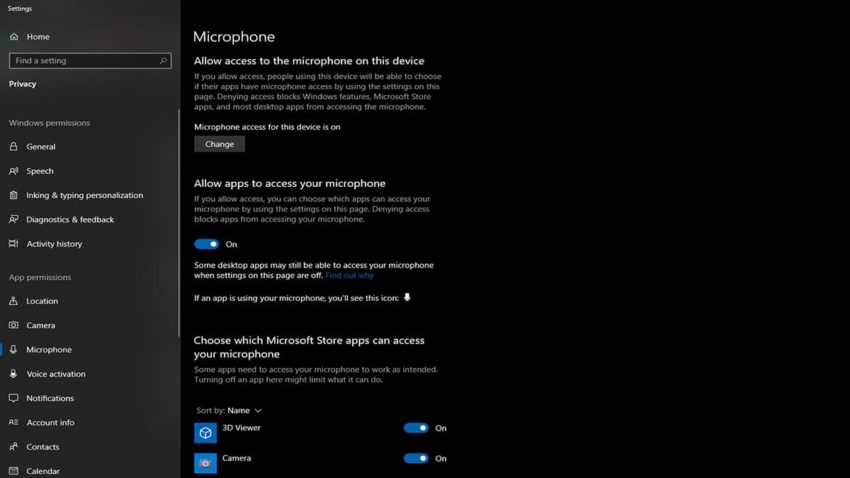
If none of the above worked, we recommend opening the Sound Settings on Windows and managing your sound devices. Make sure that your equipment hasn’t accidentally been disabled and that it recognizes your devices. Be sure to test your microphone to ensure it is being picked up.

Our final recommendation is to run Valorant as an administrator. Right-click on Valorant when you go to launch it and choose Run as Administrator. This will give the game more permissions than it usually has and hopefully finds your devices better.
If you are still having issues, we recommend getting in contact with Valorant’s support team. In most cases, one of the solutions above should help you get back to talking with your teammates, but there is always the chance that something else has led your game astray.







Published: Jul 1, 2022 04:06 pm