The Witcher 3’s Next Gen update overhauls the game’s graphics, providing it with a sizeable modern update for everyone. Unfortunately, the update did not go over smoothly for PC players, and there were a handful of hiccups with this process, namely with the game consistently crashing on some PCs. This has happened to multiple players, and the development team has started to look into these issues. In the meantime, here’s what you need to know about what you can do to fix The Witcher 3 Next Gen crashing on your desktop.
What to do about The Witcher 3 crashing
The big thing players have been working on fixing on their side of things for these problems boils down to modifying the API and going with a lighter version. Some players have found that the crashing happens less frequently if they could go with the DirectX 11 version rather than the DirectX 12 one. However, this solution does mean the game won’t look as pretty as it would if you were to play it on the DirectX 11 model, but this might be a good approach to ensure you can at least continue to enjoy The Witcher 3. You can switch these settings out before you start the game.
Related: Should you simulate a Witcher 2 save in The Witcher 3? Answered
Alternatively, before loading up The Witcher 3, there is an option to remain in the classic version of the game.
Steam
You can access the classic build by going to the Steam page, right-clicking the game, and going to Properties. From this menu, scroll down to the Beta option, and there will be a choice where you can select to play The Witcher 3 on the classic branch in Patch 1.32. This will remove the higher-quality version of The Witcher 3 with the Next Gen update. Although the game might not look as good as it could with recent changes, you can at least enjoy the game.
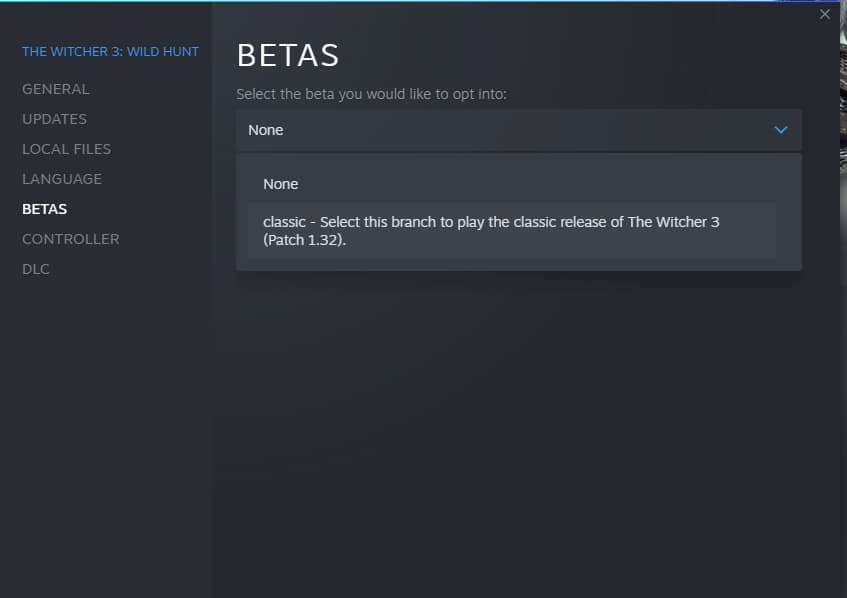
GOG Galaxy
In GOG Galaxy you can access the classic build by navigating to The Witcher 3 in your game library. Press the settings button on the top menu bar, select Manage installation, and choose Configure. From this screen select Classic on the Beta channels drop-down menu. Hit OK and this will remove the Next Gen update for The Witcher 3. If you need to revert back you can select Disabled from the Beta channels drop-down menu.
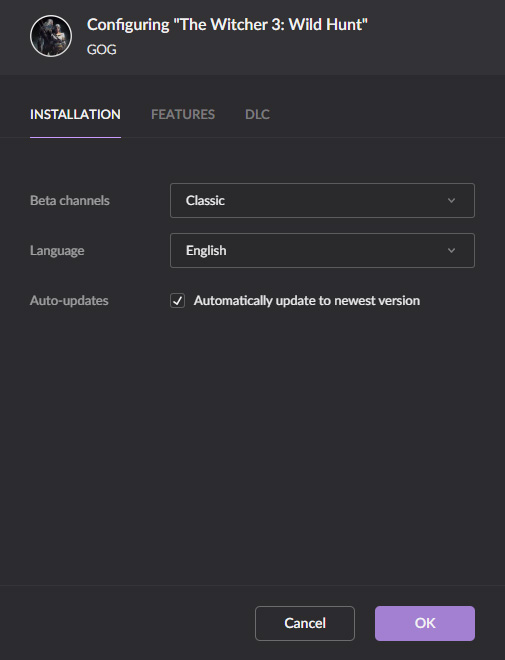
These two solutions appear to be the best way to ensure The Witcher 3 doesn’t crash as often on your desktop. Again, developers at CD Projekt Red are looking into finding a solution to these problems, and there should be an update that amends any gameplay issues.










Published: Dec 14, 2022 04:58 pm