If you play enough Among Us, you’ll see the same skins every game while craving a new hat or pet. The problem is that the developers haven’t added any new cosmetics recently. Thankfully, you can edit your own skins and hats to give your character a unique look. Other players won’t see these changes, but it’s still satisfying to see your character’s custom items. This guide will walk you through how to get custom Among Us hats and skins on PC.
Recommended Videos
Getting custom hats and skins
- The first step is to download and extract the Among Us Assets Bundle.
- Launch the program AssetBundleExtractor in the folder you previously extracted.
- Select Open at the top left and navigate to the folder Among Us_Data where you have Among Us installed.
- Scroll down and select sharedassets7.assets and select Open.
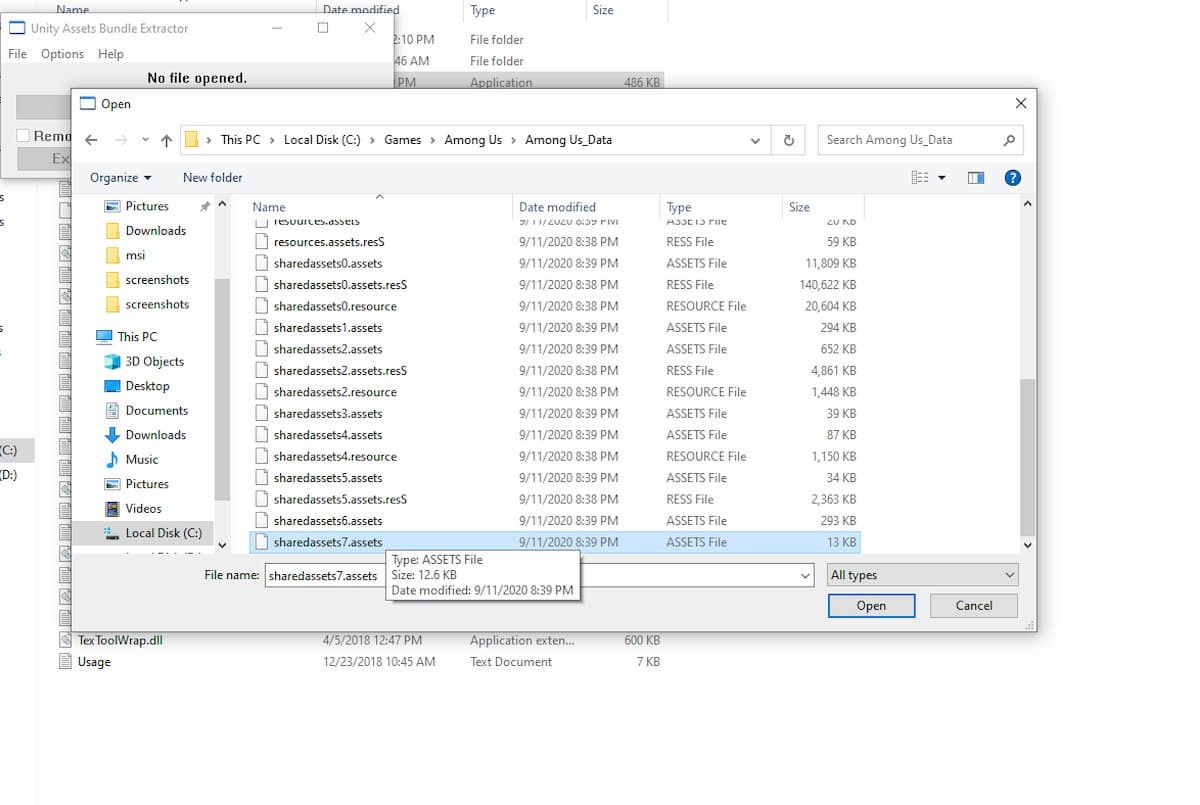
- When asked what type of database to choose, scroll down and choose the most recent version.
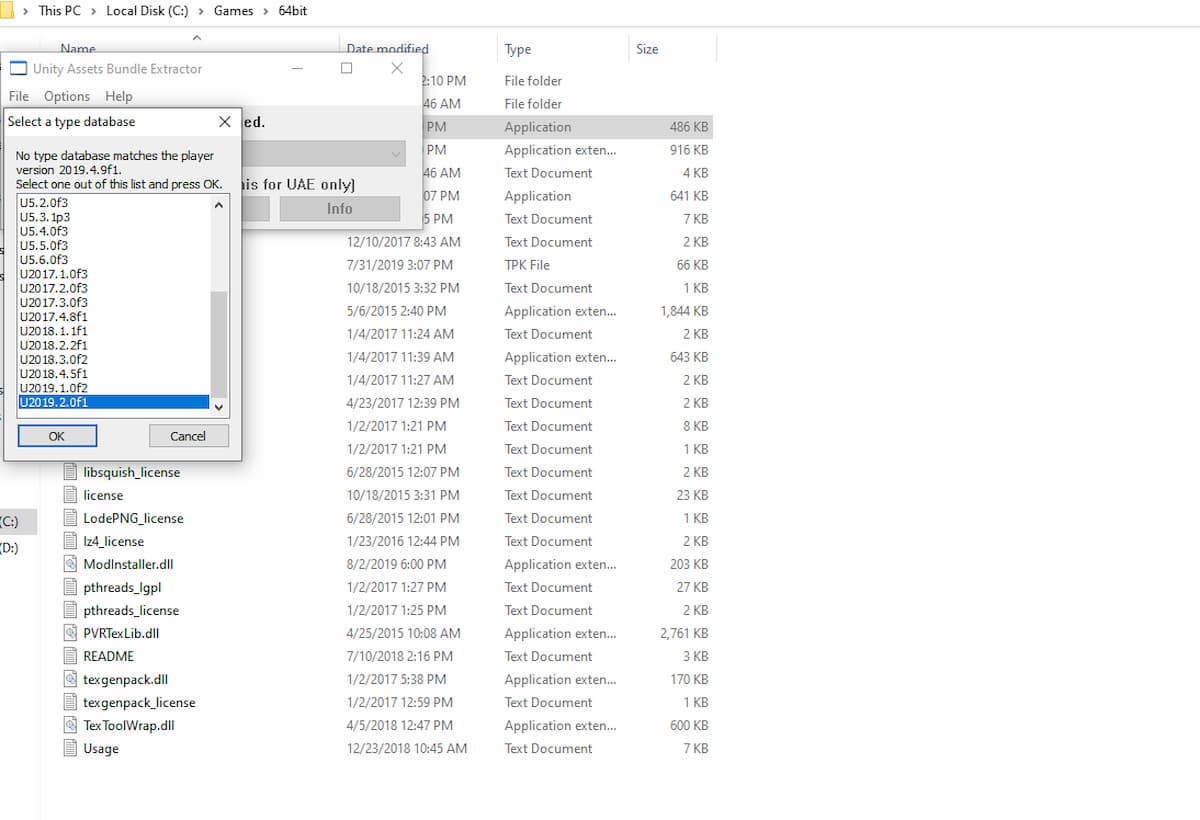
- In the Assets info window, sort the list by type and select all of the Texture2D files at once.
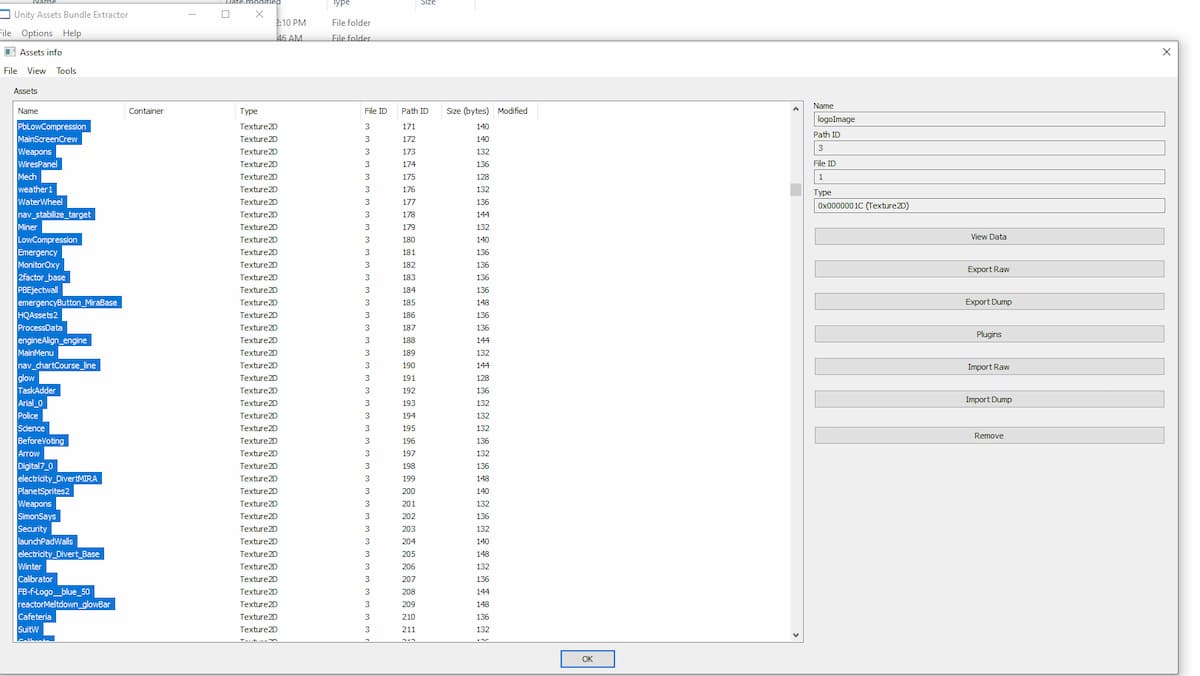
- Click on Plugins and Export to .png in a new folder.
- Open the new folder and open whichever 2D texture you want to edit. This example will be working with hats.
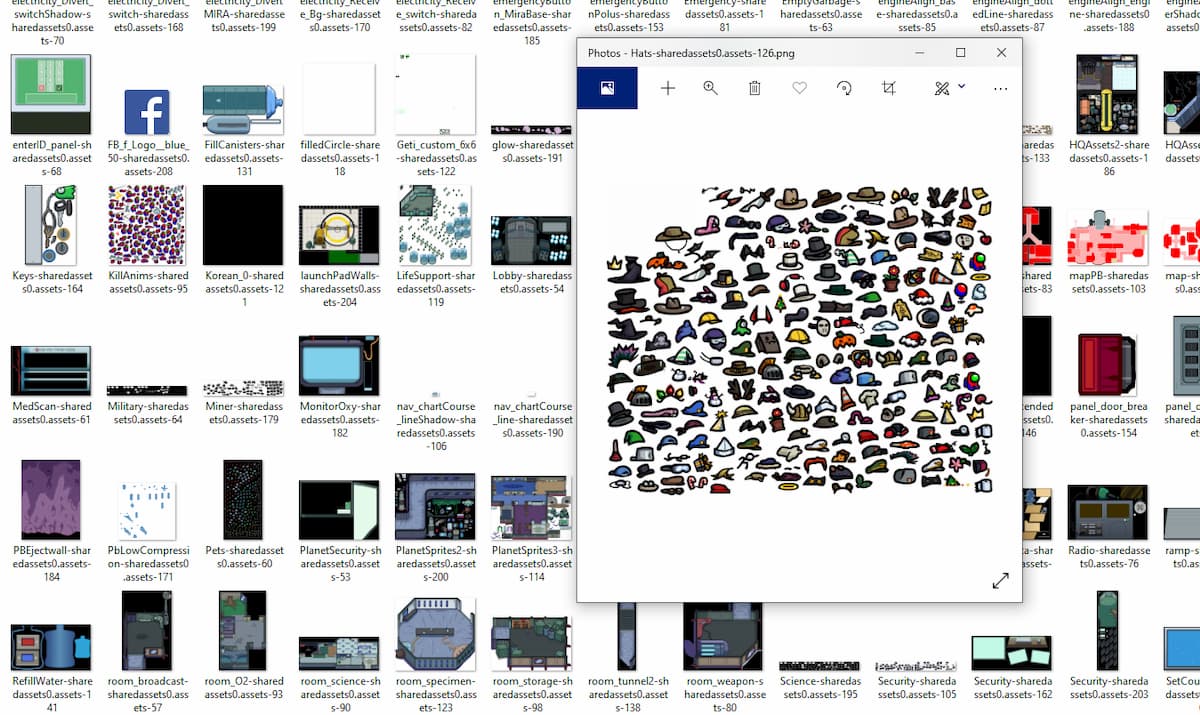
- Open the image in an image editing software and edit any texture as you see fit. For this example, the cowboy hat will be edited from brown to pink.
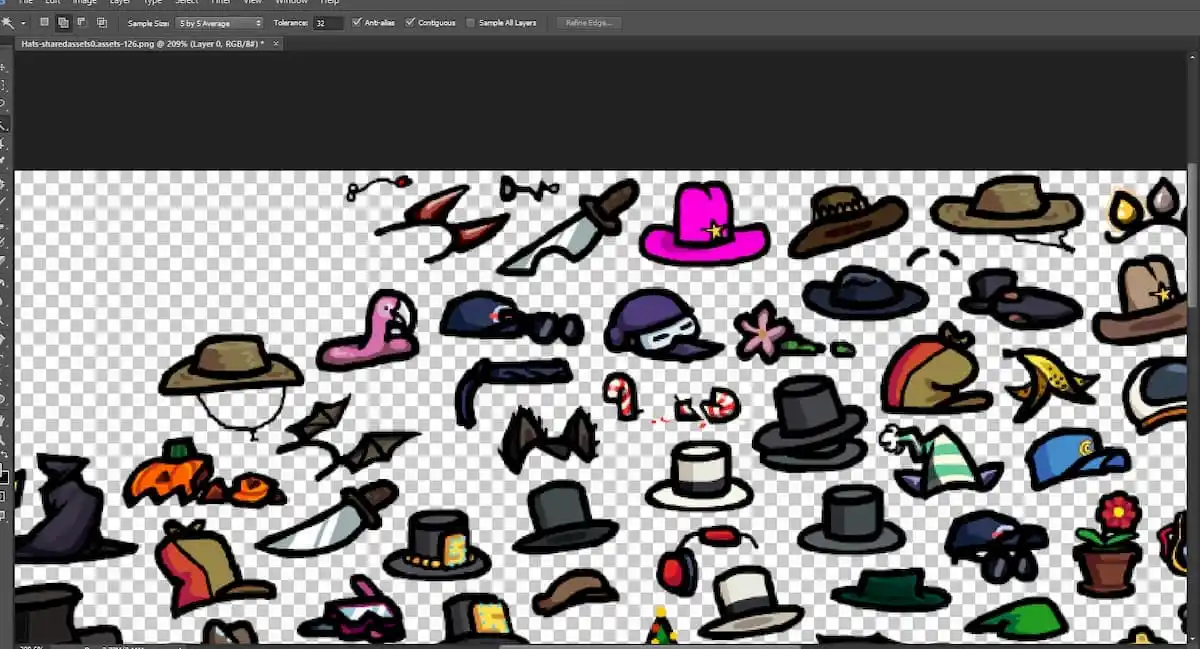
- Export the file as a PNG file into the same folder you edited it from to replace it.
- Open AssetBundleExtractor again and go through the process of selecting all the Texture2D files again.
- Click Plugins and select Batch Import, then select your folder with the edited files.
- Now select Save from the drop-down menu in the top left. This will save two files, one being sharedassets0 and the other being globalgamemanager. Copy and paste the files into your Among Us_Data folder. This will replace the default skins with the ones you edited.
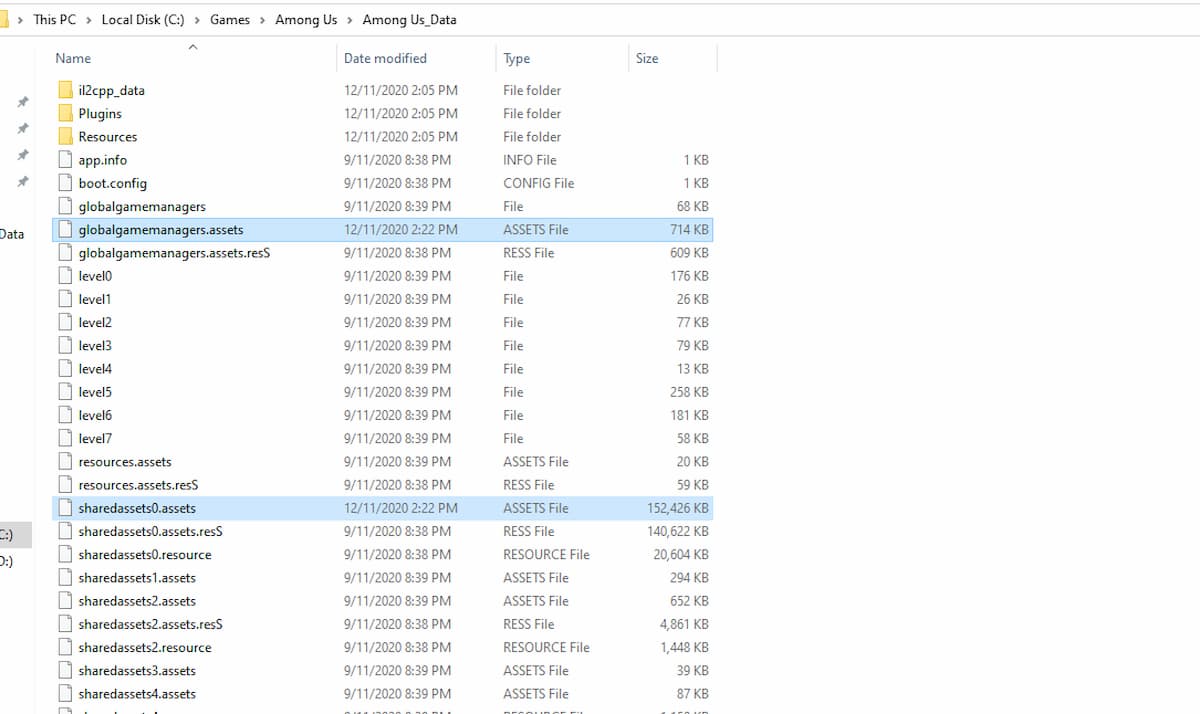
Now boot up the game and select whichever skin or hat you edited.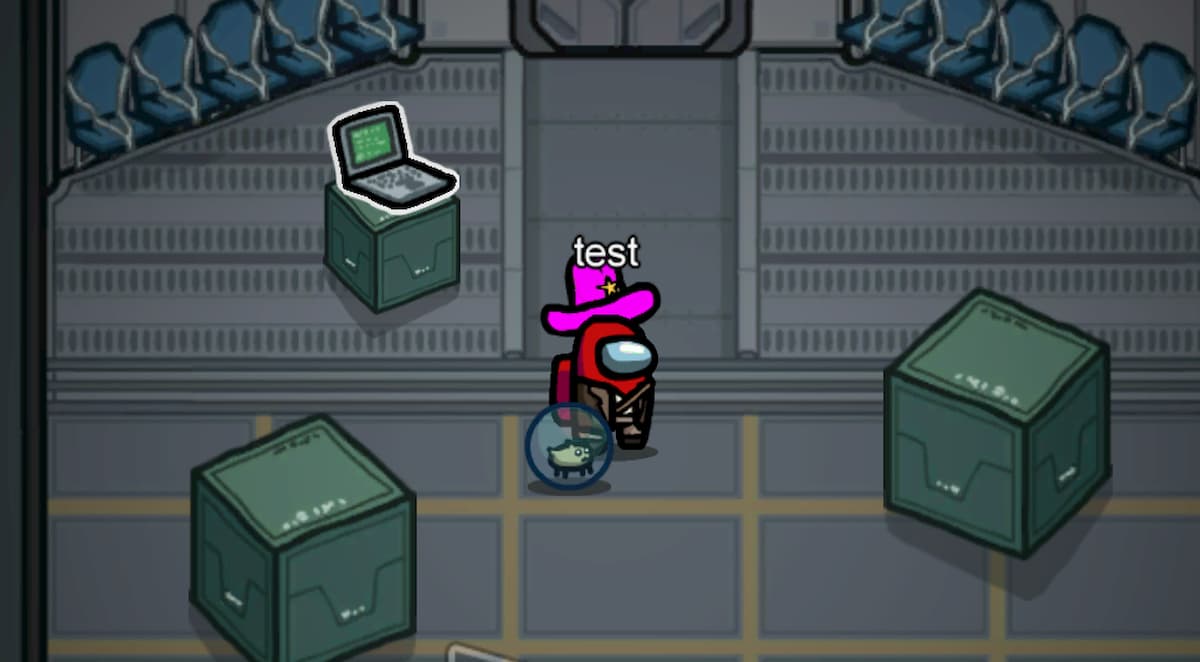
Gamepur is supported by our audience. When you purchase through links on our site, we may earn a small affiliate commission. Learn more about our Affiliate Policy







Published: Dec 11, 2020 02:09 pm