Minecraft is one of the most iconic games that lets you craft, survive, and explore a massive open world. You can enhance your Minecraft experience using camera modes: first-person, third-person front, and third-person back. Third-person is an excellent mode if you want to take a screenshot or record something. This guide will explain how to enable third-person mode for each Minecraft version and platform.
How to turn on the third-person mode in Minecraft
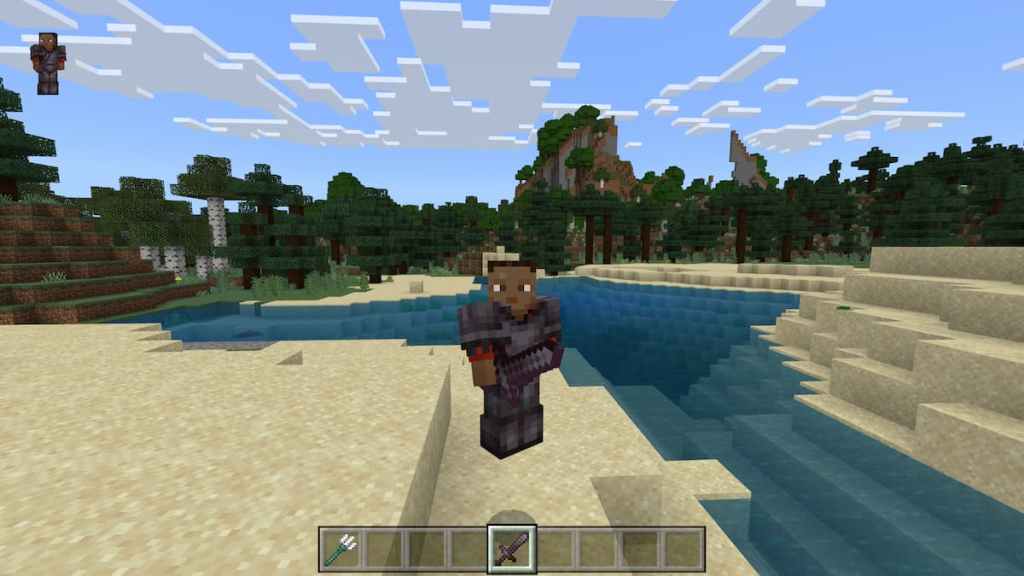
To switch to third-person mode, you must press the default key for that on your given platforms. For the game’s PC Bedrock and Java edition, you can use the F5 key, which will automatically put your camera in third-person mode. You can use the following instructions to switch camera mode in the rest of the platforms.
- Xbox: Press the up button on your DPad. If that doesn’t work, navigate to the controls settings and check for the button that is set to change the camera perspective.
- PlayStation: You must either press the LS (left stick) button or up or down on DPad. Like Xbox, if that does not work, check the controls settings for the dedicated camera change button.
- Nintendo: You can try pressing up on the DPad or pressing the LS (left stick) button. If that doesn’t work, try checking for the button in the settings.
- Mobile: Phone users need to pause the game and go to the settings, where at the top is the option to change the camera perspective.
All camera modes in Minecraft
If you keep changing the camera mode, you will notice that there are three modes; first-person, third-person front, and third-person back. Here is a brief description of each of those.
- First Person (default): You see through your character’s eyes
- Third-Person Back: The camera is positioned behind your character, offering an over-the-shoulder view
- Third-Person Front: The camera is positioned in front of your character, allowing you to see your avatar’s face.

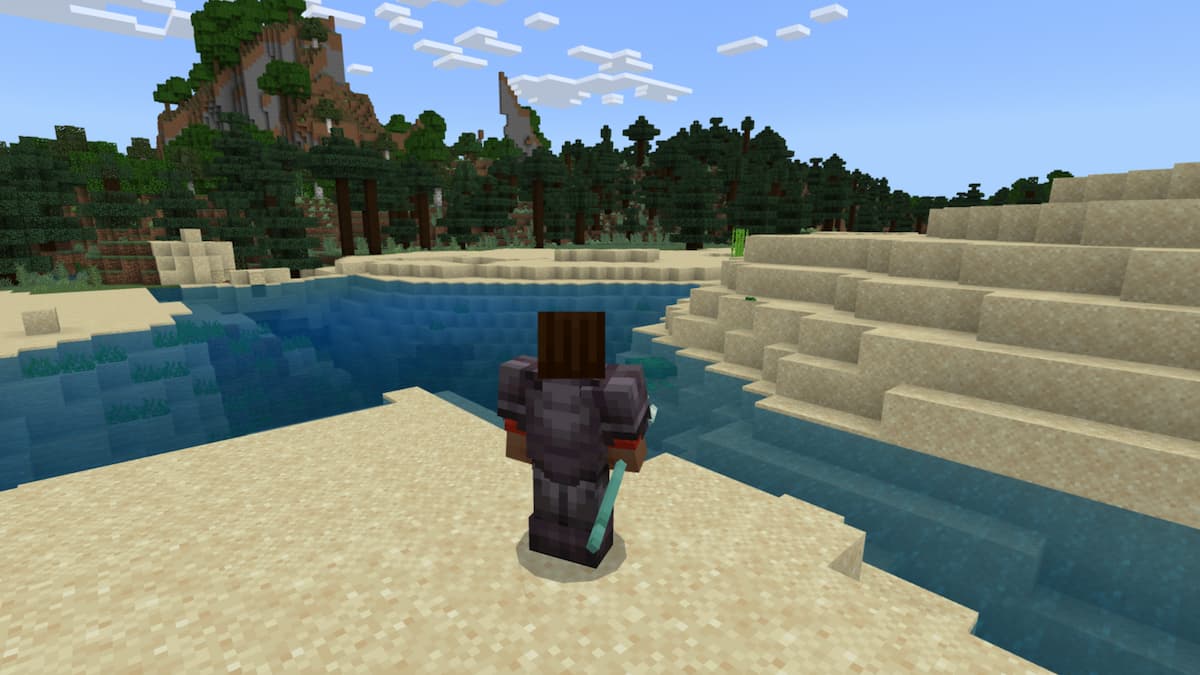





Published: Mar 16, 2023 06:54 am