In an online game like Rust, you want to make sure your FPS is remaining at a steady rate and it’s reliable. You don’t want to find yourself in the middle of an ambush, and your game becomes a mess, and you’re left wondering how you missed shot after shot. Luckily, there are multiple things you can do on your end to improve the game on your side.
Update your drivers
The first thing you want to do before looking into your game’s settings is to ensure that your graphics card has received the latest update. Even if the performance updates were not made for Rust, not keeping these updated can cause several issues that steadily stack up on your machine. You can double-check this by exploring the brand of graphic card’s website, such as Nvidia or AMD, which typically have those available.
Alternatively, if you’re using a Windows machine, you can hit the Windows key and R to bring in the run command, type in devmgmt.msc, and then go to the display adapters in the device manager. Right-click the device underneath it, and you have the option to update your drivers. This should work for any graphics card.
Graphics settings
After you’ve checked your drivers, it’s time to dive into the graphics settings of Rust. There are various options you can play with and modify. These choices vary based on your hardware, but we’re going to provide our recommendations based on a medium-to-low range setup, so many of them will be on the lower side. If you feel these settings can be turned up and do not impact your experience, use them.
- Graphics Quality: 0
- Shadow Quality: 1
- Shadows Cascades: No Cascades
- Max Shadow Lights: 1
- Water Quality: 1
- Water Reflections: 1
- World Reflections: 1
- Shader Level: 200 to 400
- Draw Distance: 1,300 to 2,000
- Shadow Distance: 200 to 400
- Anisotropic Filtering: 1
- Parallax Mapping: 0
- Grass Displacement: Off
The second tab underneath graphics is mesh quality. These primarily influence the overall appearance of many items you see in the world, such as the many floral and objects you make. If you plan to spend a lot of time running around outside, you probably want a lower tree and terrain quality. The same goes for if you plan to be crafting multiple items inside a base.
- Particle Quality: 50 to 75
- Object Quality: 50 to 75
- Tree Quality: 50 to 75
- Max Tree Meshes: 50 to 75
- Terrain Quality: 50 to 75
- Grass Quality: 50 to 75
- Decor Quality: 50 to 75
Image effects
After you’ve played with the various graphic settings, the next tab you want to investigate is the image effects. In this section, you’ll be able to deal with the more colorful and rapid things happening in your game, such as motion blur, sun shafts, and how sharp they all look. These are additional effects that happen in the game, so they add more flavor to everything.
If you’re experiencing tremendous issues with your Rust client, you want to turn these off. They’re not essential to have turned on.
- Anti-Aliasing: TSSAA
- Depth of Field: Off
- Ambient Occulsion: On
- High Quality Bloom: On
- Lens Dirt: On
- Motion Blur: On
- Sun Shafts: On
- Sharpen: On
- Vignetting: On



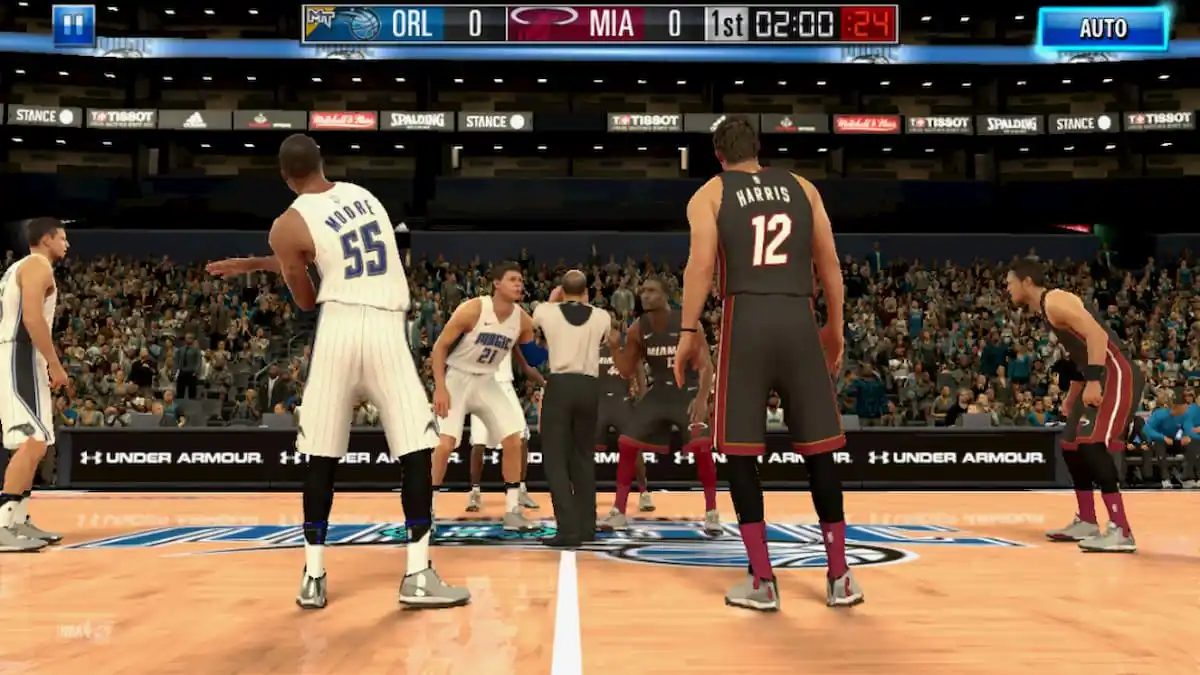



Published: Jan 15, 2021 11:45 am