The action-packed world of Overwatch 2 demands decent system specifications and a good frame rate to enjoy it the best. Since the game is an online multiplayer title, having a low FPS (frames per second) count can ultimately lead to poor performance and put you at a disadvantage. Hence, it’s best to tweak the in-game settings and optimize them to get the best possible FPS. Here is how to get the most out of your performance in Overwatch 2 on PC.
Related: How big is Overwatch 2’s file size? Full OW2 game size
Best settings for high FPS in Overwatch 2
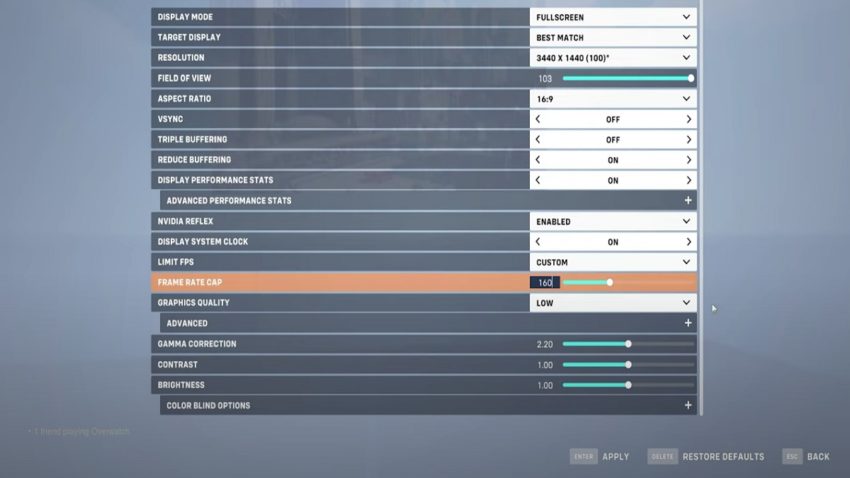
To get the best possible performance and FPS boost, players can try the settings below:
- Display Mode – Full Screen
- Target Display – Best Match
- Resolution – 1920 x 1080 (native to your Monitor)
- Field of View – 103
- VSync – Off
- Tripple Buffering – Off
- Reduce Buffering – On
- Display Performance Stats – On
- Nvidia Reflex – Enabled
- Display System Clock – Off
- FPS (Custom) – Set your Monitor’s refresh rate
- Graphic Quality – Low
Advanced Settings
- Render Scale – 100%
- Higher Quality Upsampling – 100% (Default)
- Texture Quality – Low
- Texture Filtering Quality – Low – 1x
- Local Fog Detail – Low
- Dynamic Reflections – Off
- Shadow Detail – Off
- Model Detail – Low
- Effects Detail – Low
- Lightning Quality – Low
- Antialias Quality – Off
- Refraction Quality – Low
- Screenshot Quality – 1x Resolution
- Ambient Occlusion – Off
- Local Reflections – Off
- Damage FX – Default
If low FPS persists, try reducing the “Render Scale” to 75% or even 50%. This will lower the texture quality of the game but will certainly boost the FPS. Make sure that FPS Cap is not more than the refresh rate of the monitor. Since Overwatch 2 primarily revolves around competitive gameplay, reducing the quality of different options is not a dealbreaker, even if you have a high-end system.







Published: Oct 3, 2022 01:28 pm