Games are more accessible than ever with many tools at your fingertips, and the PS5 is no different. PlayStation has made it easier to scroll around its menus with increased text sizes and boldened text, so you can spot which game is which. Here’s how to get into this essential feature for those who have trouble seeing text.
Recommended Videos
How to get to the options
- Hover over to the top right of the main menu screen, and you’ll see a gear sign next to your profile picture. Press X.
- Near the top just below User’s Guide, Health & Safety, and Other Information, you’ll find Accessibility. Next to it, there’s a symbol that has a human in a circle. Press X.
- Now, you’re in the Accessibility menu. Keep the cursor over Display and press right on the D-Pad.
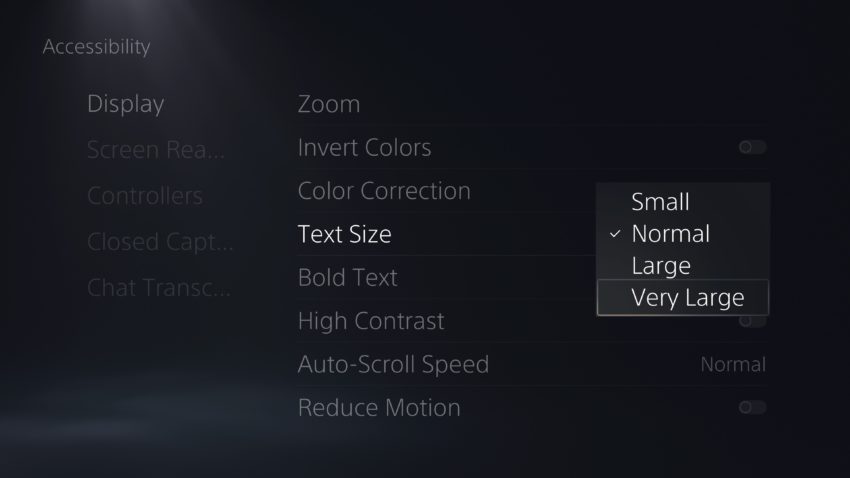
- Scroll down to Text Size and Press X.
- From here, you can change the text size from Small to Very Large. Test it to see which size is right for you.
- In the section below Text Size, you’ll find Bold Text. Press X to toggle it on.
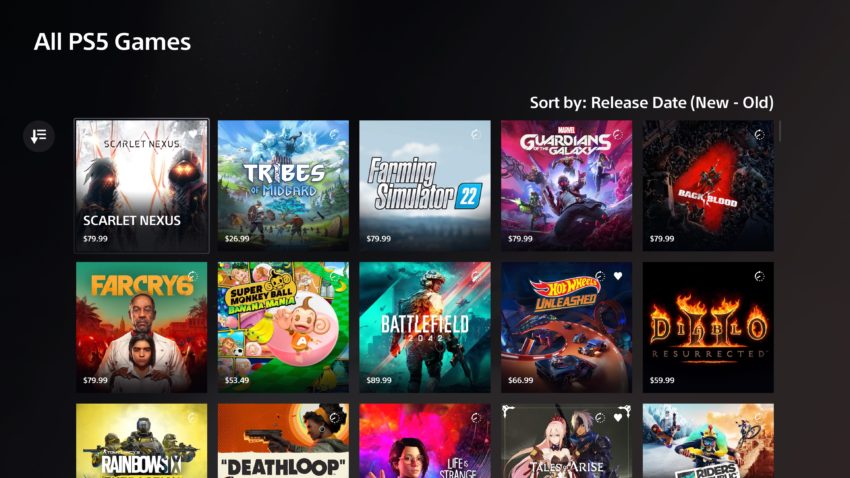
Unfortunately, these text settings will not change the text in-game; it applies only to the PS5 UI. It will affect the main menus, options, the PlayStation Store, and PlayStation Now. However, some games do have this feature. For example, Ratchet & Clank: Rift Apart lets you change the subtitle size and color in its own Accessibility Settings.
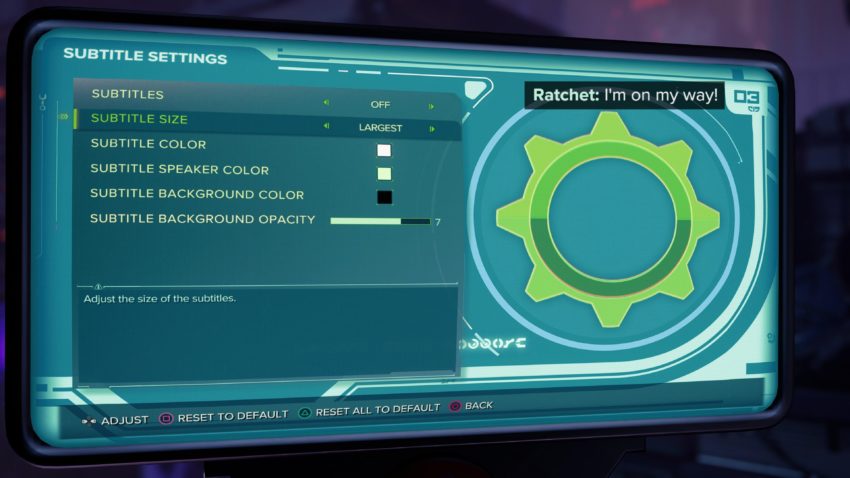
Gamepur is supported by our audience. When you purchase through links on our site, we may earn a small affiliate commission. Learn more about our Affiliate Policy










Published: Jun 22, 2021 03:42 pm