Football Manager 2021 from Sports Interactive is the most immersive soccer sim game on the market, but it isn’t a perfect replication of the beautiful game. For starters, FM 21 doesn’t feature faces for players, managers, staff, and other real-world individuals due to licensing issues.
If you are tired of seeing grayed out faces in your save files, you can download and install a custom, unlicensed facepack that adds faces to FM 21. This works for the Steam and Epic Games Store versions of the title, so you will be good to go in either edition.
First, you need to find a facepack to install. There are a wide variety of facepacks on offer across the internet, but your best port of call is from Football Manager fan websites such as FM Scout. You can find plenty of options on this website alone, so scan through the ones that are available until you are happy with one. Download the facepack and, if it has been compressed into a .rar file to make the files smaller, unpack it using a program such as Winrar. You can do this in the Downloads section of Windows Explorer.
Once you have unpacked the file, copy or cut the facepack folder. Head to the Documents section of Explorer and locate the Sports Interactive folder. Click on it and then open the Football Manager 2021 folder. If you can’t see it, you will need to run FM 21, as the folder is only created after you run the game for the first time.
Open the Graphics sub-folder and place the facepack folder into this one. After that, run FM 21. Open the Preferences tab in-game. You can do this from the title screen, or by clicking the FM button in the top right of the screen if you have loaded a save file. When the Preferences tab opens, navigate to Interface using the drop-down menu on the right.
Look for the Skin section, and untick Use caching to decrease page loading times. Tick the Reload skin when confirming changes in Preferences option too, and then click Reload skin. Let the game reload its graphical components and you will see the faces load into your save file.

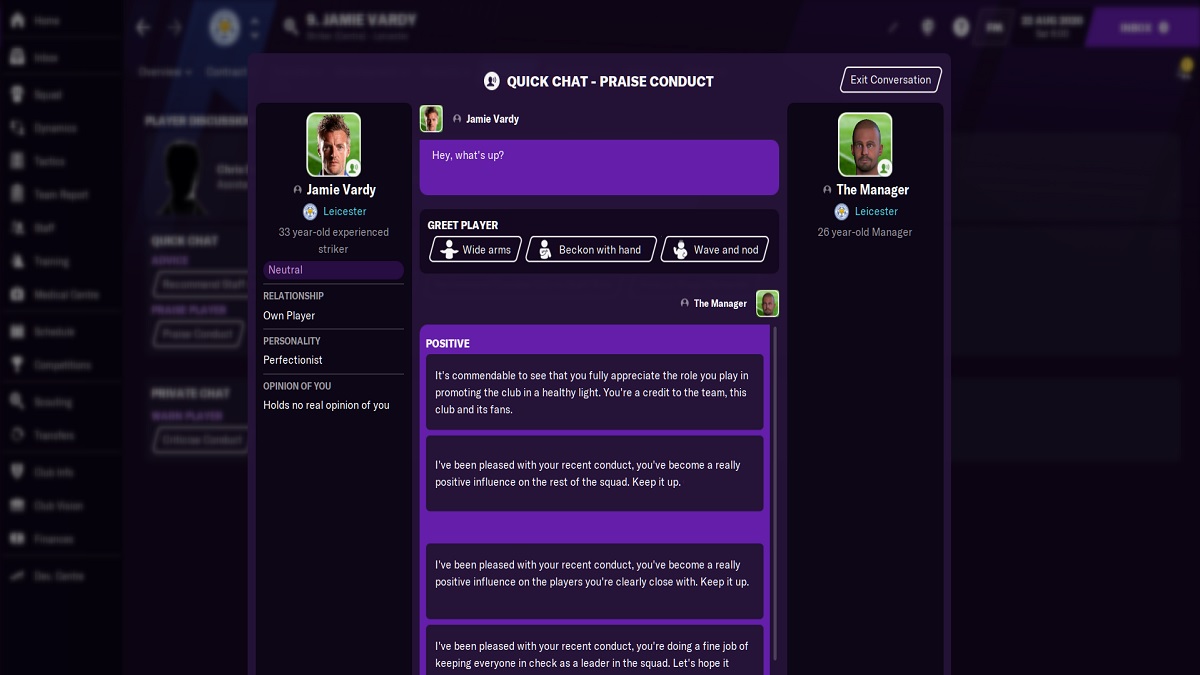
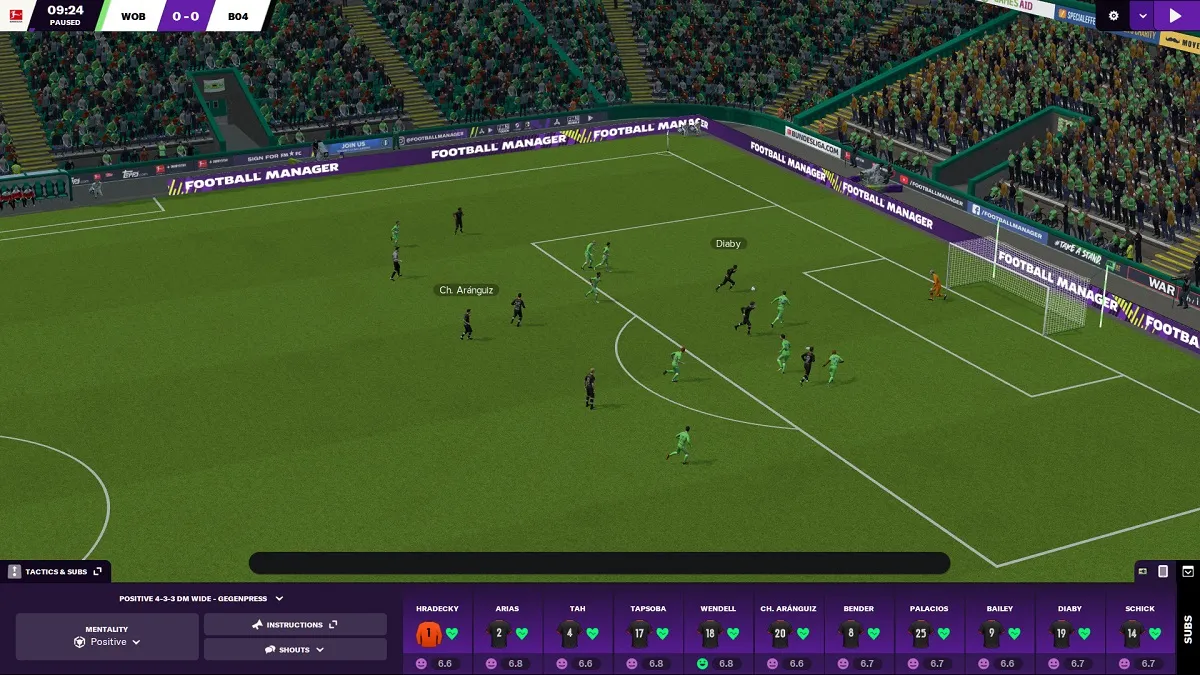


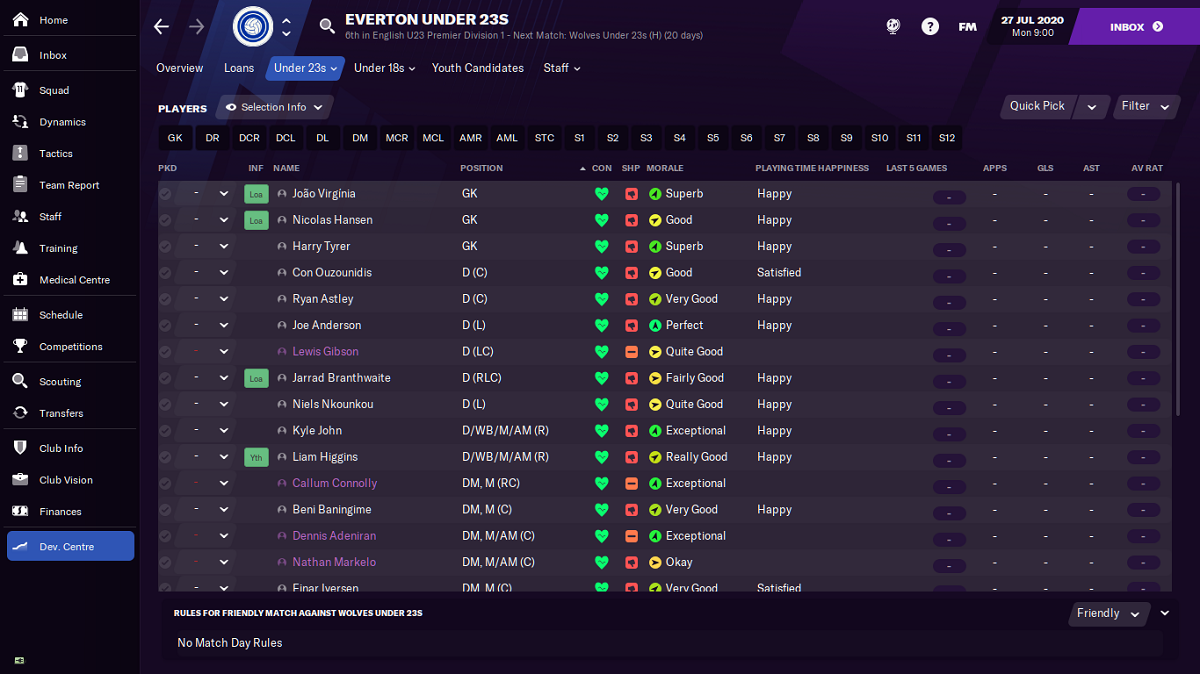
Published: Nov 14, 2020 08:22 am