Discord integration on your PlayStation device should make it easier to join your friends in live voice chats while playing a game from your PlayStation 5 console. At the very least, you’ll be able to share what you’re playing on PlayStation through your Discord status There are a few steps you need to go through to connect Discord to your PlayStation console. Here’s what you need to know about how to link your Discord account to your PlayStation account.
Related: PlayStation 5 is finally getting native Discord integration
How to use Discord on a PlayStation 5
Before doing this, make sure you already have a Discord or PlayStation account to make the process easier. Once you’ve done this, go to the Settings option in your PlayStation 5, and in the Users and Accounts section, you can find the Linked Services option. You should be able to find where you can place a link to your Discord Account.
If the Discord option is visible (depending on your PS5’s firmware version), make your way to the Discord.com/activate link shown on-screen. Alternatively, you can choose to go through the QR Scan that’s shown. When you open the link, type in the code on the screen’s right side, connecting the two accounts.
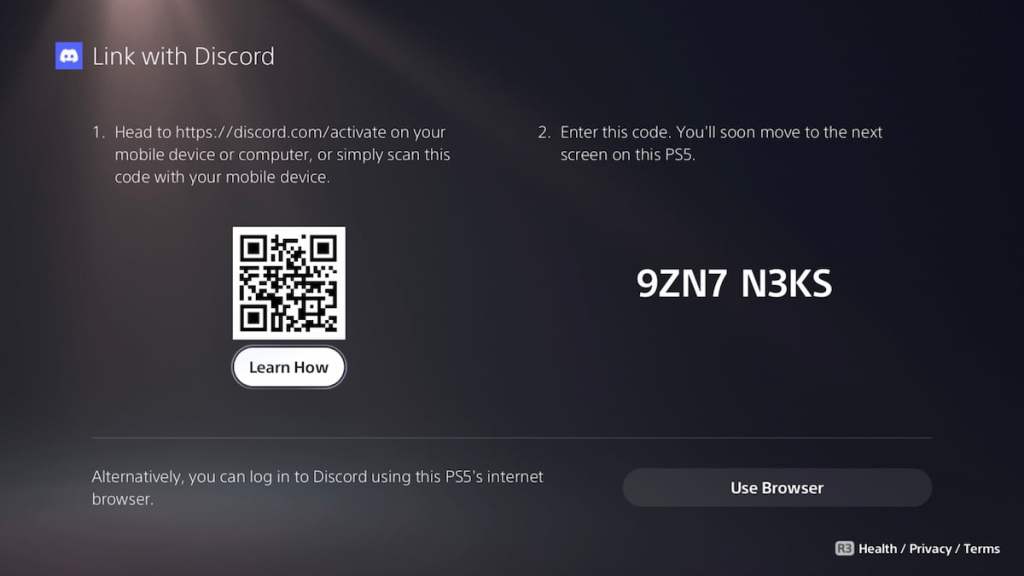
The mobile application for Discord will confirm if you want to connect the two accounts, and you can now jump into the service to take with your friends. The process feels similar for anyone who has set up the Discord service on Xbox.
The PlayStation and Discord voice integration started off in a Beta state. Only a handful of players can get into this, and they should receive an email to test this out. The email will contain a redemption code to try it out, and they can go through the steps we’ve already listed to set up the service.







Published: Feb 2, 2023 09:42 am