There’s always that one player (or 6) that is just being too noisy in your in-game lobby, and it just gets that little bit annoying after a while. Here’s how to mute other players in Modern Warfare 3’s multiplayer mode.
Playing CoD requires a lot of intense concentration, especially if you’re really pushing for a win. Sometimes, you just want a nice relaxing session. You hop into a lobby and lo and behold someone’s constantly shouting, playing music, or otherwise just being annoying and distracting. The good news is that there’s an option to silence them so you never have to hear from them again. This is also handy if they’re being abusive or aggressive to you or other players and you’d rather not hear it.
Related: Modern Warfare 3 – Every Map & Gameplay Mode
Muting Other Players in CoD MW3
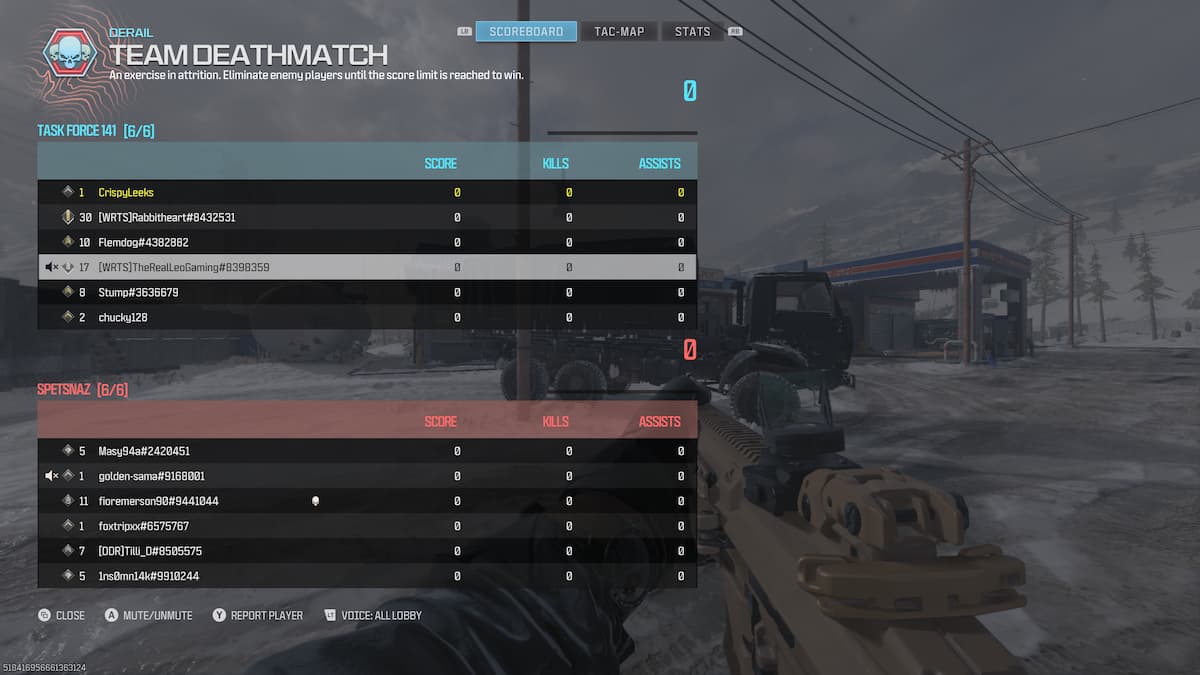
To mute another player in a multiplayer lobby, follow these steps:
- Open the scoreboard by pressing the View button on Xbox, touchpad on PS5, or Tab on PC.
- Select the player you want to use by using the d-pad on your controller, or the mouse on PC.
- Press the ‘Toggle Mute’ option. This is X on PlayStation, A on Xbox, or the right mouse button on PC.
This will then bring up an icon next to their name with a speaker with a line through it, indicating that the player is muted. You should no longer hear that player talking, blasting out music, or whatever else they were doing during the game.
How to Unmute a Player in MW3
To unmute a player, you’ll want to repeat the same process as above. Open the scoreboard, select the player and hit the ‘Mute/Unmute’ button. This will allow you to hear them again.
That’s everything you need to know about muting and unmuting players in Modern Warfare 3. For more on the game, be sure to check out our guides on all Zombies Mastery Camo requirements, the weapon and item locations for Highrise in MW3’s campaign and more.










Published: Nov 10, 2023 06:39 am