Years since its release, the Nintendo Switch will finally allow players to pair up Bluetooth audio devices. Bluetooth functionality is part of the ver. 13.0.0 update for the Switch. Fans have been hoping for Bluetooth audio on the Switch since the console’s launch. However, there are limitations to how Bluetooth works on the Switch. Only one Bluetooth device can be connected at a time, but up to 10 devices can be saved on the console. Bluetooth microphones can not be connected to the Switch, and Bluetooth audio will be disconnected during local communication. For instance, if you start a local wireless multiplayer game your Bluetooth audio device will disconnect.
To pair up a Bluetooth device on Switch you will need to update to ver. 13.0.0. Then, make sure that no more than two wireless controllers are connected to your Nintendo Switch (keep in mind that a pair of Joy-Con counts as two wireless controllers). On the Switch homepage, go to the system settings menu and head down to the System Setting option. After clicking the System options, pick System Update and the console will ask you if you want to download to the latest version. Click “yes” and wait for the console to download the latest version.
From there, Bluetooth should be enabled on the Switch. To connect your Bluetooth device to your system, turn on your Bluetooth device and have it set to a searchable state or pairing mode. Getting your device into this state is different depending on what you have, so make sure to check your user manual if you haven’t paired this device before.
On the System settings menu scroll down to a new option on the menu – Bluetooth Audio. After selecting that option click on the Pair. The Switch will then search for any Bluetooth audio device that is in range. To help your Switch locate your Bluetooth device have your device as close to your console as possible. Remember, only 10 devices can be saved on the Switch. If you’re trying to connect to an eleventh device, you’ll need to delete an old one.
After waiting a few seconds your Bluetooth audio device should show up on the Switch. Keep your device close to your console even when it reads it though. Select it and your device should finally be connected to your Switch. To disconnect your device, head back to the Bluetooth Audio option on the system setting menu. The name of your device will be there. Selecting your device’s name will give you the option to Disconnect Device. It will disconnect your device and switch back to the console’s speakers.
Your Bluetooth device should recognize your Switch automatically after the initial pairing. However, if it doesn’t, press the Connect Device option in the Bluetooth Audio menu to reconnect. To fully remove a device that is saved go back to the Bluetooth Audio option in the Systems Settings menu. Select the name of the device you want to remove and select Remove Device.


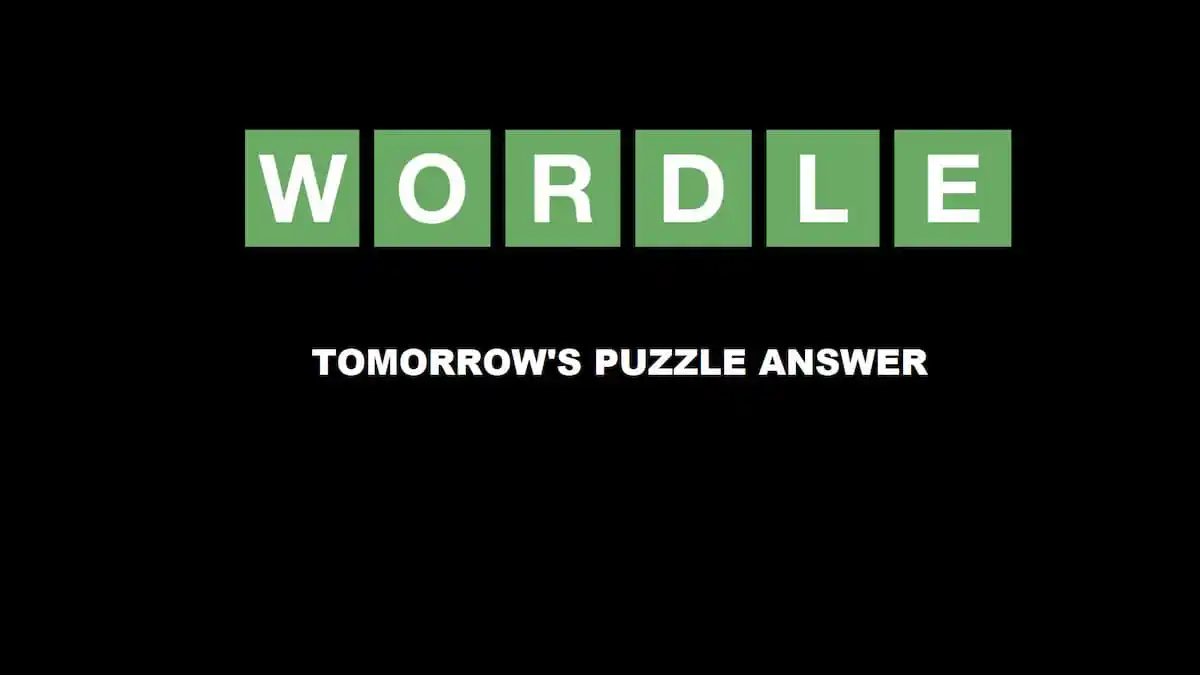




Published: Sep 14, 2021 08:44 pm