If you’re eager to get the most out of your DualSense controller, you have a few options. The DualSense controller connects over Bluetooth, meaning you can pair it up with almost any device that supports Bluetooth. And the DualSense is excellent for playing games like Fortnite and Call of Duty: Mobile on your Android device. Thankfully, Sony made the pairing process incredibly simple, and this guide will walk you through the process step by step.
Connecting the DualSense to your Android Phone
The process of connecting the DualSense via Bluetooth is almost identical to connecting the previous model, the DualShock 4.
- Head over to your Android settings.
- Select Connected Devices.
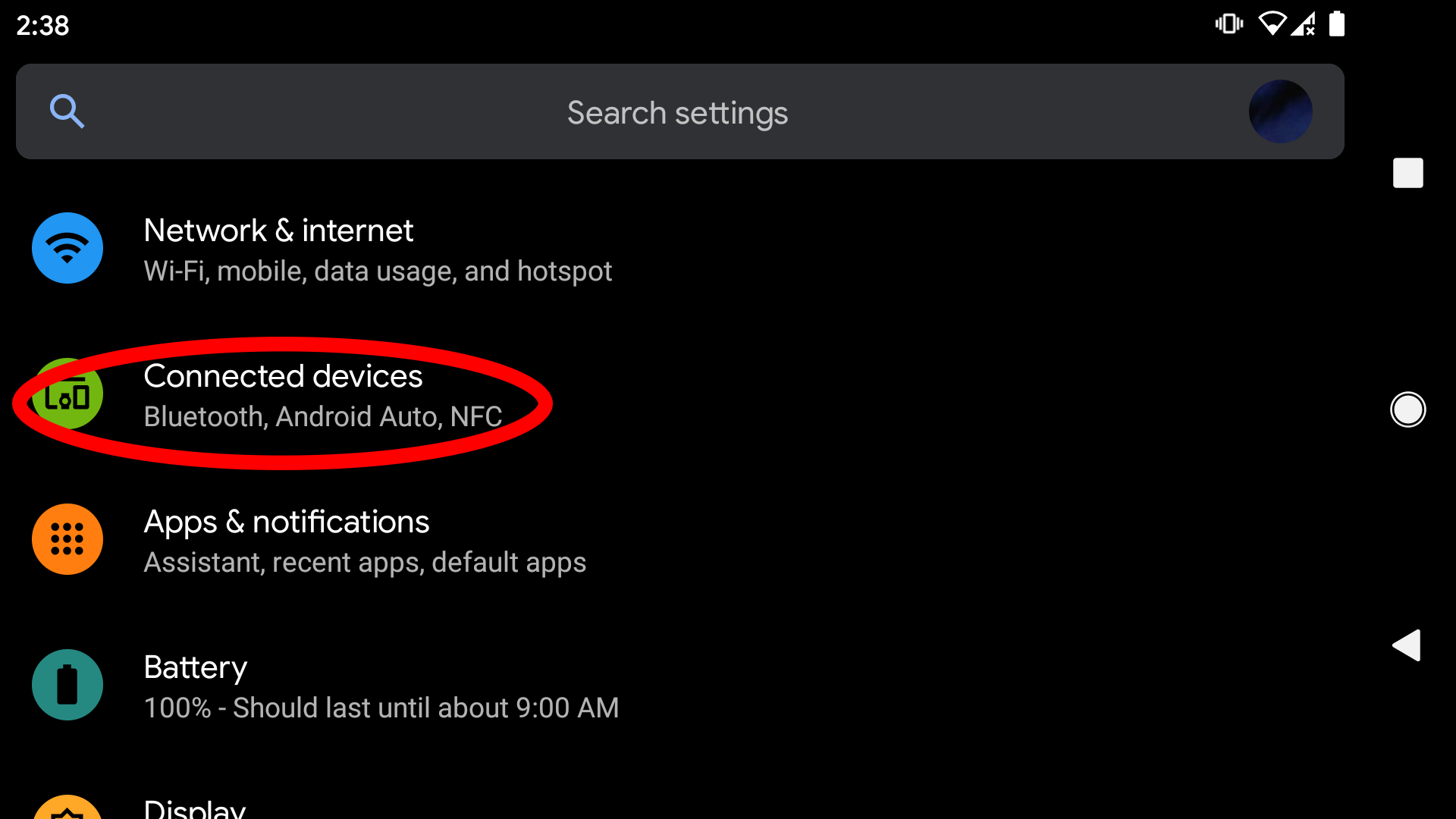
- Select Pair New Device, located at the top of your screen.
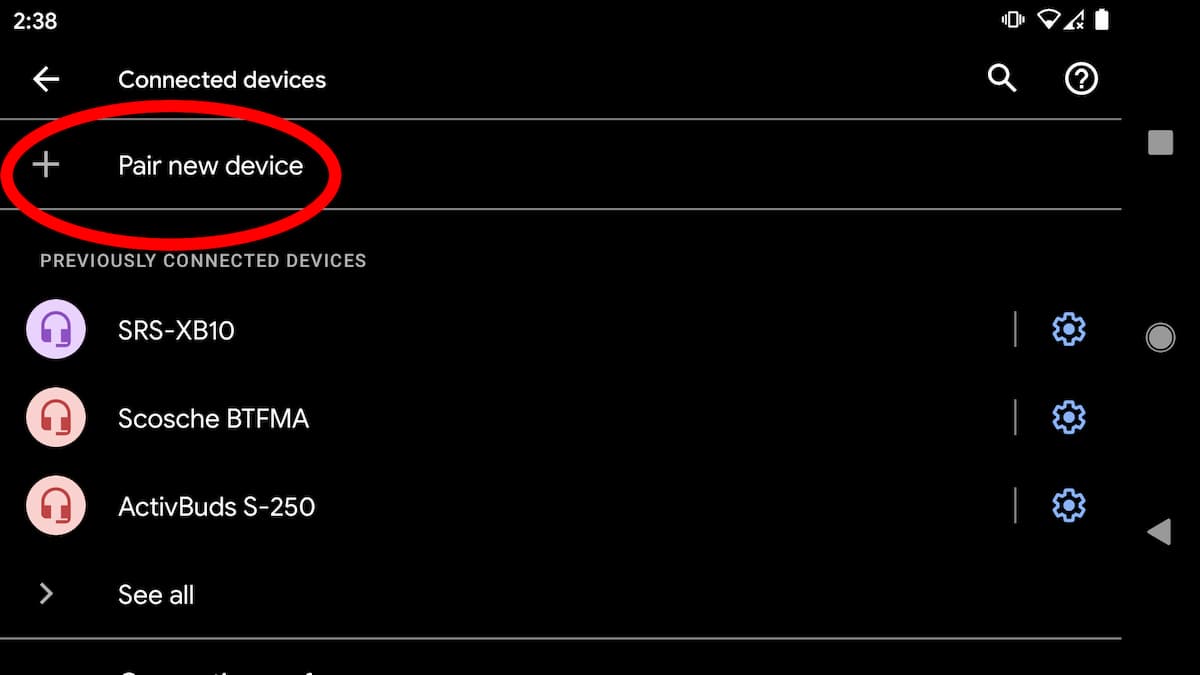
- On your controller, press and hold the Home button and the Create button down simultaneously. The Home button looks like a PlayStation symbol in the middle of the controller, and the Create button is located at the top left of the controller.
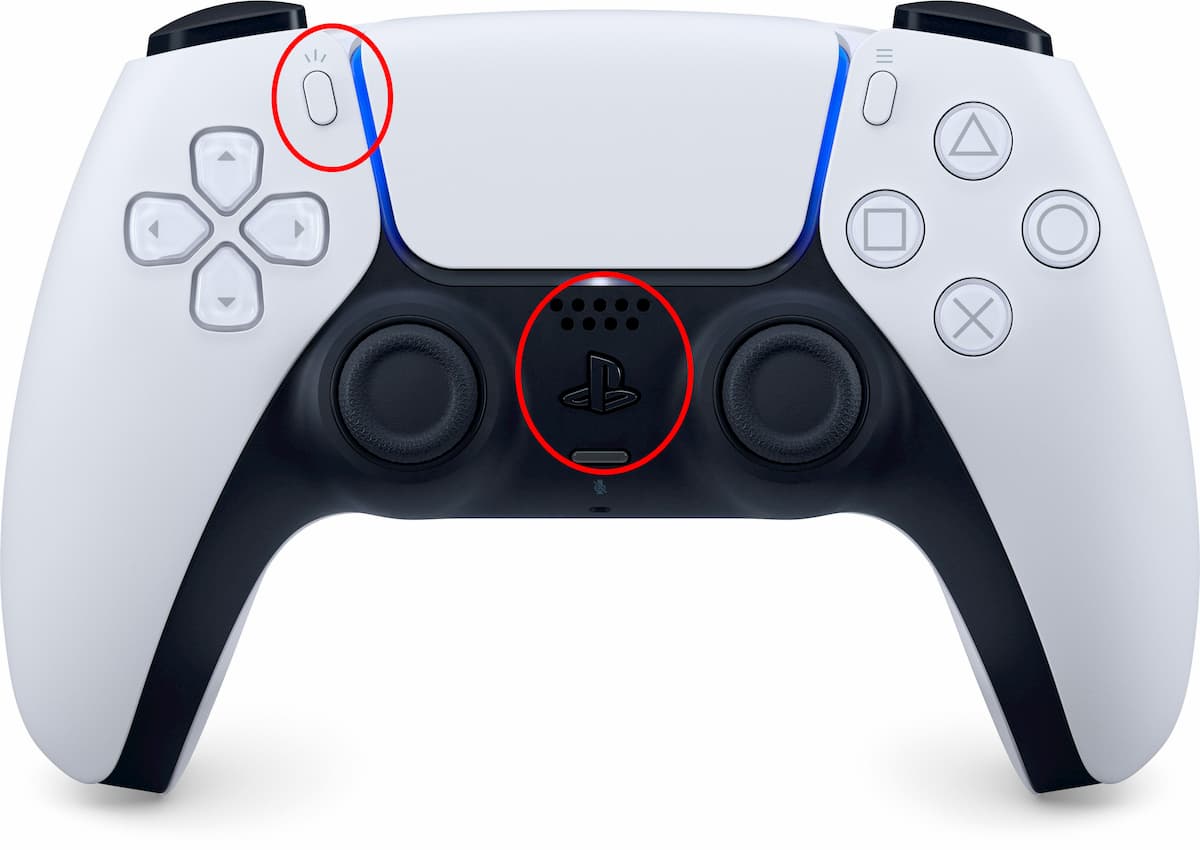
- Your phone should now have a device named Wireless Controller under Available Devices. Click on Wireless Controller to complete the pairing.
The DusalSense is unique in its ability to control your Android device fully. You can use your analog sticks to move around your Home Screen and even press the PlayStation symbol on your controller to take you back to your Android Home Screen while in Apps. Press X to select what app you want to launch, and if it supports any controller functionality, it will work. The DualSense is recognized as a Wireless Controller by the Android phone, so you should have no problems using the controller for any program.










Published: Nov 6, 2020 03:06 pm