Ping systems have quickly become the norm to be included in any first-person shooters because of the ease of access it allows you to communicate with teammates who either don’t have a mic or are not in your party. Just a simple click of the button can convey a quick message to your teammates about an item, enemy’s location, and more. Luckily, Overwatch 2 has worked in a new ping system. Here is how to use it.
Related: How the ping system works in Overwatch 2
How to use ping on enemies in Overwatch 2
The default controls to ping in Overwatch 2 is to click in the scroll wheel on your mouse or press left on the d-pad on a controller. If you do a quick press, you will put a marker on whatever you are aiming at and instantly call out enemies if you are aimed at them. If you hold down the input, you will pull up a mini menu of selections to choose from to communicate with your teammates.
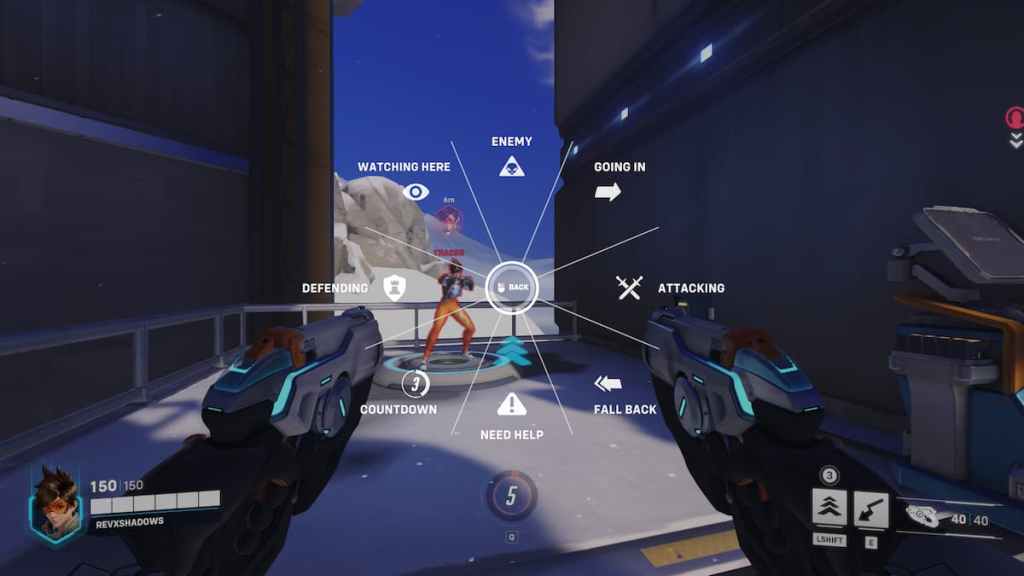
If you have a ping on an enemy, it will stay there as long as you have sights on them. If you lose sight of them, the chevron will stay in their last known location to show that is where you saw them most recently. Also, for a second or two after you are eliminated, you can press ping to instantly ping the enemy that got the final blow on you. It doesn’t cover a lot of enemies, but it can warn your teammates for a flanking Tracer, Genji, or Sombra.
The most useful pings are definitely Enemy, Watching Here, Need Help, and Fall Back. You can also bind any of the ping options to a direct button press by opening Options, going to the Controls tab, and entering the Communication category. This will make your pings instantaneous for that option when you press that button.







Published: Jan 16, 2023 03:39 pm