In playing a battle royale game like Call of Duty: Mobile, using controllers is definitely an amazing experience. Not only this, but it makes gameplay easier because of the presence of physical controls. Currently, the game supports only the official Xbox One and DualShock 4 controllers, unless they’re first-generation controllers.
Although players can use other controllers, they might face functionality issues with them. However, Activision might add support for additional controllers in future updates.
Functionality and matchmaking
Controllers in Call of Duty: Mobile will work only during a Battle Royale or Multiplayer match. However, for all other tasks in the game lobby, like managing loadouts, you will have to use touch controls on mobile.
Before entering the match, you will have to switch to your controller, and you will be matched with other players using it. Even if you are using touch controls while playing with a team and one of your teammates has a controller, your whole squad will be matched with other players using controllers.
Connecting a controller with COD Mobile
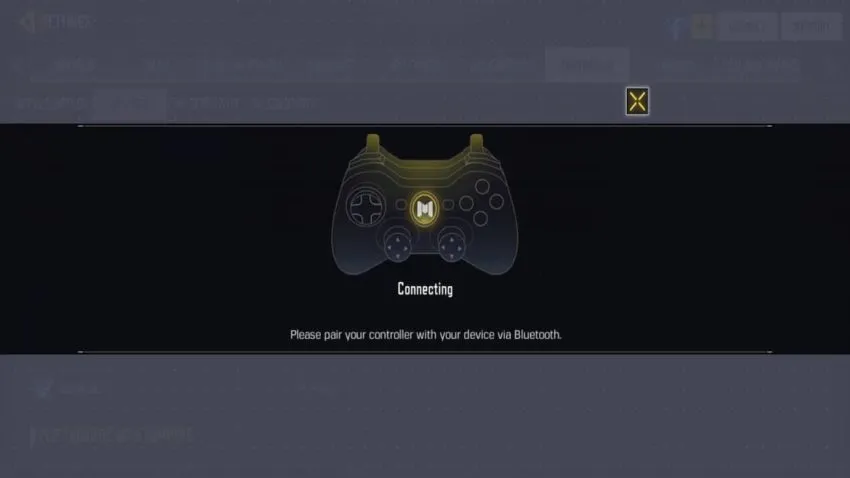
Controllers are normally connected with the game using a Bluetooth connection; however, some phones might also support a wired connection. Keep in mind that if you leave your phone idle, the controller will disconnect, and you will have to reconnect it.
Follow the steps mentioned below to connect your controller with mobile device:
- Enable pairing on your controller by holding the Share and PS button at the same time on a PS4 controller, or holding the sync button on an Xbox One controller.
- Now, turn on Bluetooth on your mobile and connect to Wireless Controller in the list of available devices.
- Open Call of Duty: Mobile and navigate to the Settings menu.
- Click on the Controller tab and turn on the Enable Controller Support option.
- You can now adjust your controls and sensitivity accordingly for different modes and start playing.

Key Description
Here is the key description and controller layout for each mode of Call of Duty: Mobile:
Multiplayer Mode
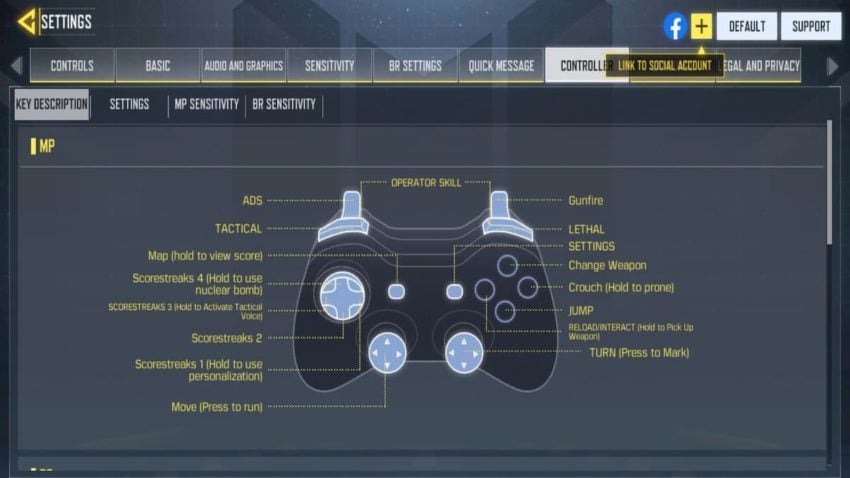
Battle Royale Mode
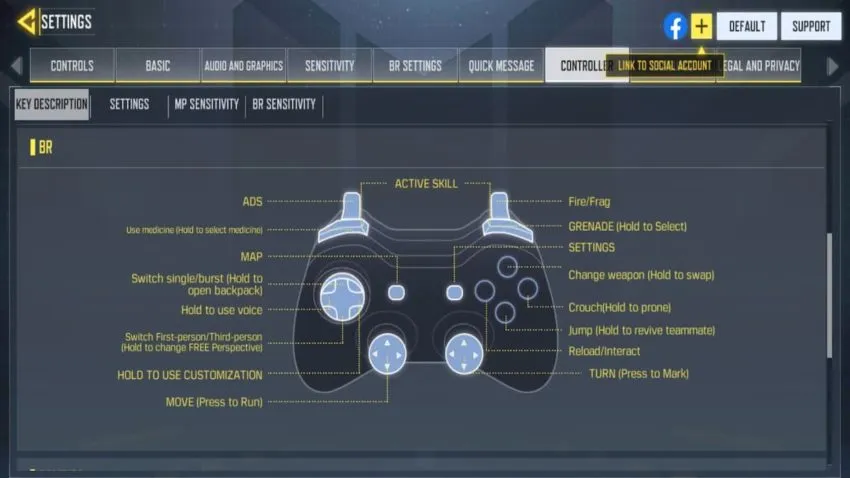
Zombies Mode
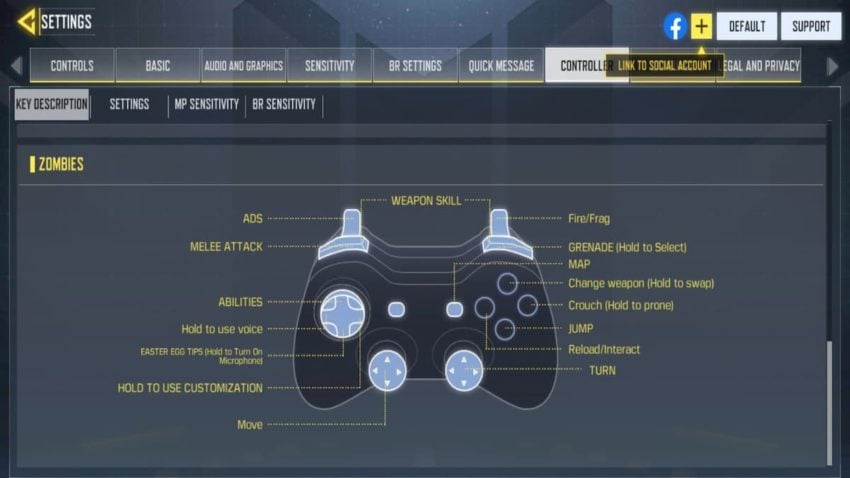







Published: Dec 11, 2020 09:42 am