Whenever there is a new update for Apex Legends, things can be exciting, but they can also go wrong pretty quickly. If you play Apex Legends on PC, sometimes your update can load incorrectly and leave you with black or missing textures. The game will still run, but you will not see some of the items, locations, or legends. Here is how to repair your game and fix this pesky bug on both the Steam and Origin builds of the game.
Verifying Apex Legends on Steam
- Go to Apex Legends in your Steam game library
- Right click the title and go to ‘Properties’
- Go to ‘Local Files’ and hit ‘Verify integrity of game files,’ and it will download any missing textures for the game
Repairing Apex Legends on Origin
- Go to Apex Legends in your Origin game library
- Click on the ‘Settings’ gear icon
- Click ‘Repair’ to begin verification of your game, and it will download any missing textures for the game
Keep in mind that this will take time. In some cases, a repair or verification alone can take longer than a season update, so if you choose to repair or verify, you will also be opting in to take some time away from the game itself. If you are only missing a few textures, it may not be worth the time, and it’s best to do whenever you are done playing for the day. But if you are missing a lot, go forth and repair. The sooner, the better.
Once the repair is finished, you should be able to launch the game as normal. All of the missing textures will now be there, and you shouldn’t have an issue again while playing that current version of Apex Legends.

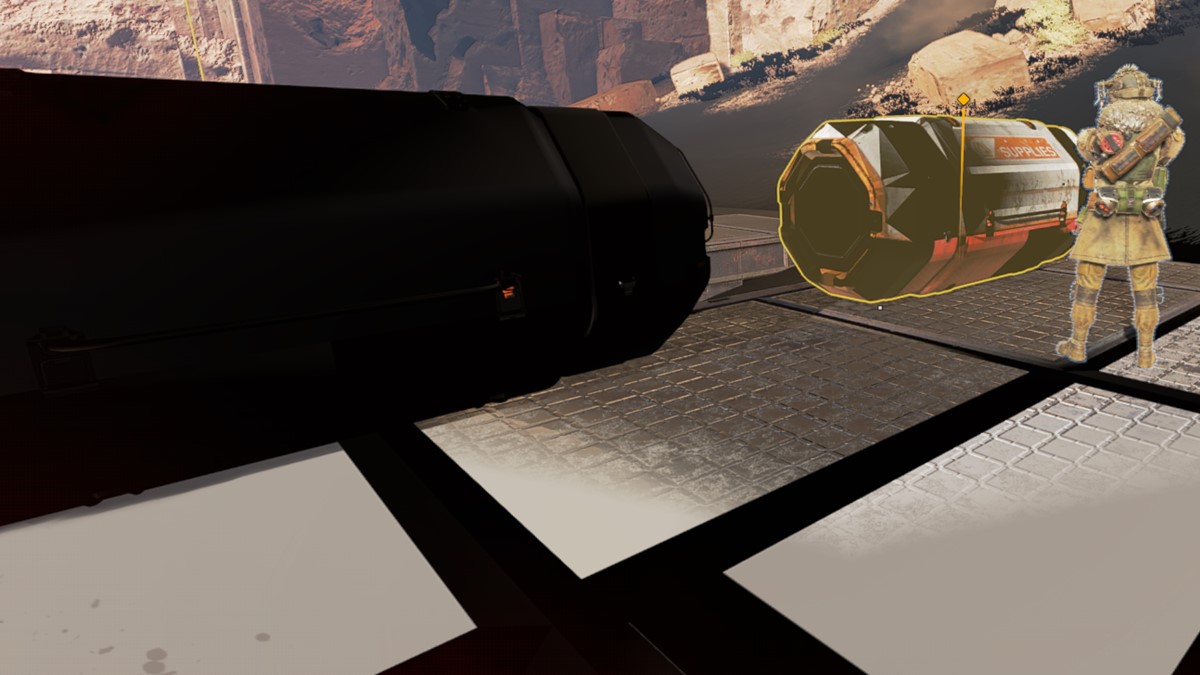
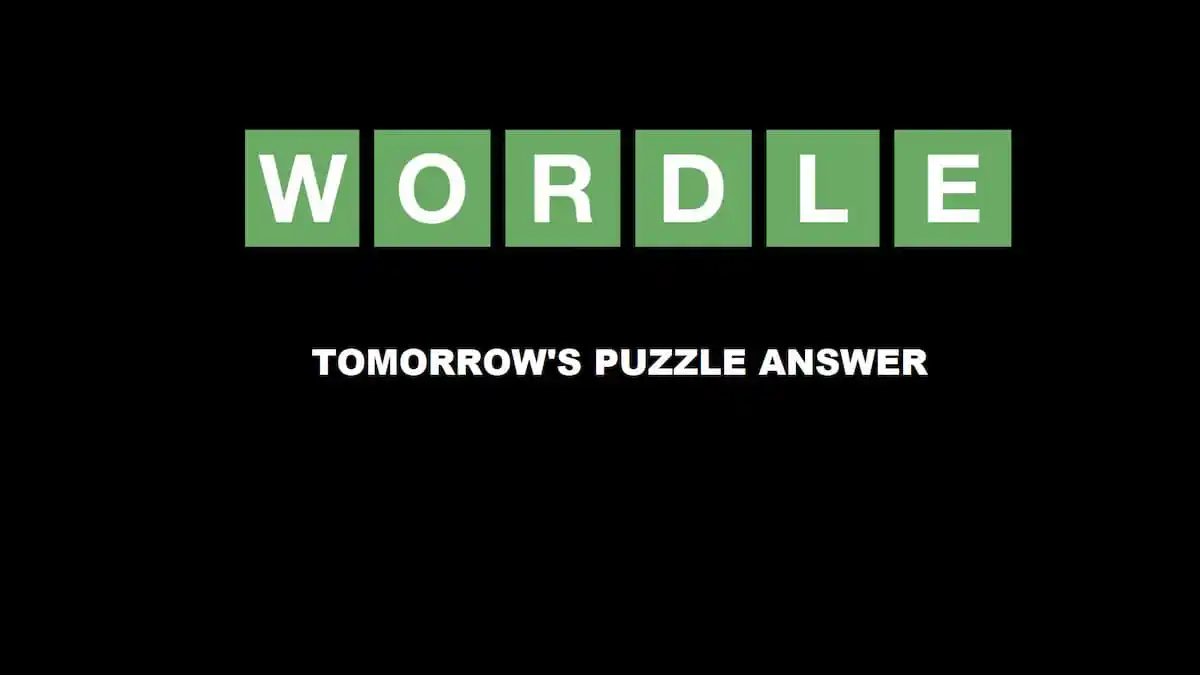




Published: Aug 3, 2021 5:00 PM UTC