Even with Steam being by far the most popular marketplace to access your PC games, issues will arise every now and then. Often, the most reliable way to get things back on track is to do a quick reset of the app. You don’t always have to reboot your entire system. Here are three ways to restart Steam.
Steam menu
The first and most basic way to restart Steam is to click on the Steam menu in the top left corner of the window and click Exit. It may seem it should go without saying, but most people will just click the X in the top right. That will not make Steam reset. Instead, it puts it in standby mode. Click Exit and then reopen the app to get things going again.
Task Manager/Force Quit
If Steam is frozen for you and you cannot get to the menu to exit, you will need to open Task Manager. On Windows, you can either search for it or press CTRL + ALT + DEL. Find Steam in the list of active apps and select End Task.
On Mac, Command + Option + Escape opens the Force Quit menu. Find Steam and select Force Quit to shut things down.
Offline Mode
If you want to restart Steam in Offline Mode, just open up a Steam window and select Steam on the menu on Windows or Account on Mac. Select Go Offline, and the client will restart with online features not being available until you switch back. This will really only be useful for you if you are expecting your internet to be down or you want to save some battery on your laptop.

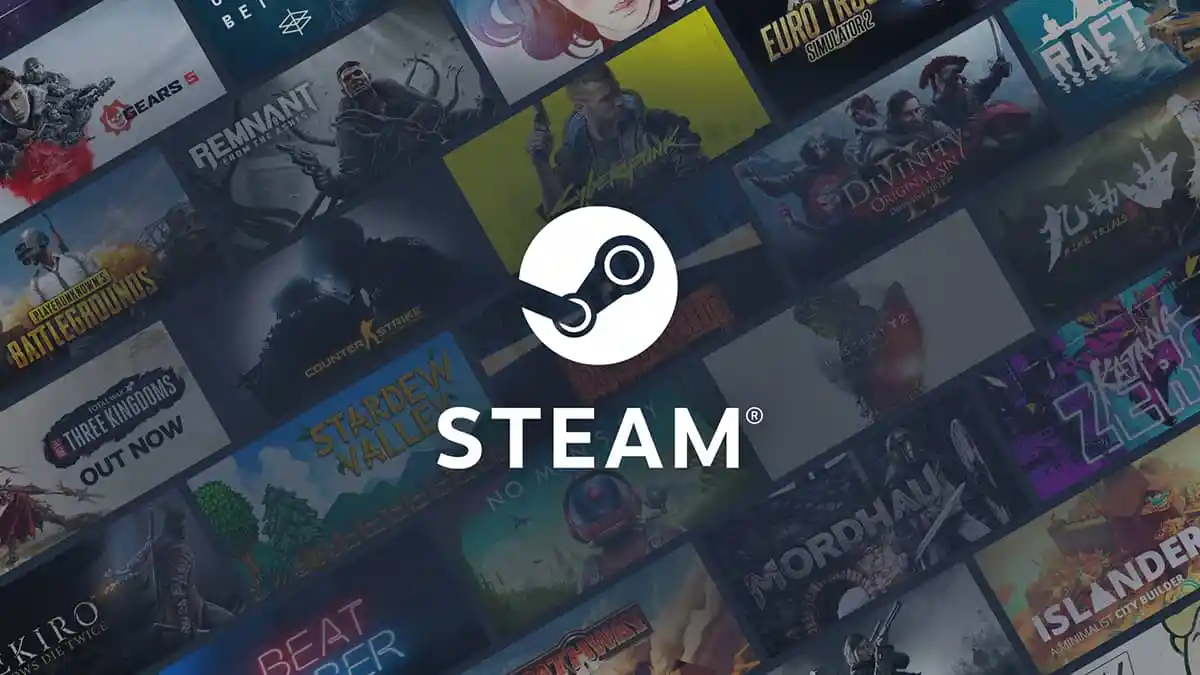





Published: Feb 25, 2022 12:06 pm