The ability to save and share battle replays is one of several new features Splatoon 3 has to offer. Battle Replays can be saved and watched locally, with a suite of options similar to Splatoon 2’s spectator mode. Saved replays can also be shared online with a replay code. This is an excellent tool for sharing highlights or close matches with friends or on social media platforms. This guide will explain how to save and share battle replays in Splatoon 3.
Related – Who is Agent 3 in Splatoon 3? Explained
How to Save Battle Replays in Splatoon 3
After you complete the opening tutorial, Turf War, you will have access to the Lobby Terminal. This terminal will be a central hub for viewing battle logs, accessing replays, changing your online nickname, and more. Once you have access to the terminal, you must select the View Replays button to gain access to your past battles.
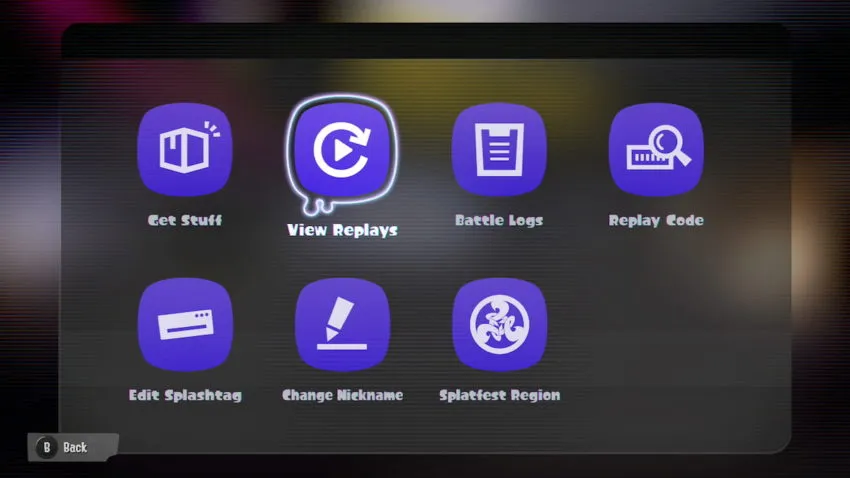
The following screen will provide a list of previous battles and a summary of how the match went. You can choose to play or upload these thee battle replays from this screen; You can also press Y to add a battle replay to your favorites. If you don’t want to lose a battle replay, favorite it and save it to your collection.
How to Share Battle Replays in Splatoon 3
Once you’ve saved your battle replay, the next step is to share it with the world. Select the replay you want to share on the list; you will then have the option to Play or Upload. Select Upload to share the clip and receive a 16-digit Battle Replay code.
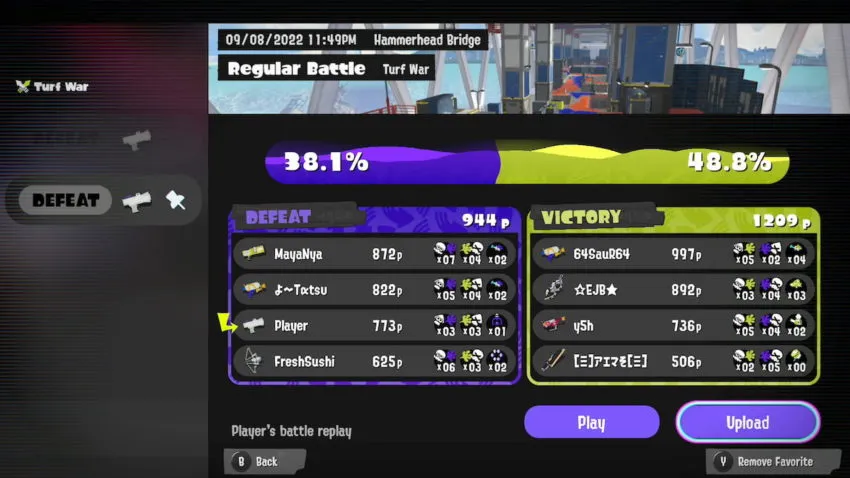
Once you have the code, it will appear on that battle summary. You can then give that code to your friends and share it on social media or a forum for other players to watch. If you want to view a replay, select the Replay Code menu option located in the Lobby Terminal to enter a code.
Sharing replays is a great way to revisit a significant moment or to show your friends an excellent character loadout you want to try for yourself.







Published: Sep 8, 2022 11:23 pm